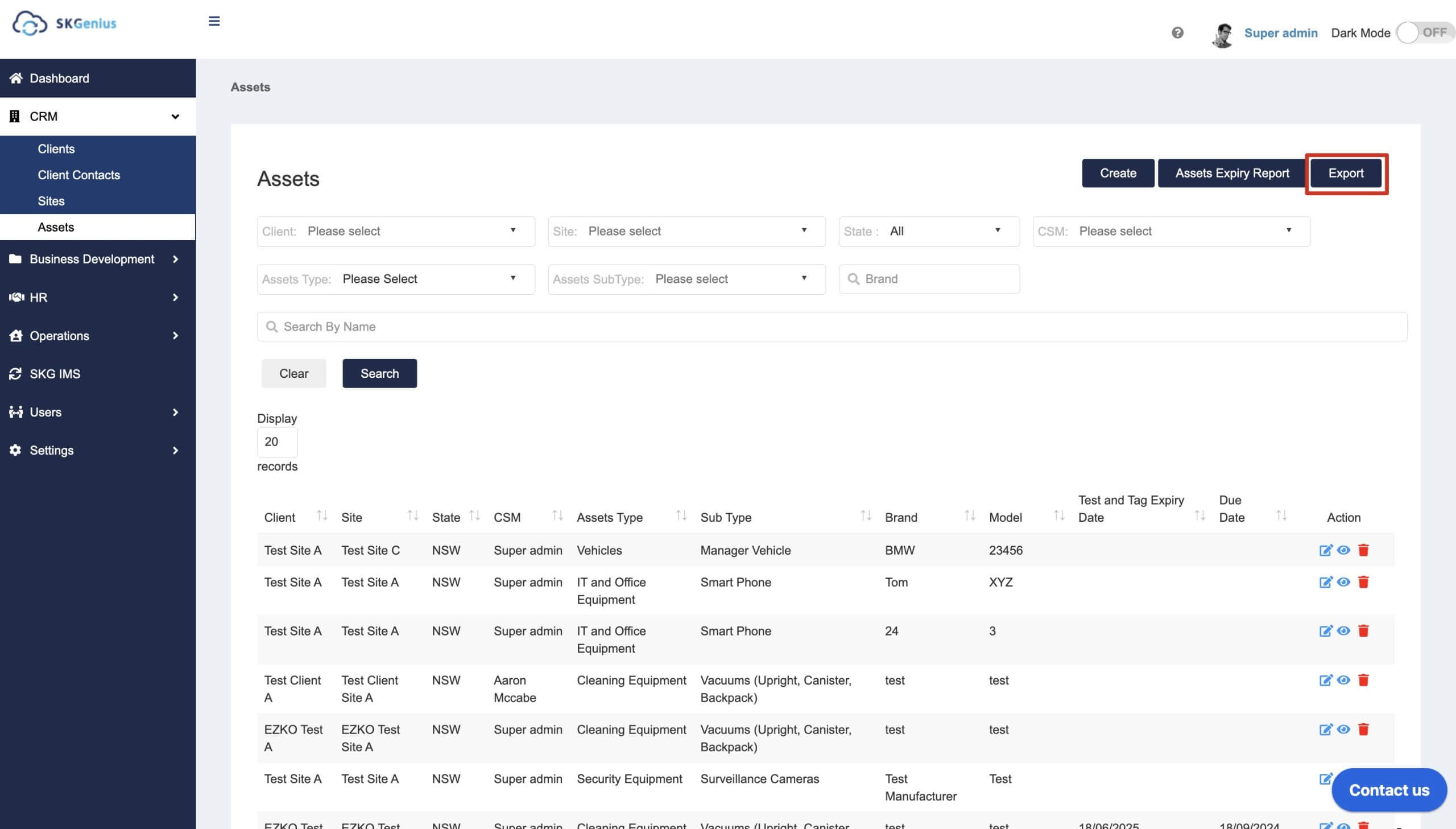-
Operations
- Using the Genius Checklist System (Web Based)
- Using the Genius Security Checklist System (Mobile App)
- Using the Genius Cleaner Checklist System (Mobile Website)
- Work Orders
- Work Orders - Corrigo Integration
- How to approve Work Orders that have been rejected - For State Managers
- Service Provider Staff – Quote Submission and Work Completion Evidence
- Planned Preventative Maintenance (PPM)
- Assign a CSM to a Site
- Assign a Site Manager to a Site
- Escalations
- Processing a Missed Clean Credit
- Processing a Missed Clean Makeup
- QA Records
- QA Report Client Recipient
- QA Report Settings
- Timesheet Lock
- Incident Register
- Incident Register on Mobile App (For employee)
- Checklist Reports
- Bulk Accepting Work Orders
- Missed Service Report
- Show all articles (7) Collapse Articles
-
CRM/BD
-
Roster/Timesheets
-
HR
- Adding Client Induction Documents
- Check Pending/Completed Conversions
- Conversion of Employment
- Create Leave Requests on behalf of Field Staff/Cleaners
- Leave Request Process
- Partial Leave
- HR Conversion of Employment
- HR FAQ
- HR Onboarding – How to upload a file
- HR Onboarding Admin Guide
- HR Onboarding Guide
- HR Schedule
- Onboarding – Updating Your Ezko Onboarding Record
- Onboarding – Updating Your SKG Onboarding Record
- Onboarding - Updating TFN
- Onboarding – Updating Bank Details
- Onboarding – Uploading Super Form
- Onboarding – Uploading Tax Form
- Onboarding Invitation Logs
- Onboarding Workflow
- Remove-Cancel Onboarding Invitation
- Schedule
- SP Onboarding
- SP Onboarding - Continue/Edit your onboarding record
- Terminating a Service Provider Staff
- Terminating an Employee
- Show all articles (11) Collapse Articles
-
Other
-
Time and Attendance
Getting Started With CRM
Getting Started with CRM
What is CRM?
CRM (Customer relationship management ) is a module for managing all of your company’s interactions with current and potential customers.
Clients
The Clients feature allows you to manage all your client information in one place. You can manage clients for both SKG, EZKO and ICC services.
In the Clients section, you can
- Create new clients
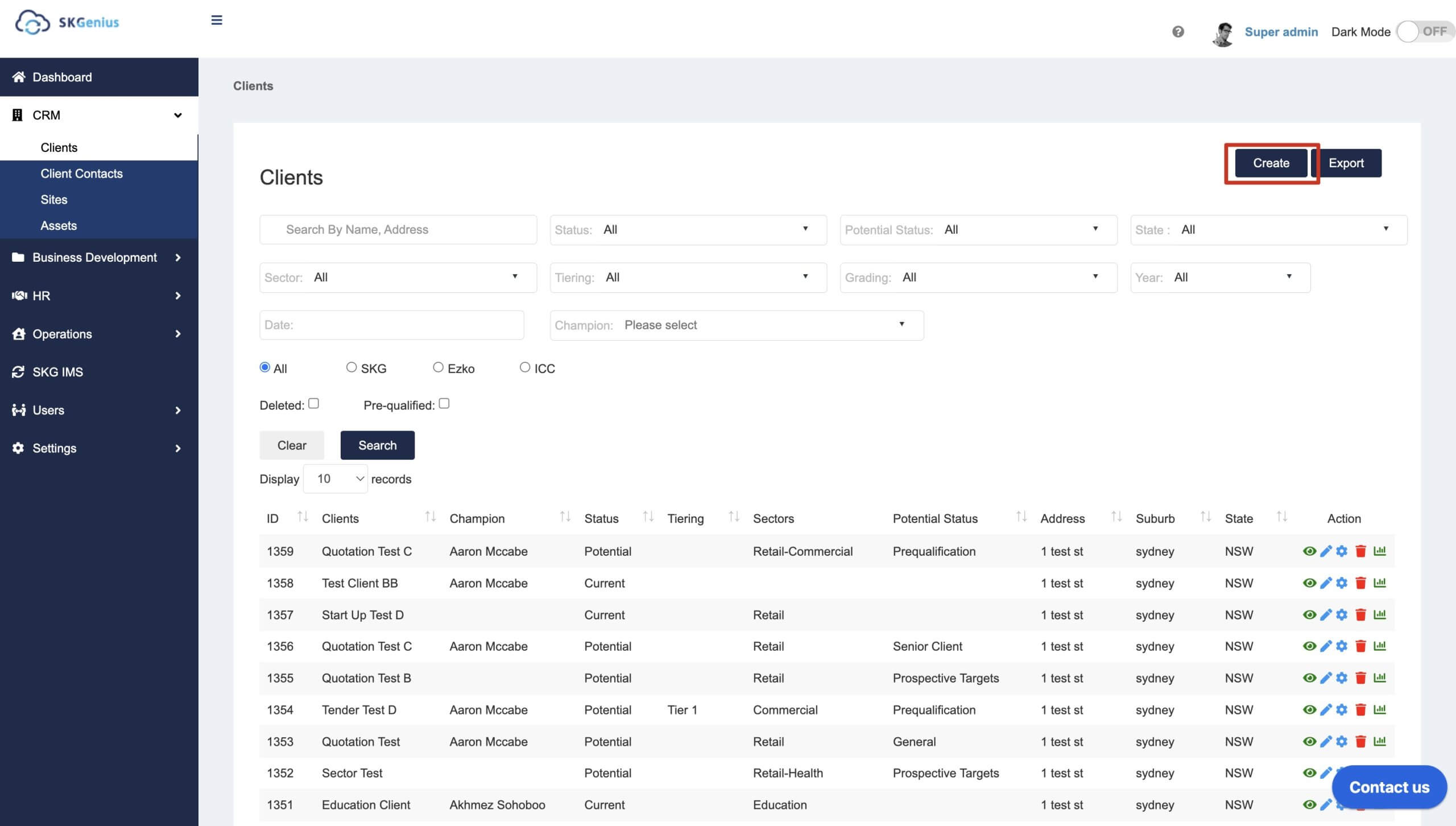
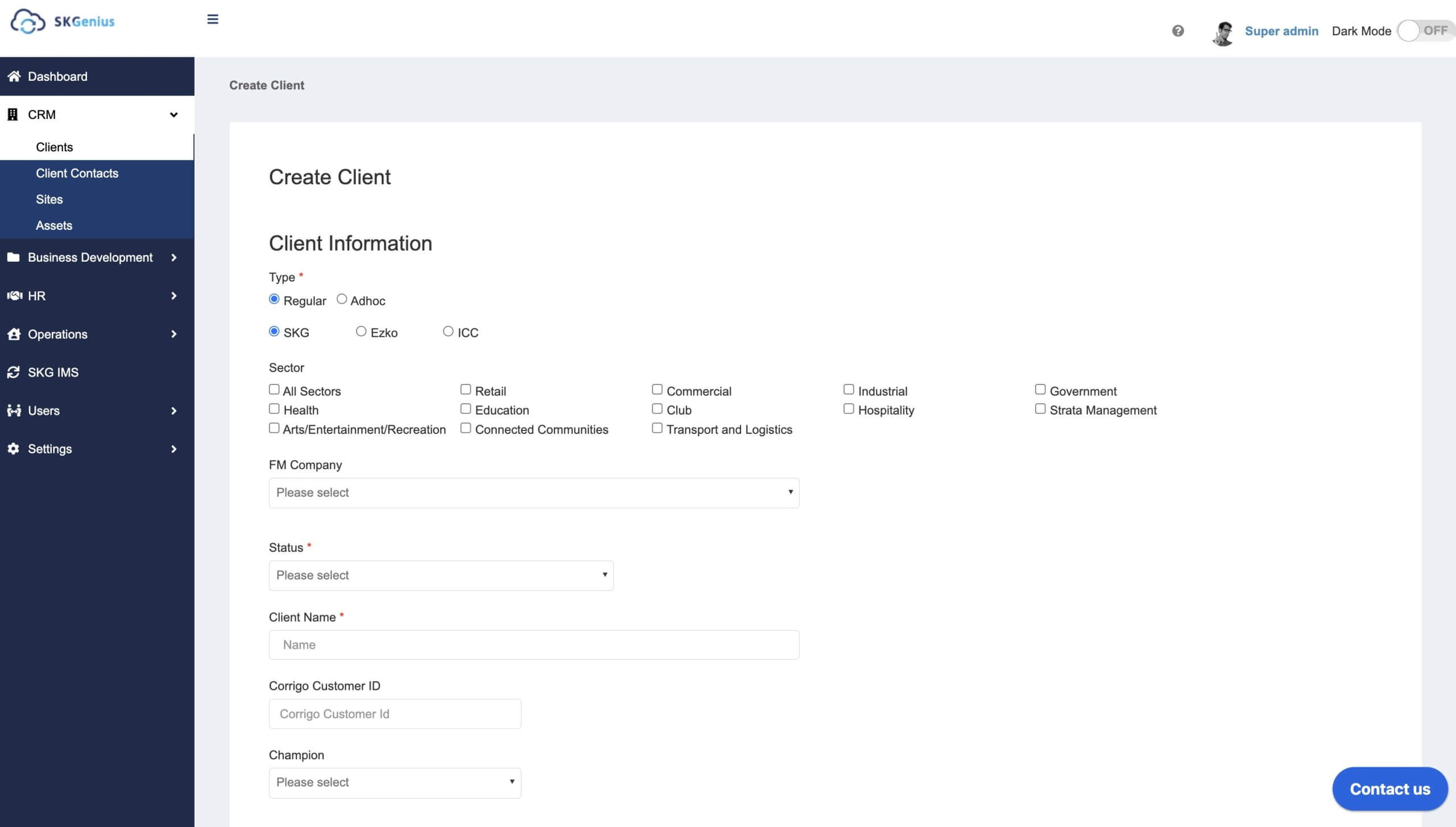
- View/edit existing clients. After a Start Up is created, you can manage the client details here.
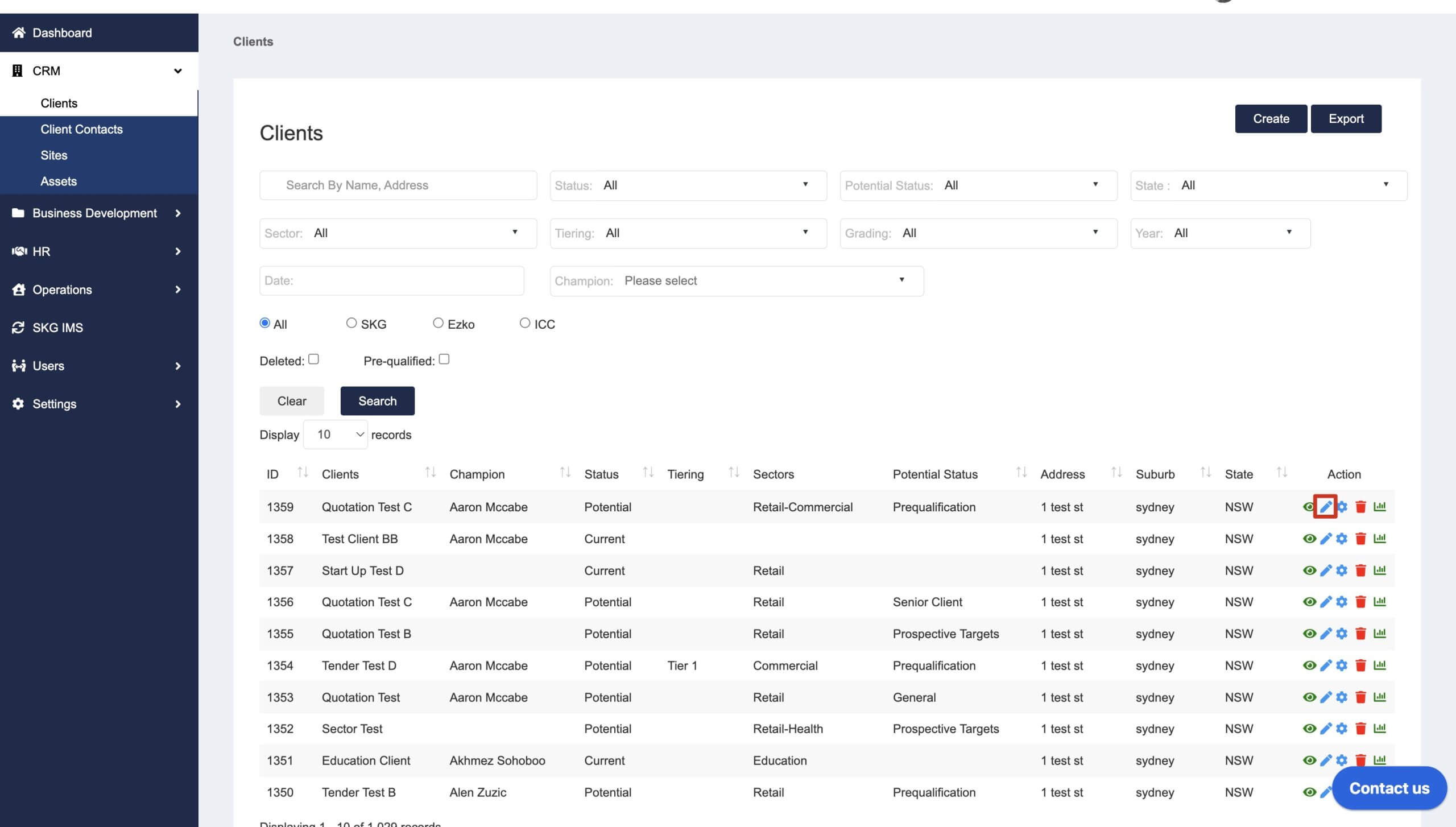
- Edit Client Config, to manage settings on client level.
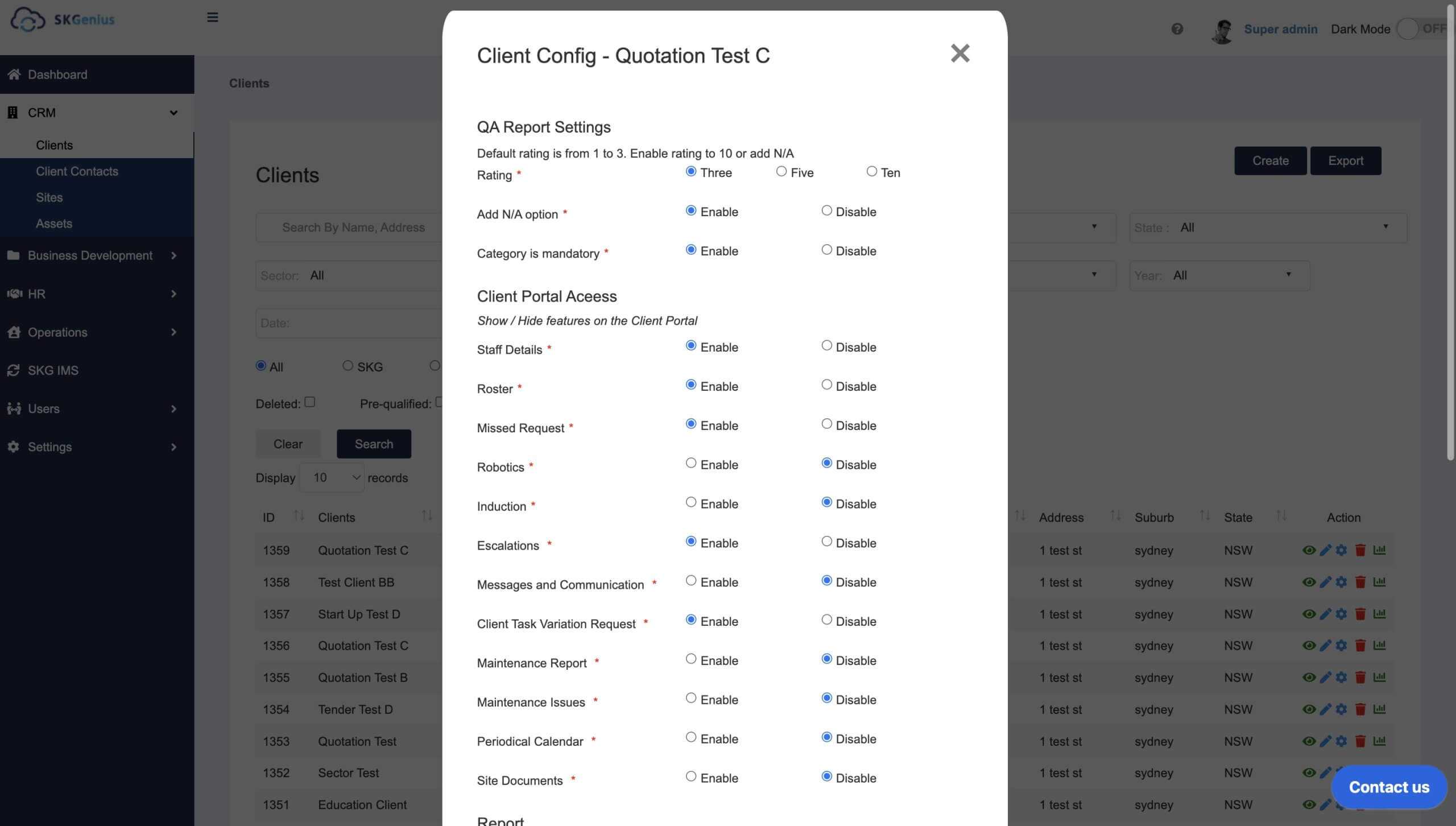
Client Contacts
Manage all the Client/Site contacts associated with your Clients. The contact details you added in the start-up form and tender/quotes will be stored here.
In the Client Contacts section, you can
- Add new Client/Site contacts straight from this page
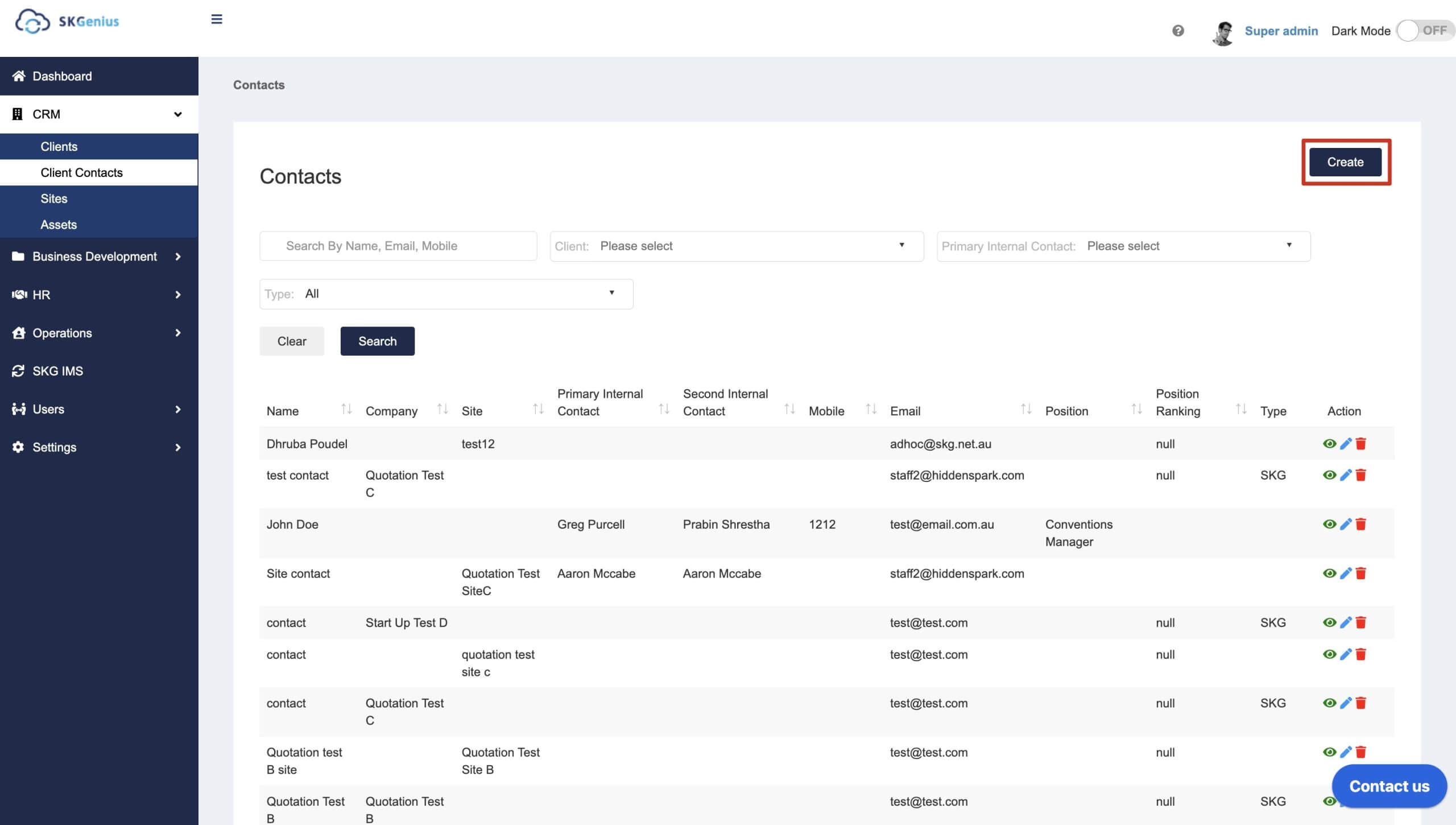
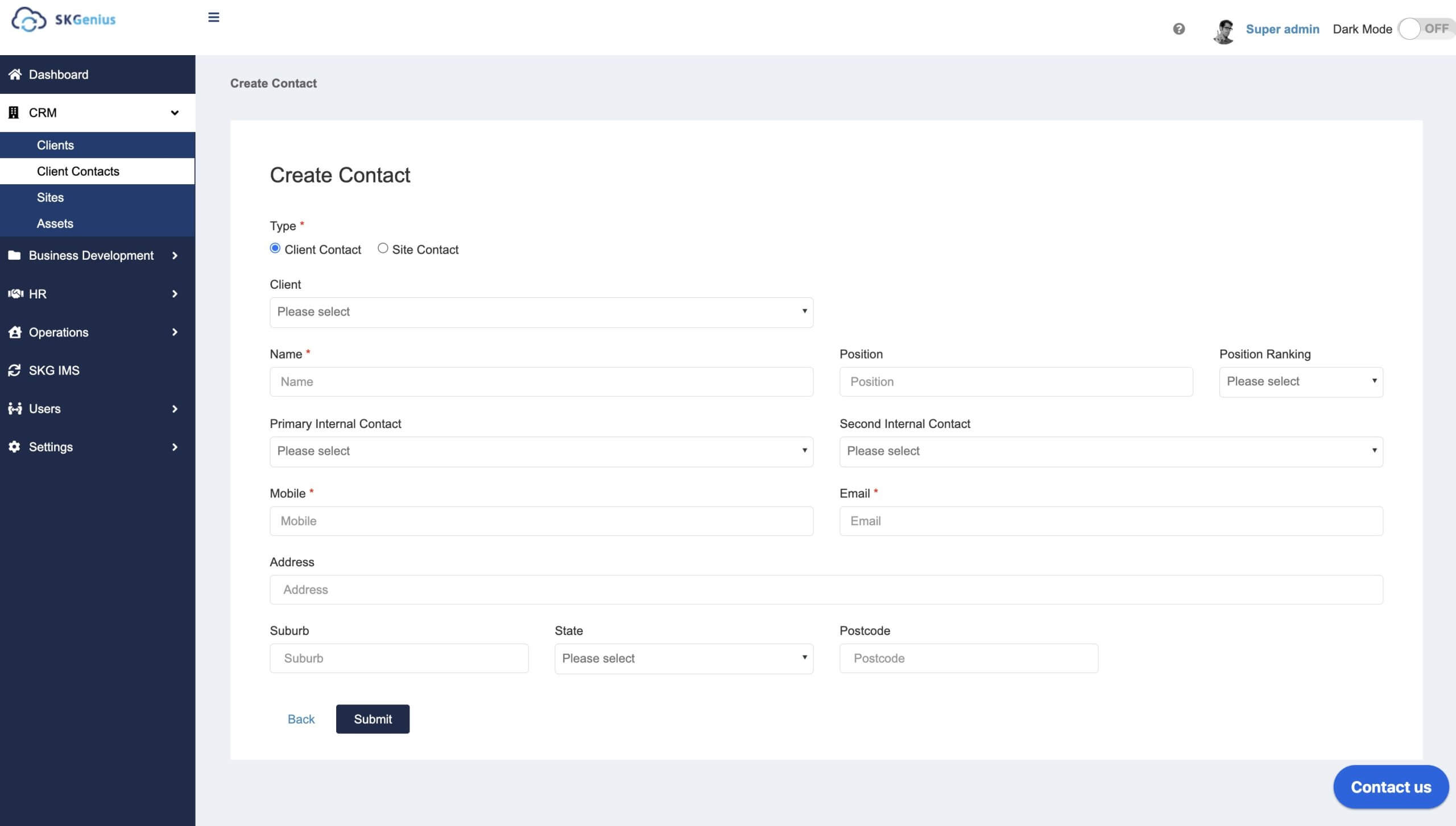
- View and edit existing contacts stored in the system, including the Client/Site contacts created in Start Up Form & Tender/Quotes.
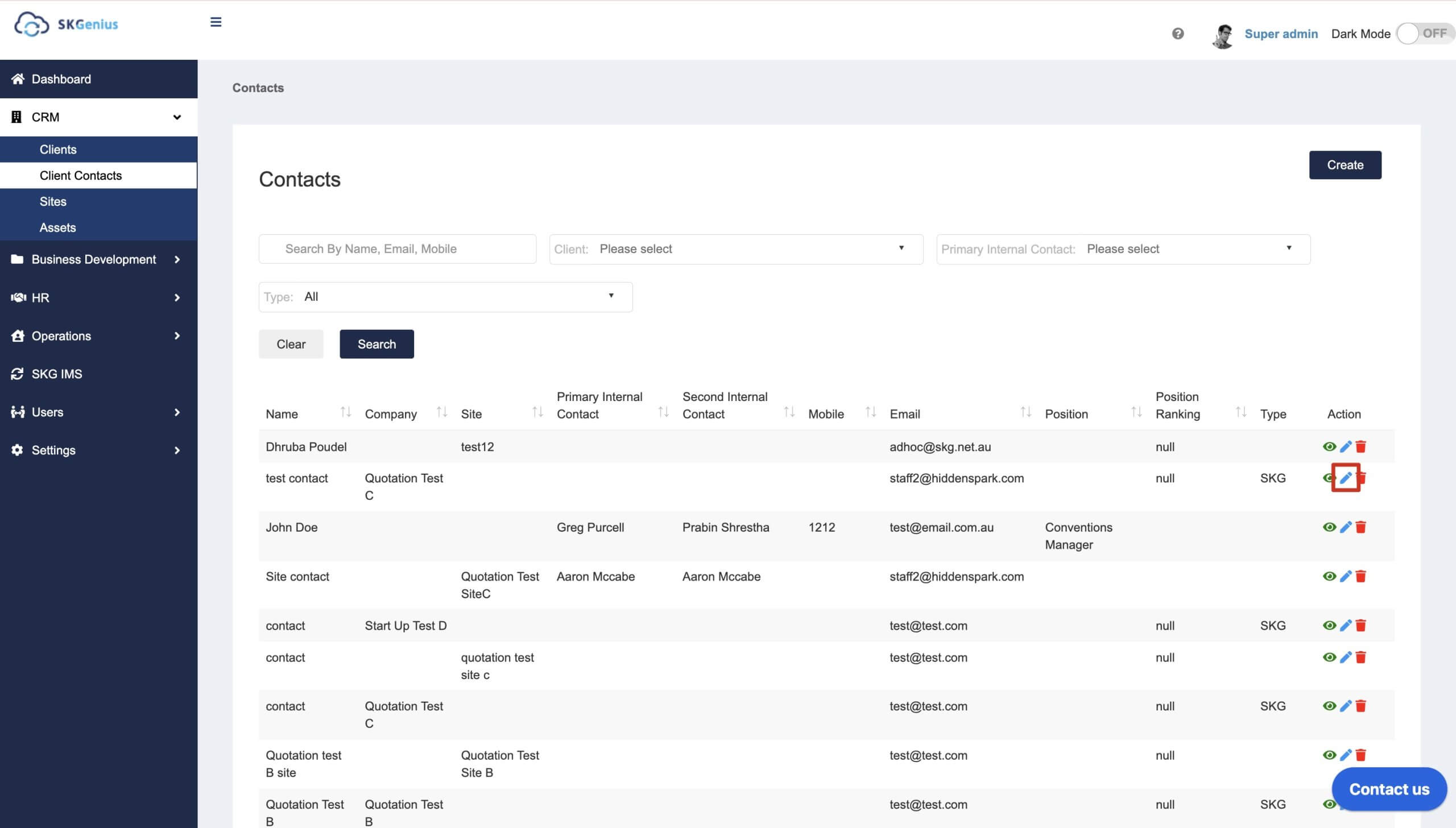
Sites
The Sites feature allows you to manage multiple sites associated with a client.
In the Sites section, you can
- Create new sites
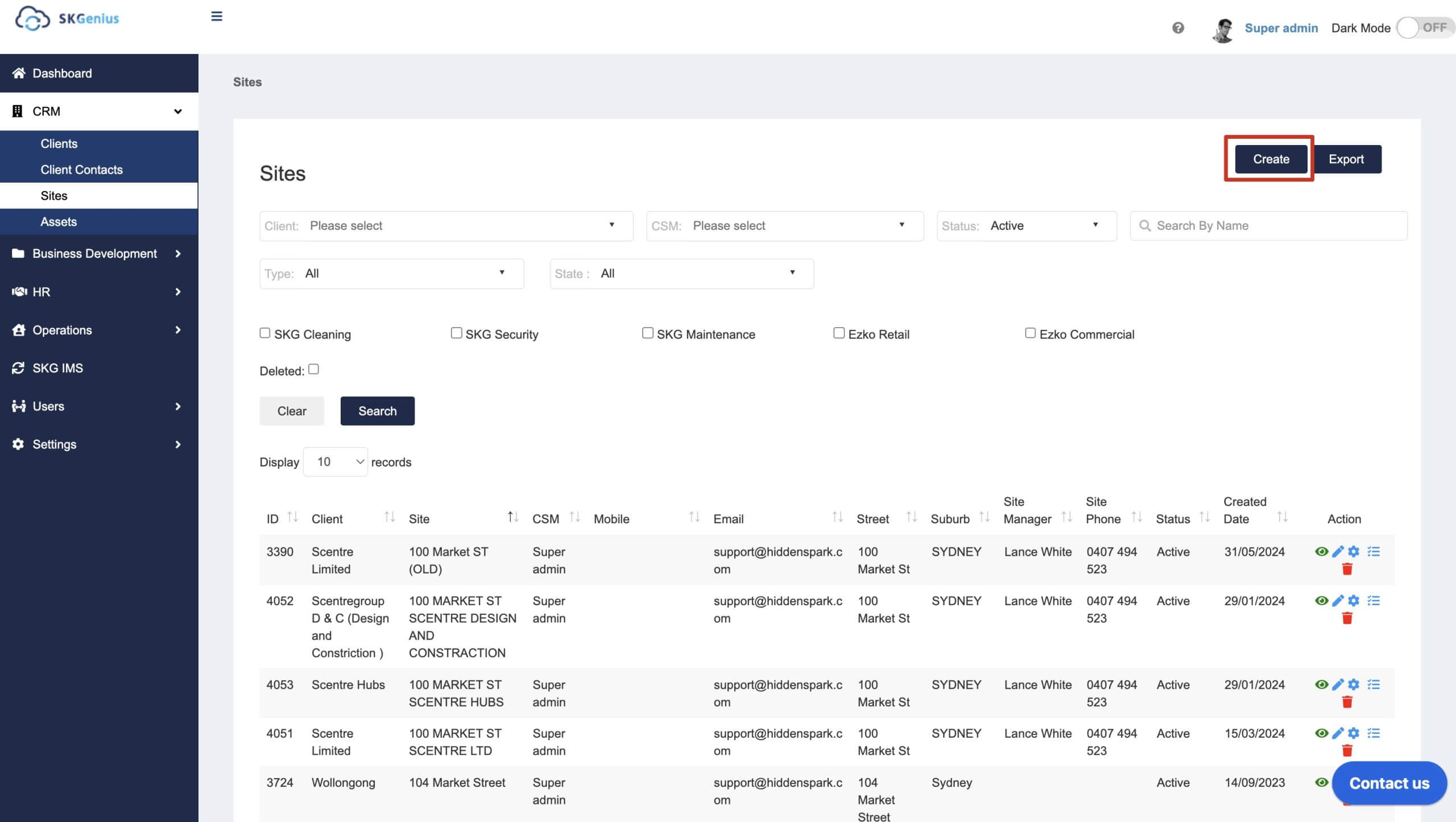
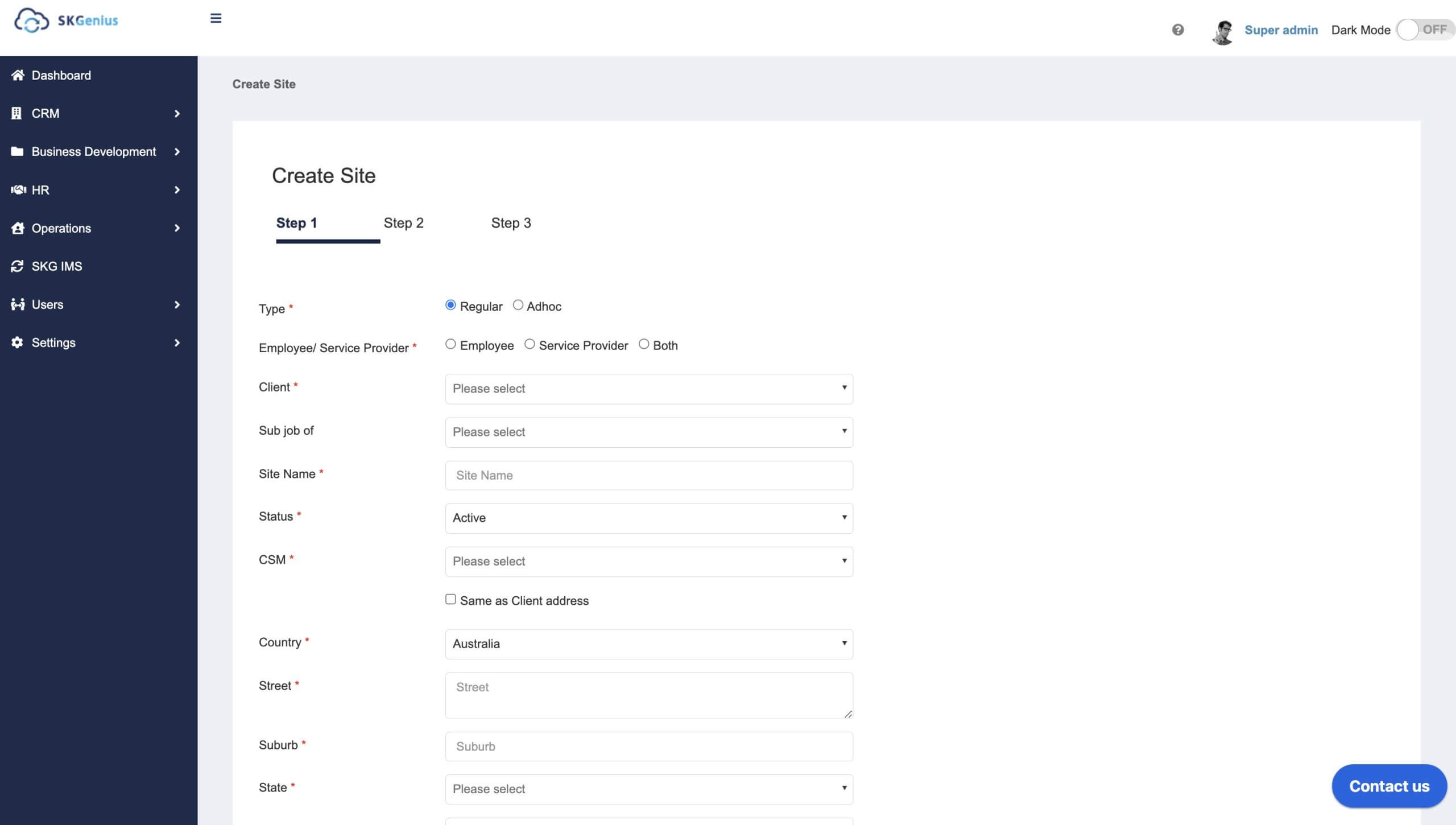
- View/edit existing sites. After a Start Up form is created, you can manage the site details here.
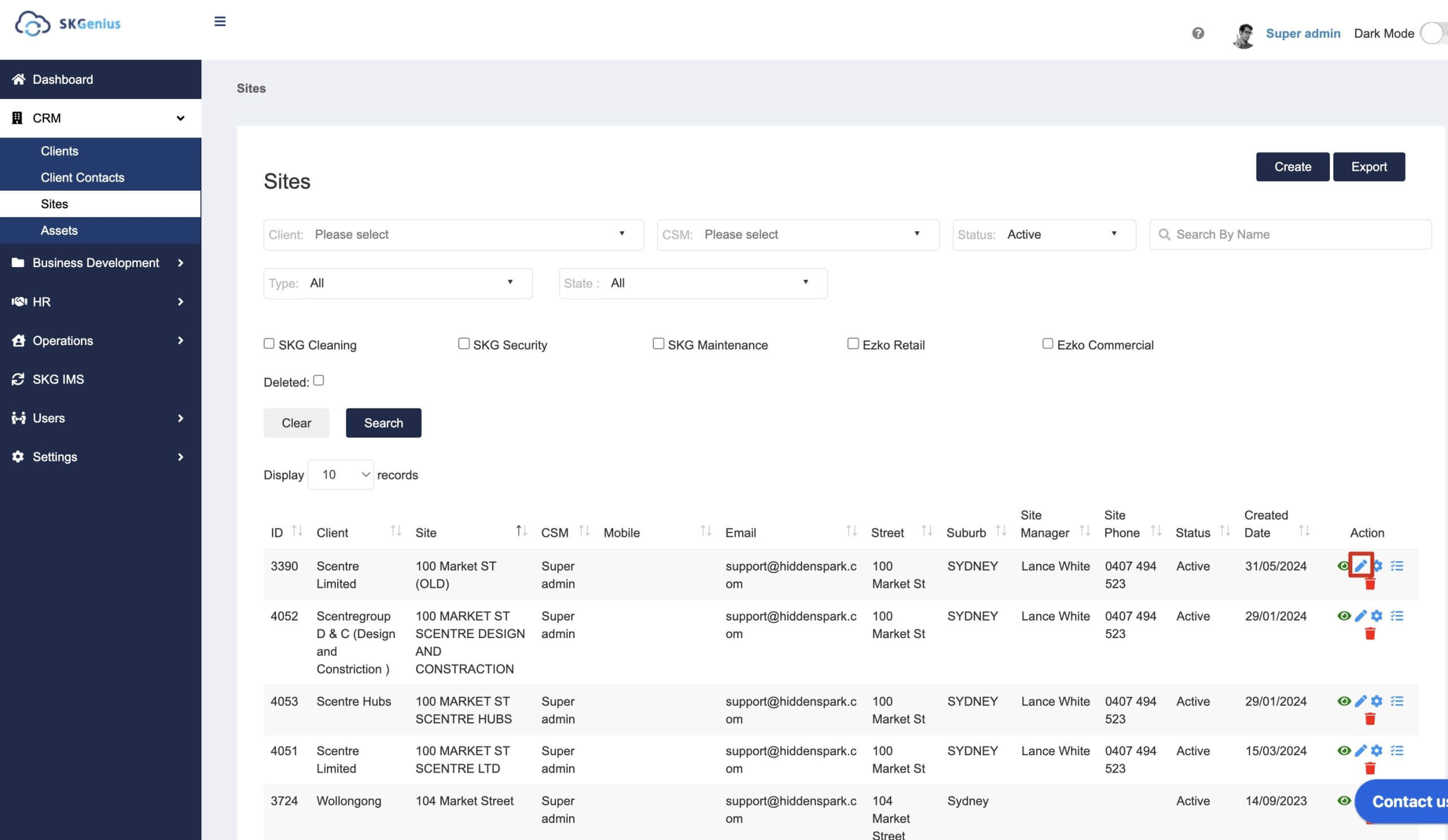
- Edit site config, to edit the settings on site level.
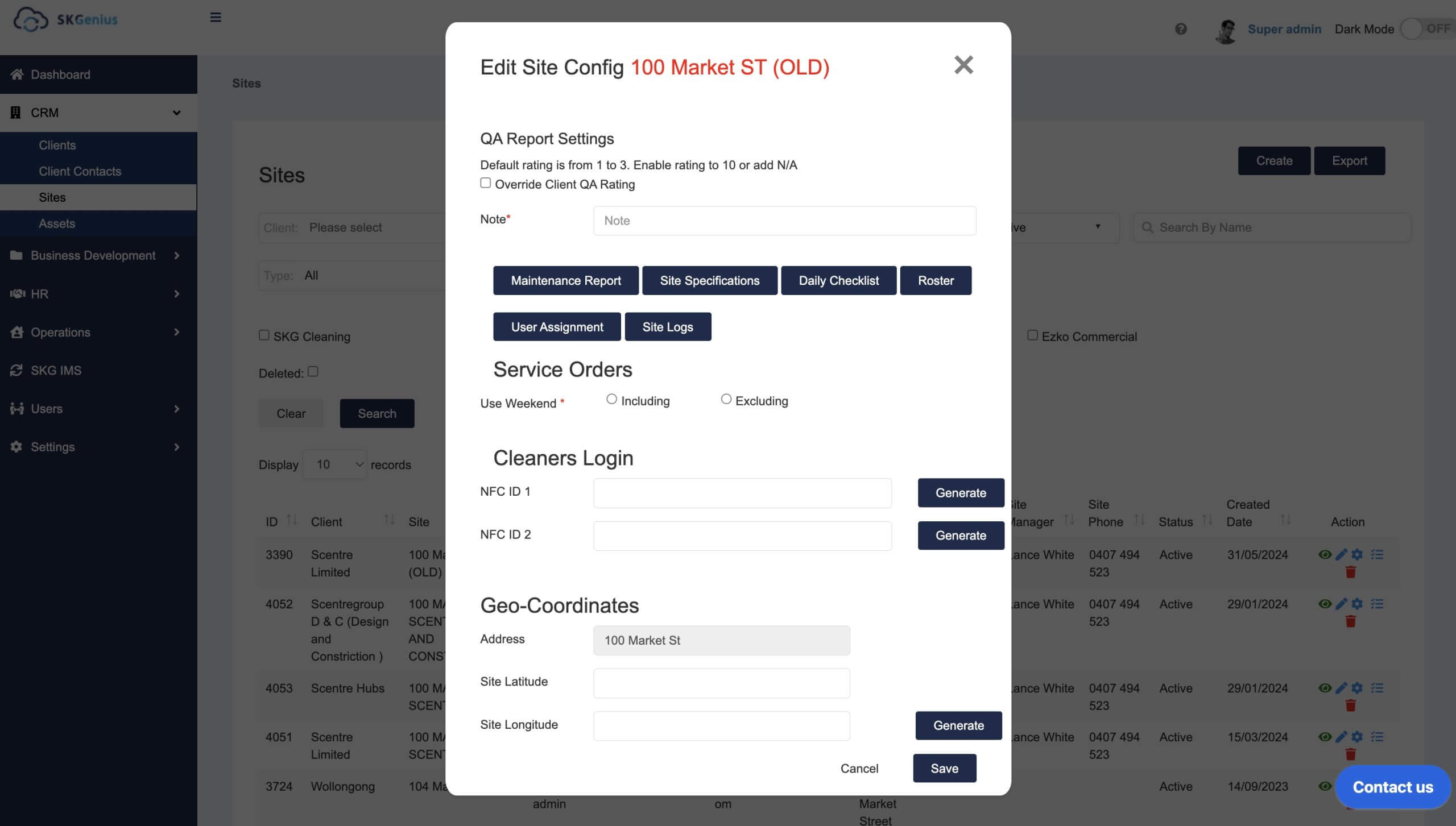
- Copy the QA report template to other sites

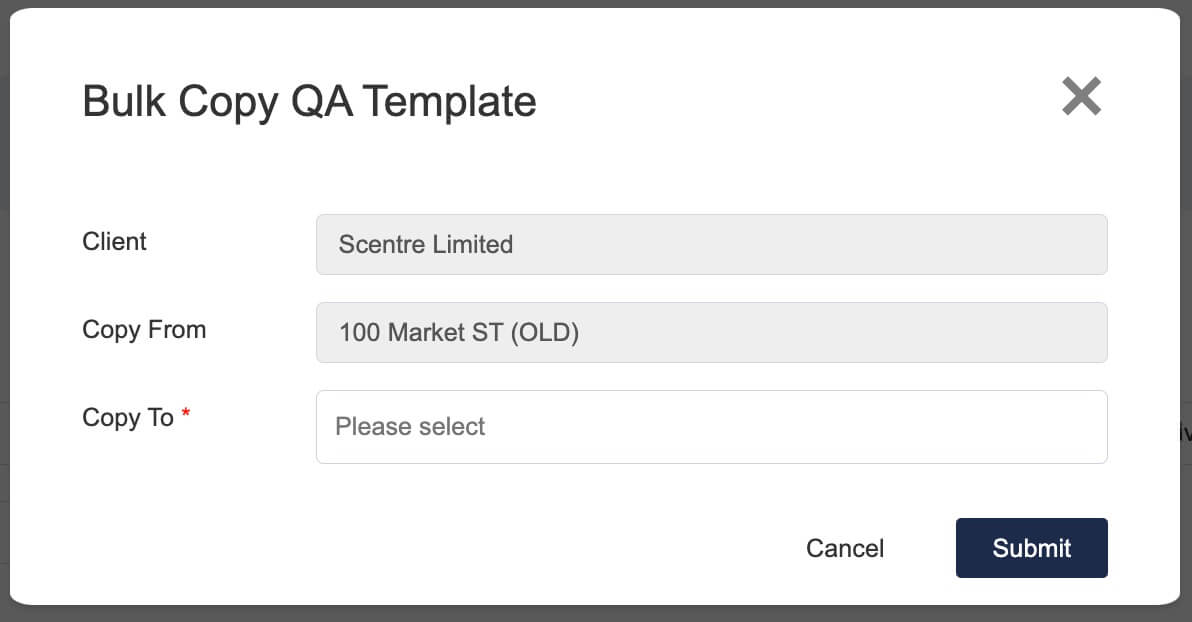
Assets
The asset feature keeps track of all the assets, allowing you to manage the test and tag for each item if applicable. The expiry report shows all assets that have passed its test and tag due date, helping you stay compliant and avoid potential risks.
- Create new asset
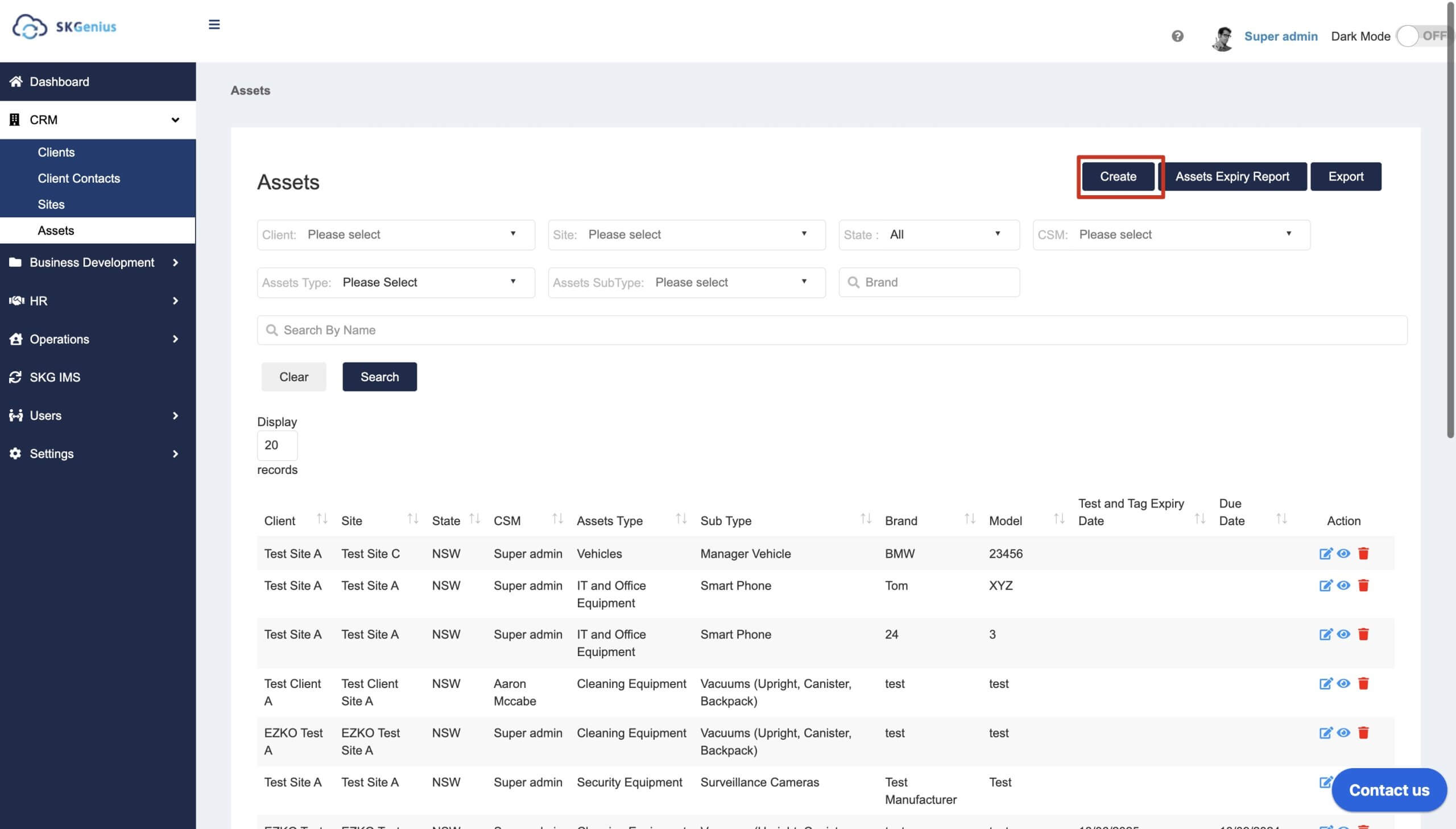
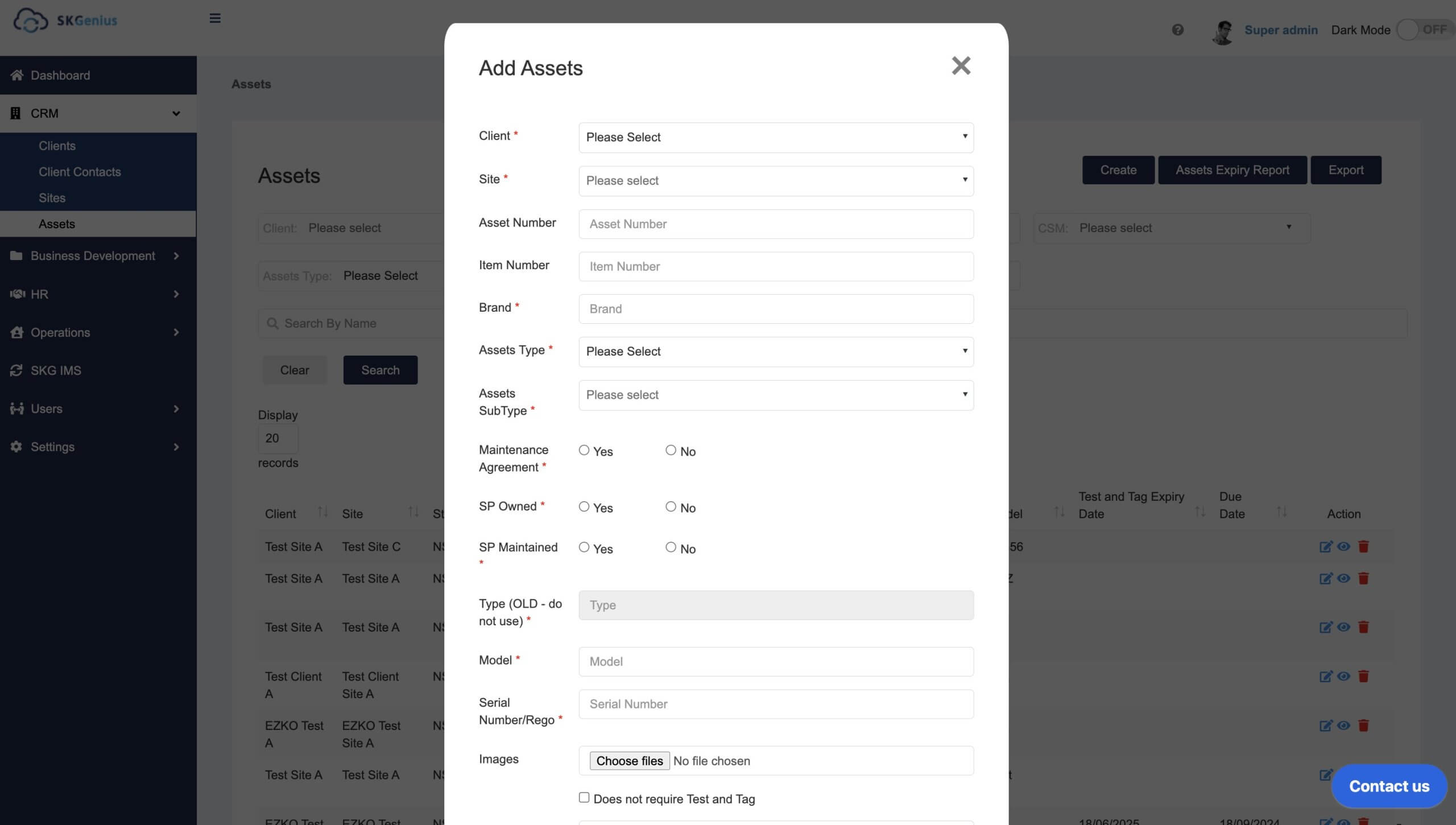
- Manage existing assets.
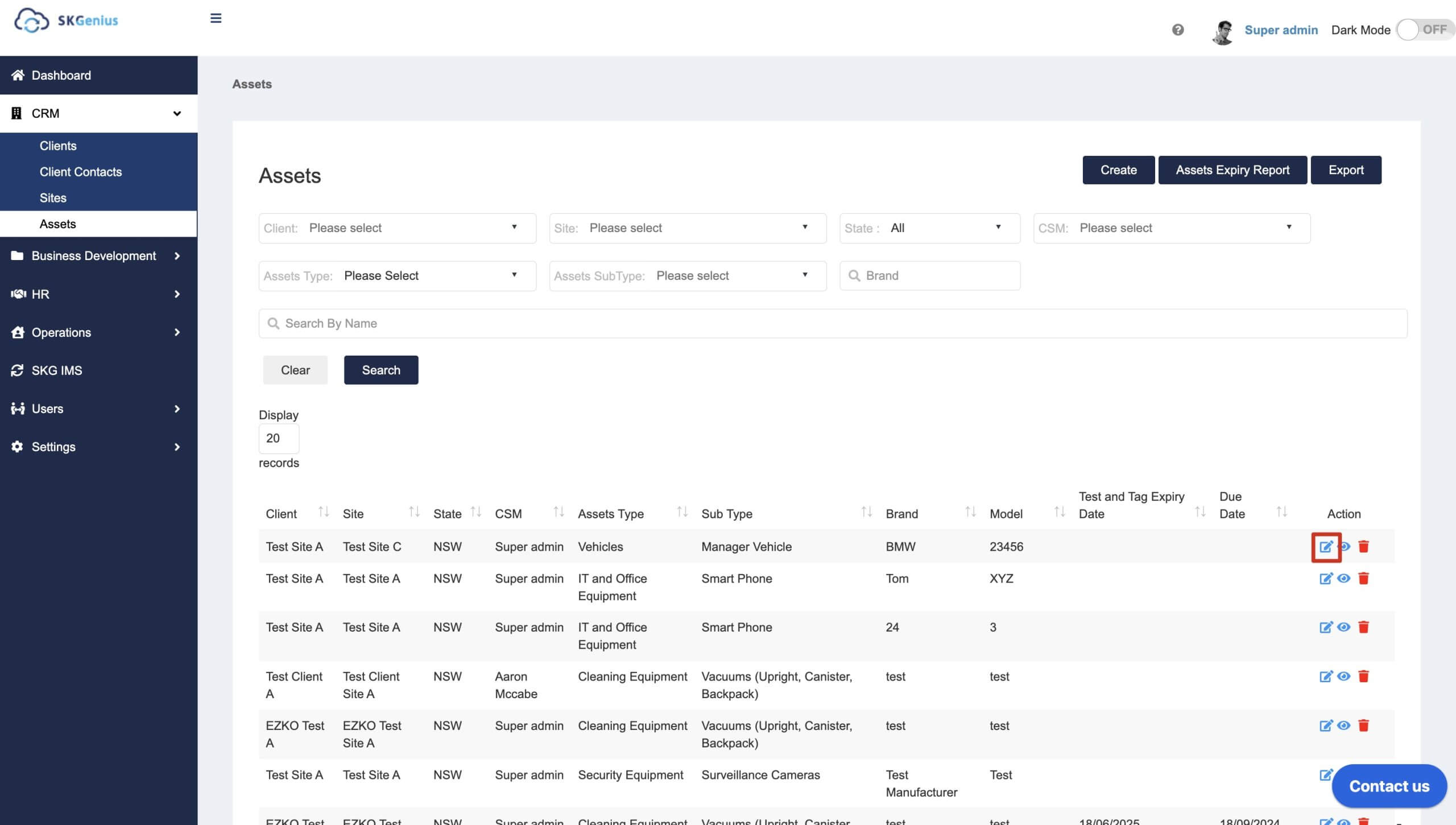
- View asset details and add Notes, Test and Tag Done Date or repair history.
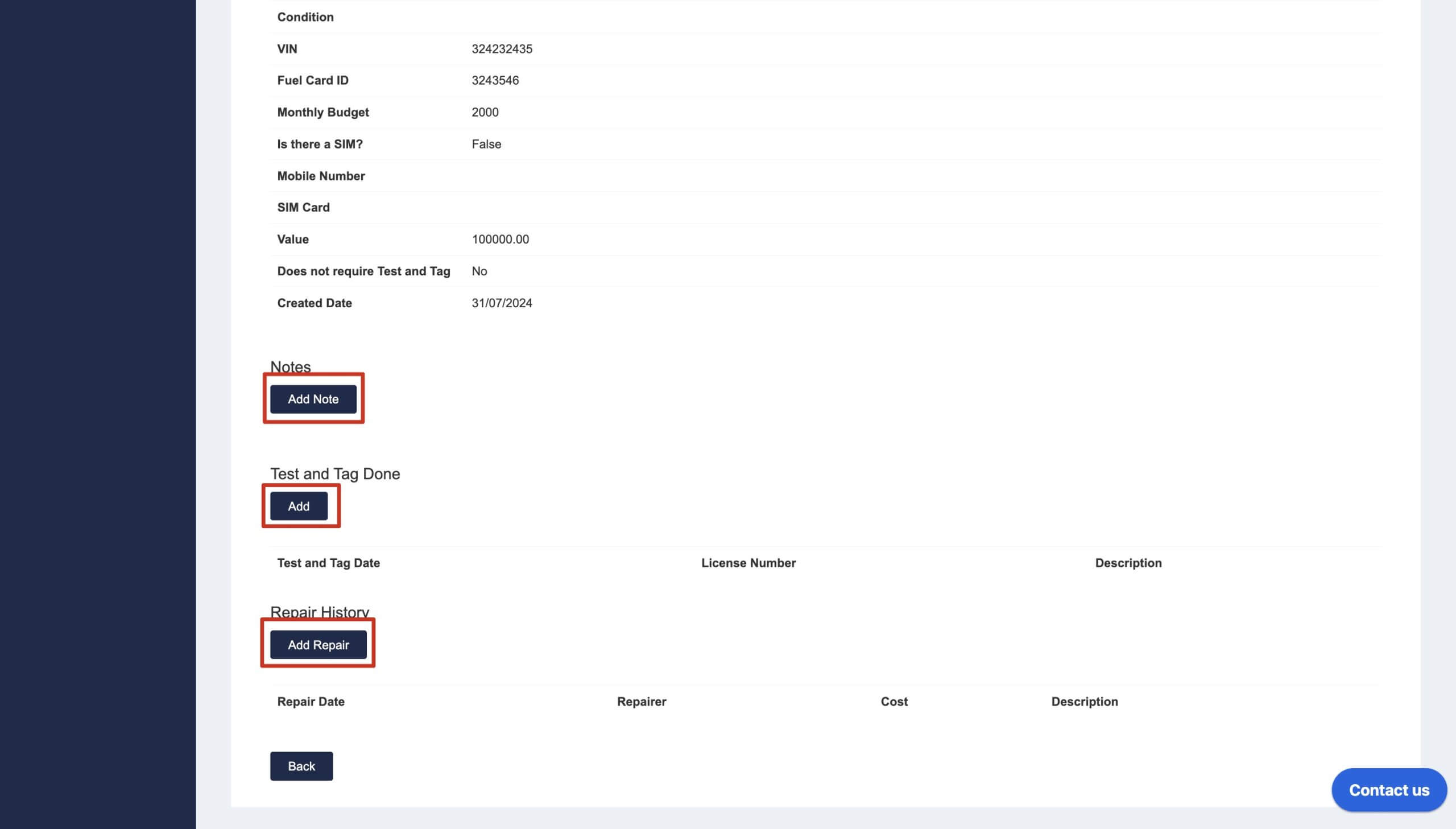
- Check Expiry Report and export expiry report.
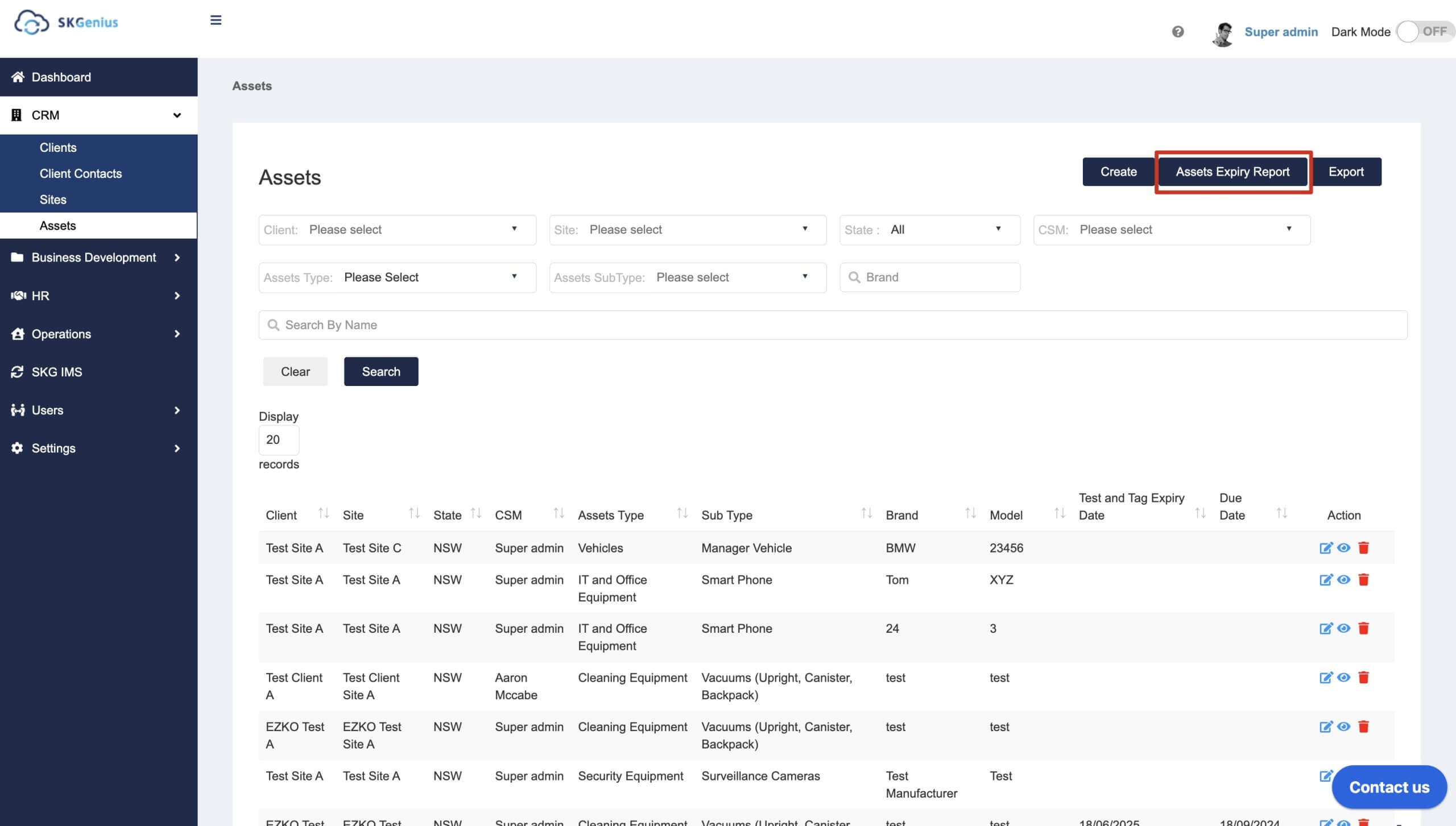
Getting Started with BD
What is Business Development?
The Business Development module allows you to organise potential clients and visualise your sales funnel. You can manage tenders, startup forms, termination/ addendum and reporting. Each feature is designed to streamline and enhance your business development activities.
Start Up Form
The Start Up form is a client registration used to ensure all the pertinent details are collected from new clients through a series of guided steps, from site details to roster information.
The form can be filled in from scratch otherwise you can gather data from an existing client or tender/quote for reuse.
In the Start Up Form section, you can
- Create a Start Up form fromscratch to onboard new clients. The FM company represents the managing agent of the client, if there's a managing agent/FM company please select from the dropdown list here. If it;s a direct contact just leave it blank.
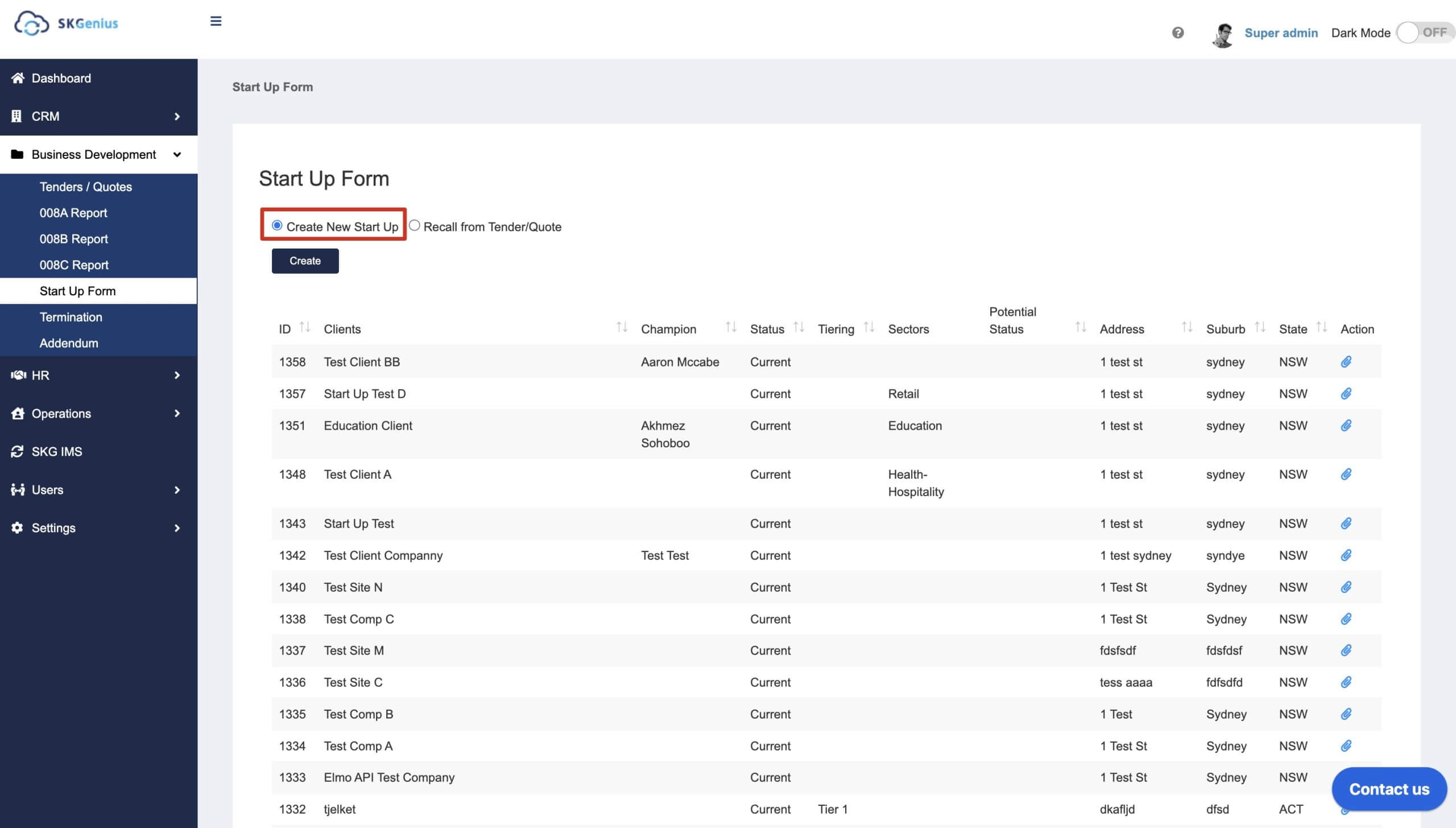
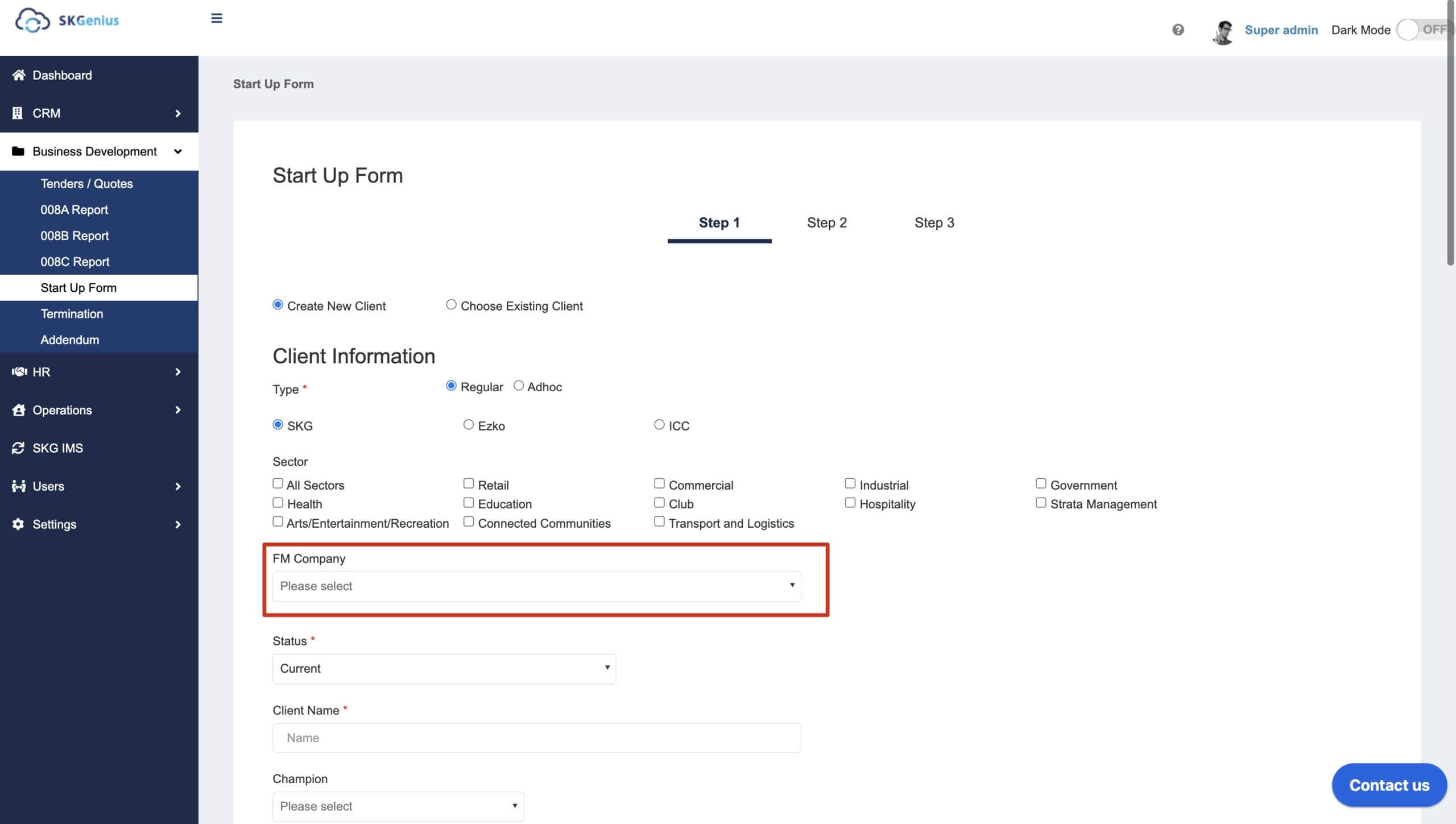
- Recall from Tender/Quote - This option is used to auto-populate the details from a previously completed tender or quote into the Start Up form.
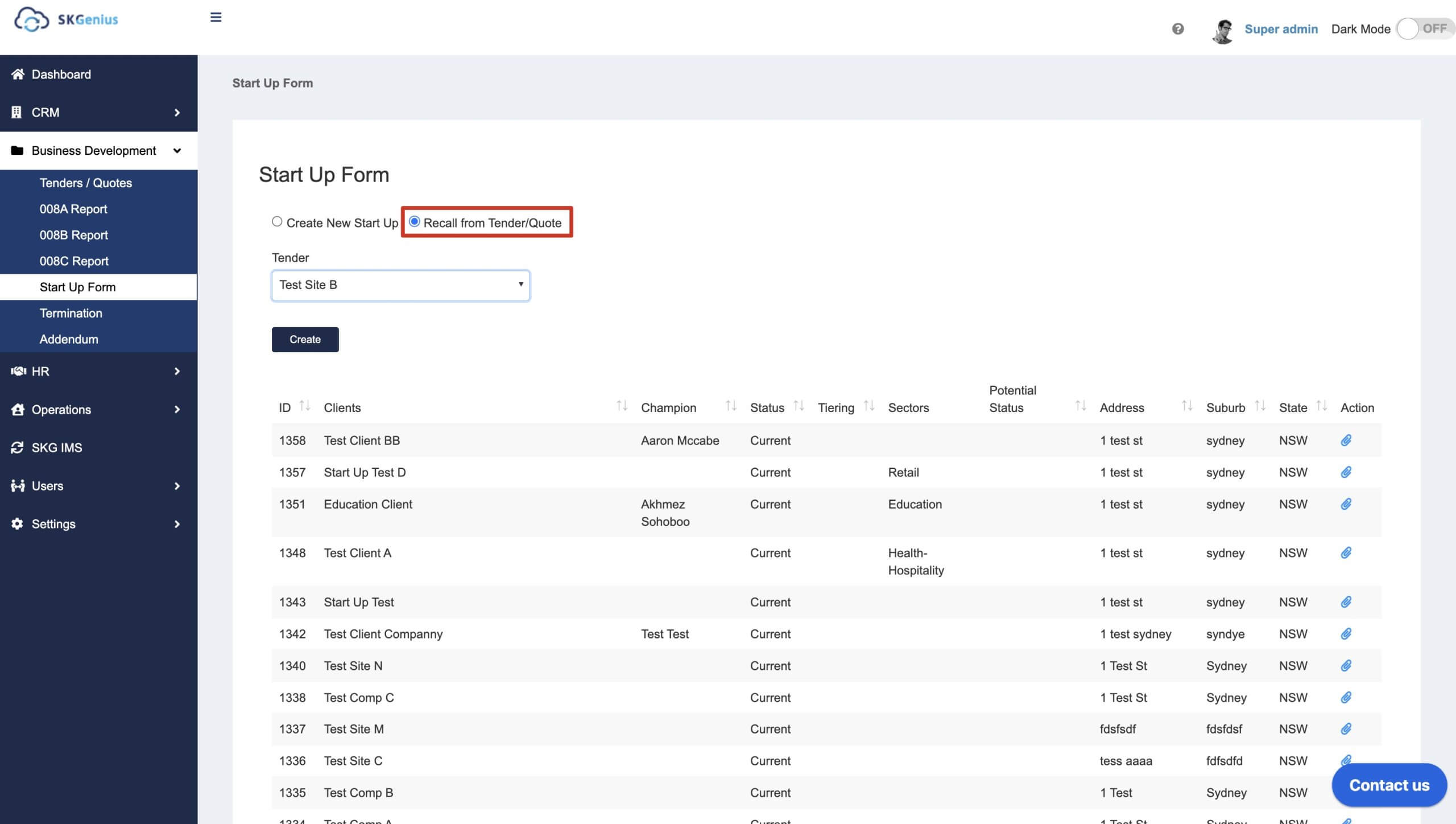
- After adding the client through the start-up form, you can edit client and site details in CRM -> Clients and CRM -> Sites.
Tenders/Quote
SKGenius offers an end to end tender and quotation management system.
Tenders follow a more formal process than quotations with greater probity.
The process is also integrated with the Tender site inspections process.
- Creating new tenders or quotes for clients.
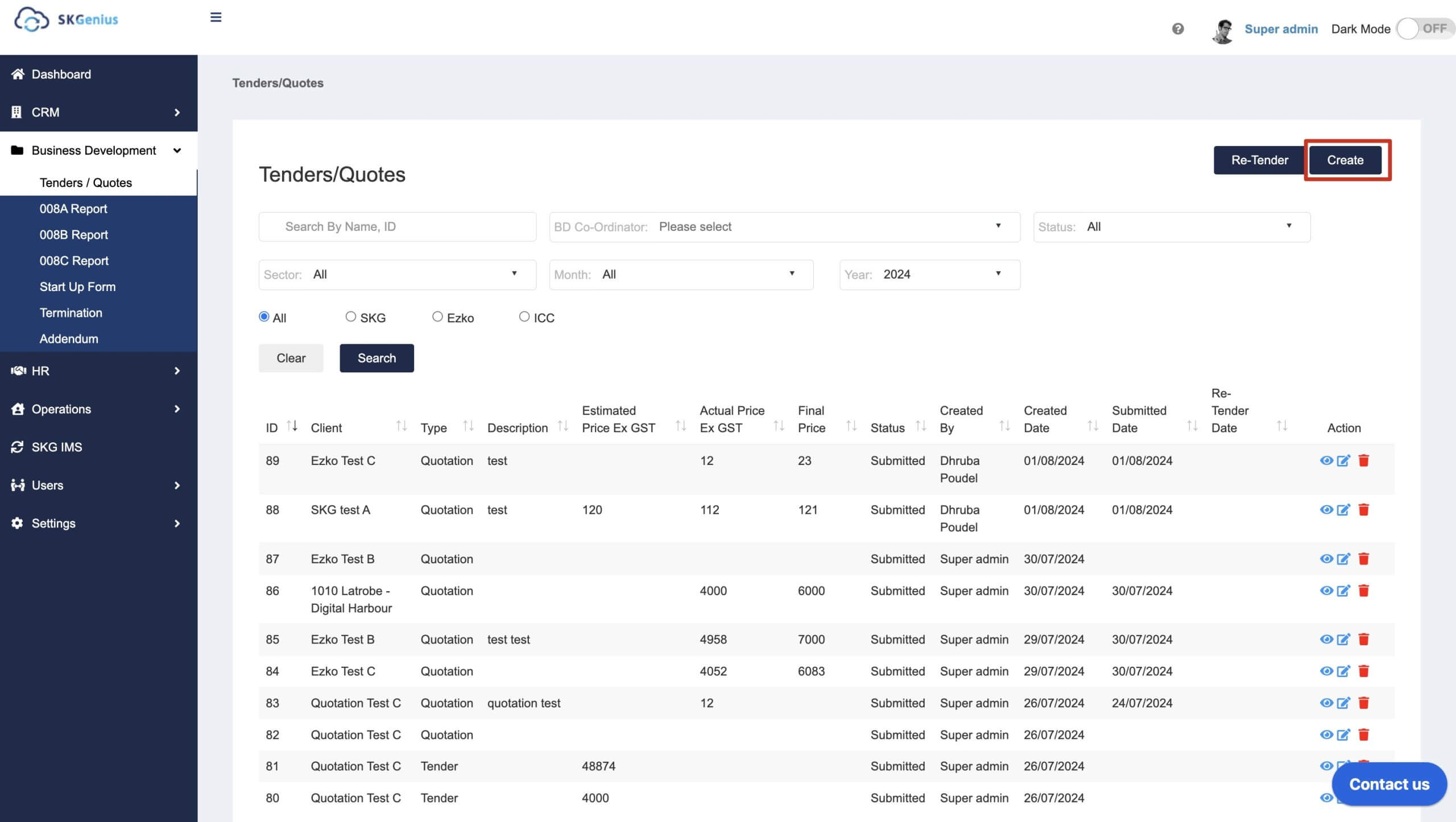
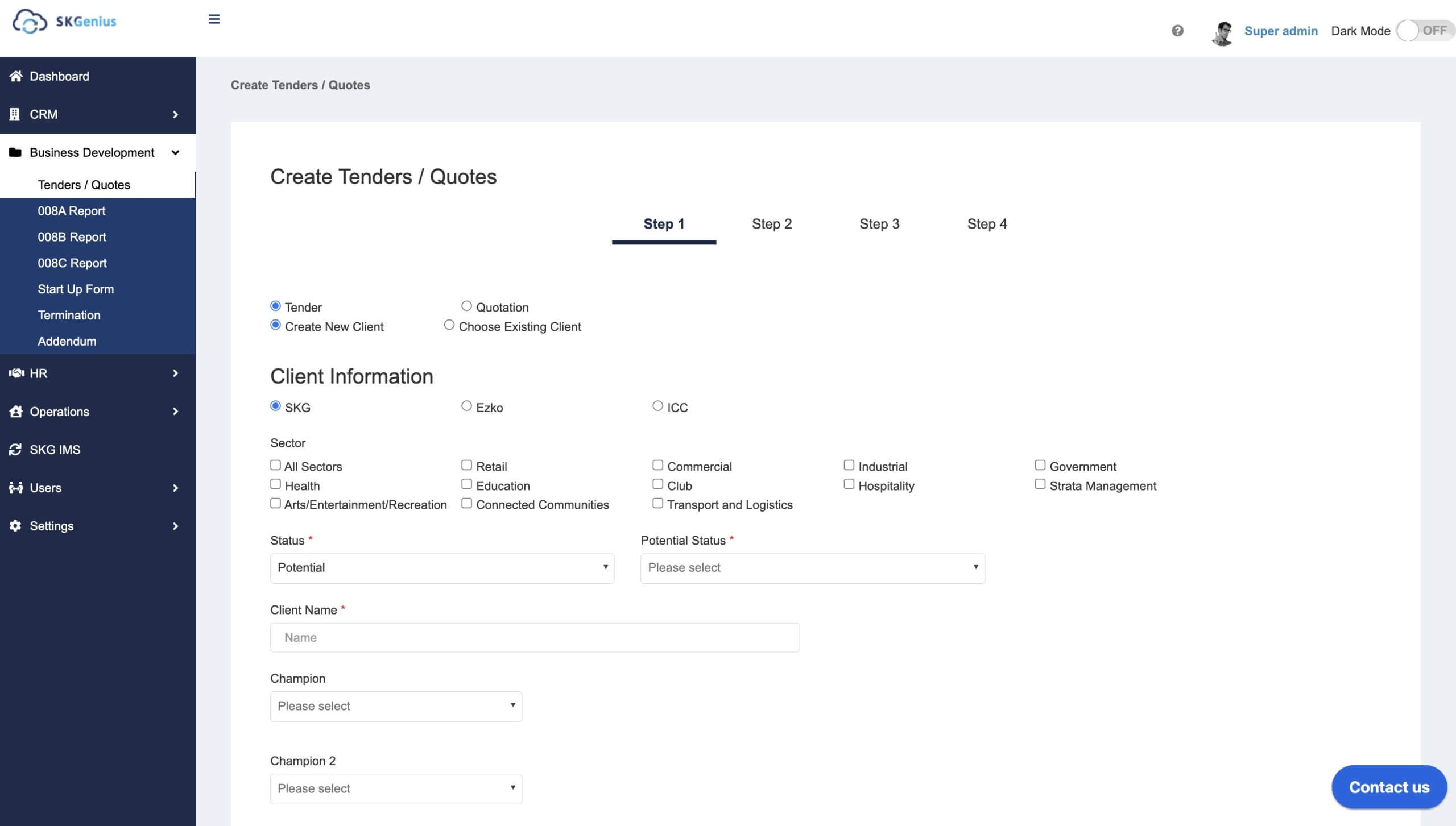
- Editing and updating details of existing entries
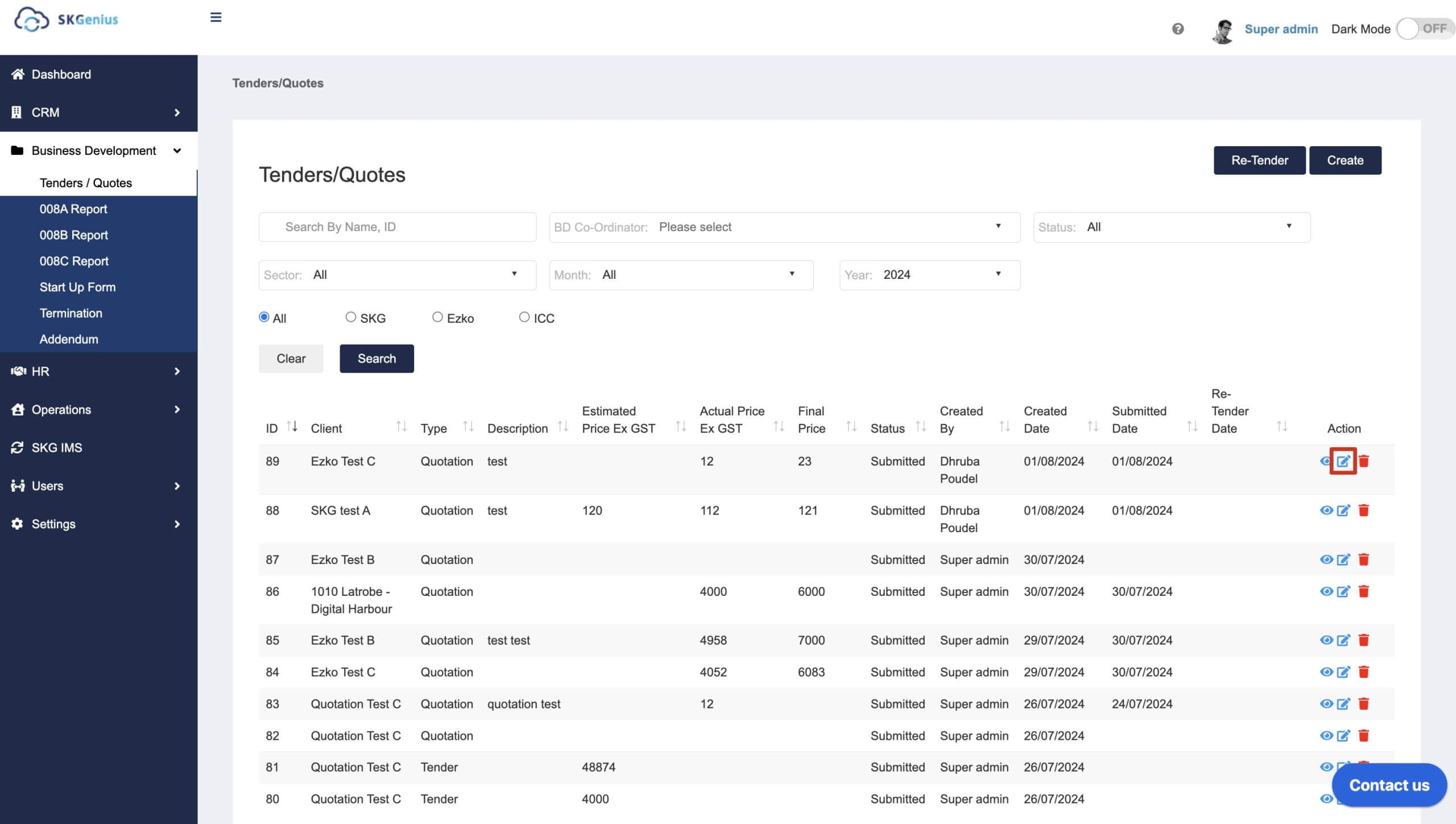
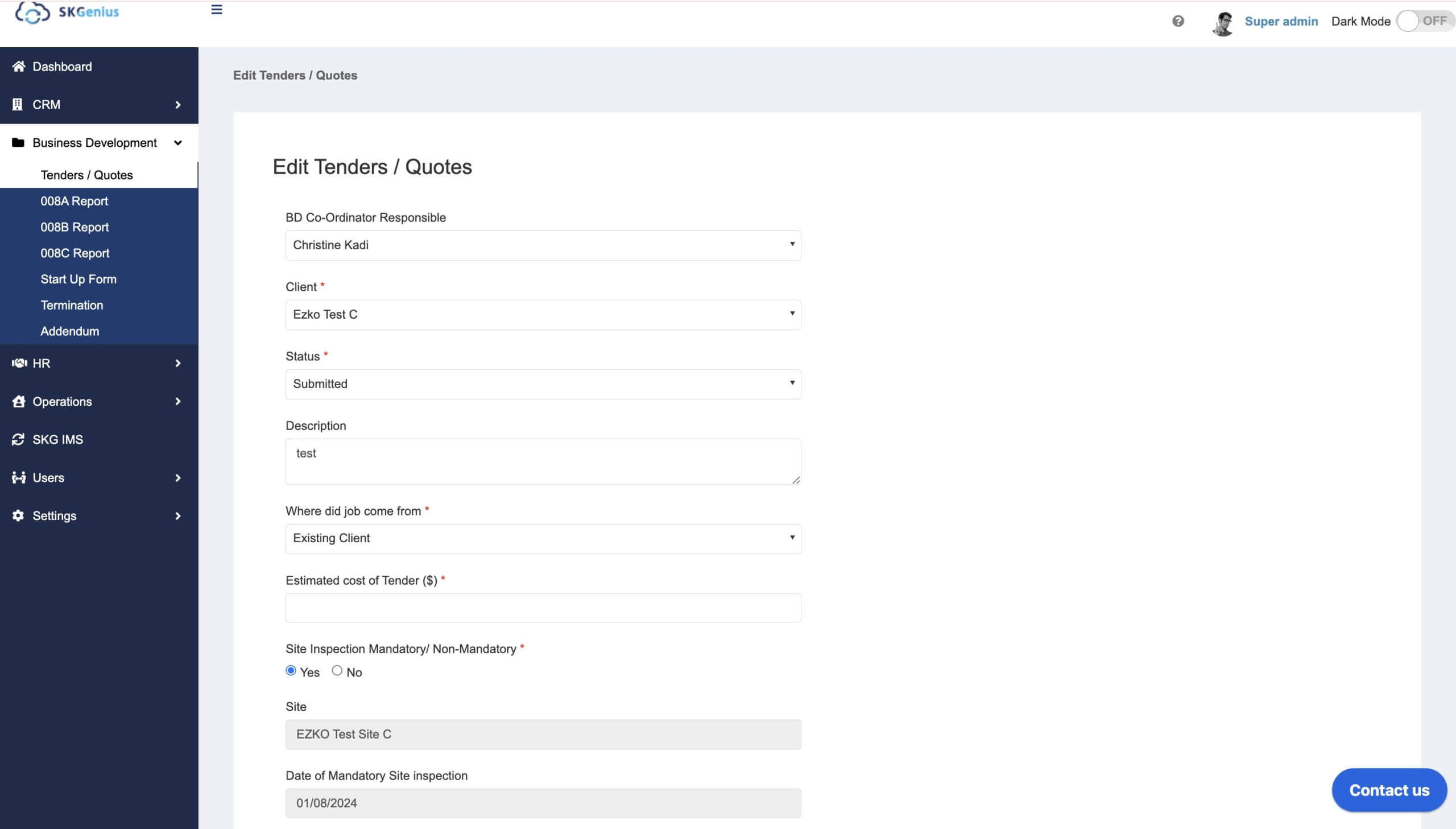
- Entering the actual price and final price for tenders. (Quote will only have the estimated price)
Detail steps please check https://www.skg.net.au/skg-knowledge-base/tenders-quotes/
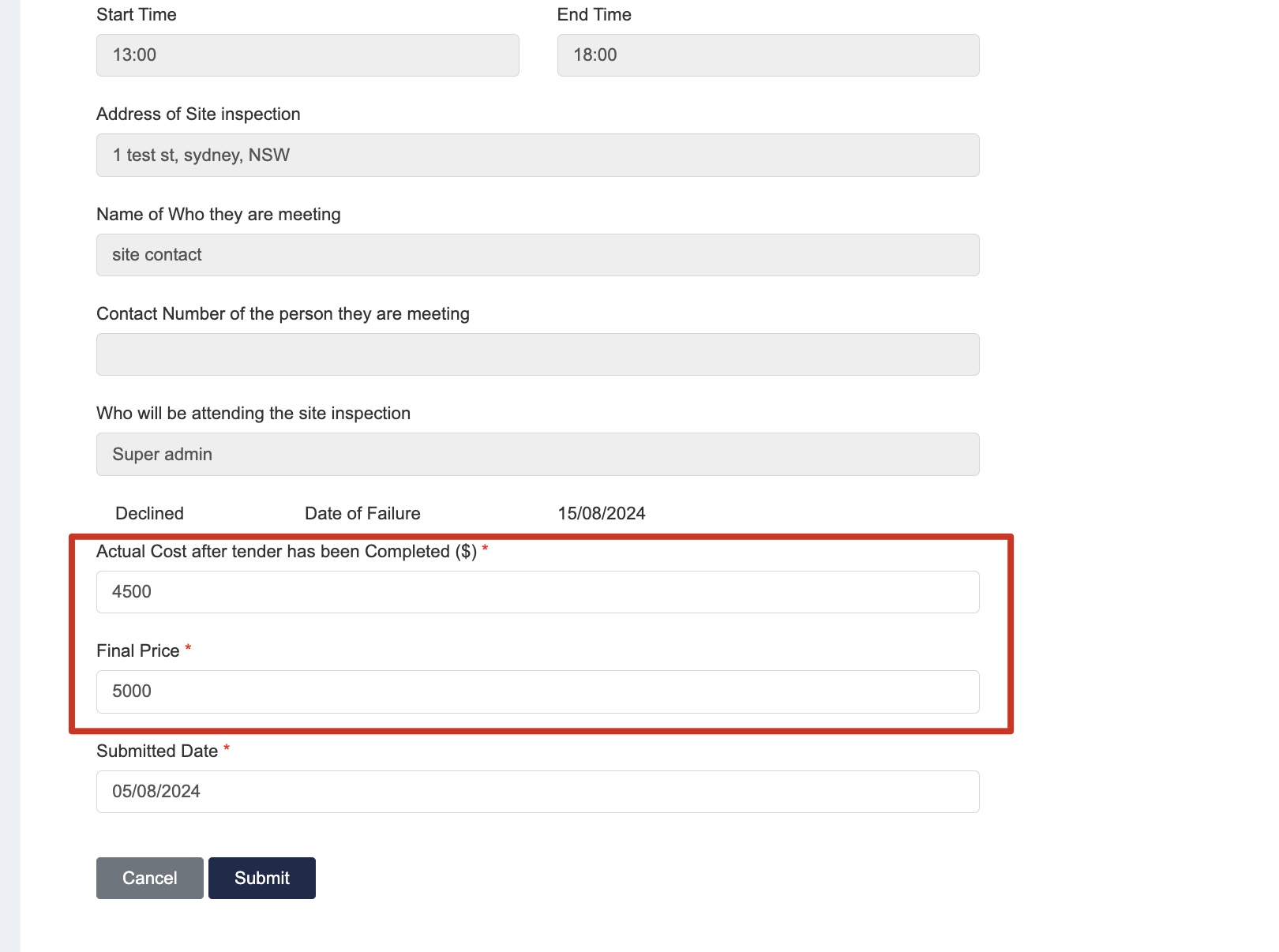
Termination
You can manage the termination of sites here. If the client chooses to terminate the service of a site out of certain reasons, you can fill in the termination details. A letter will be sent to the client on the selected date, and the site will be made inactive. 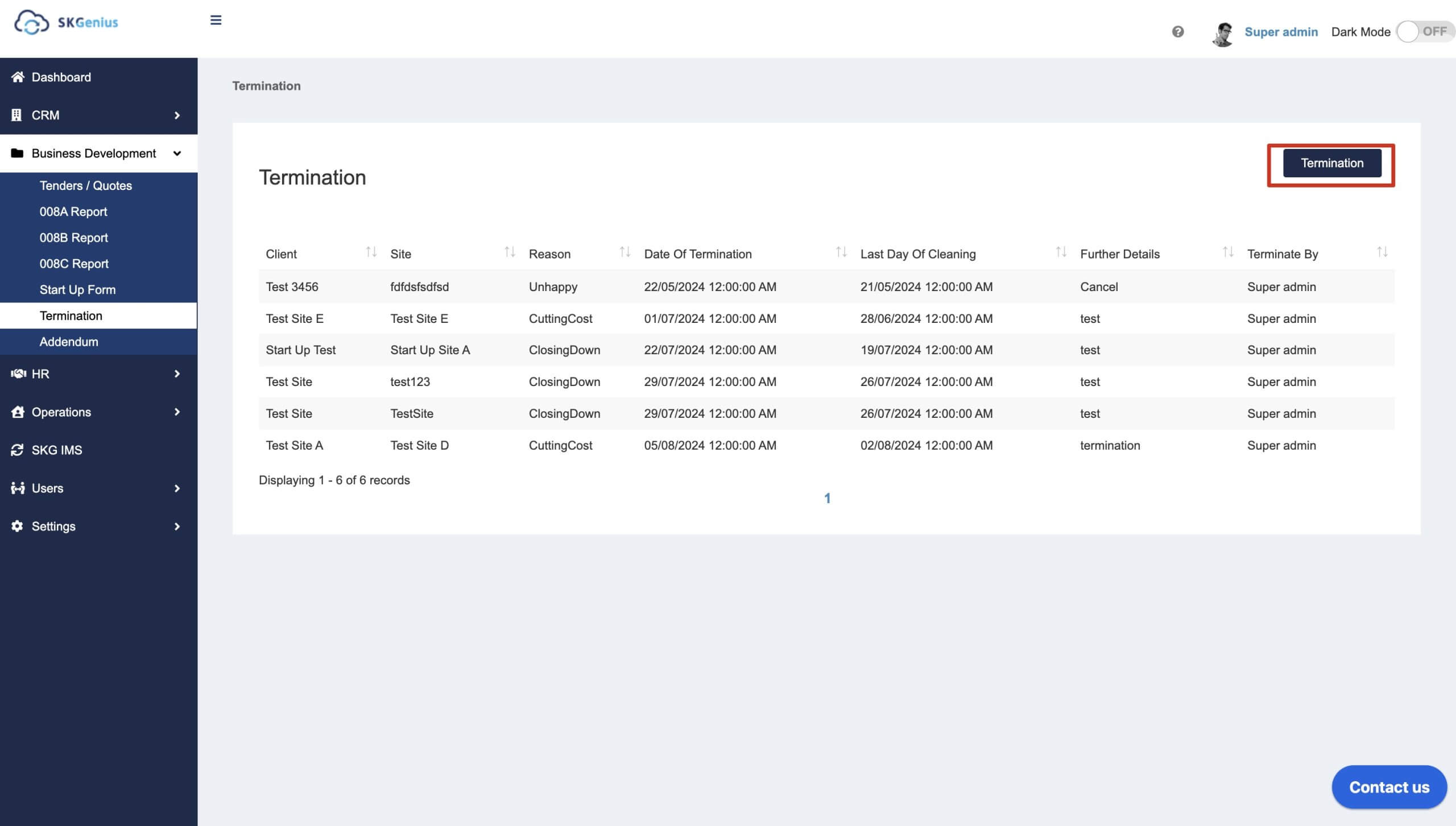
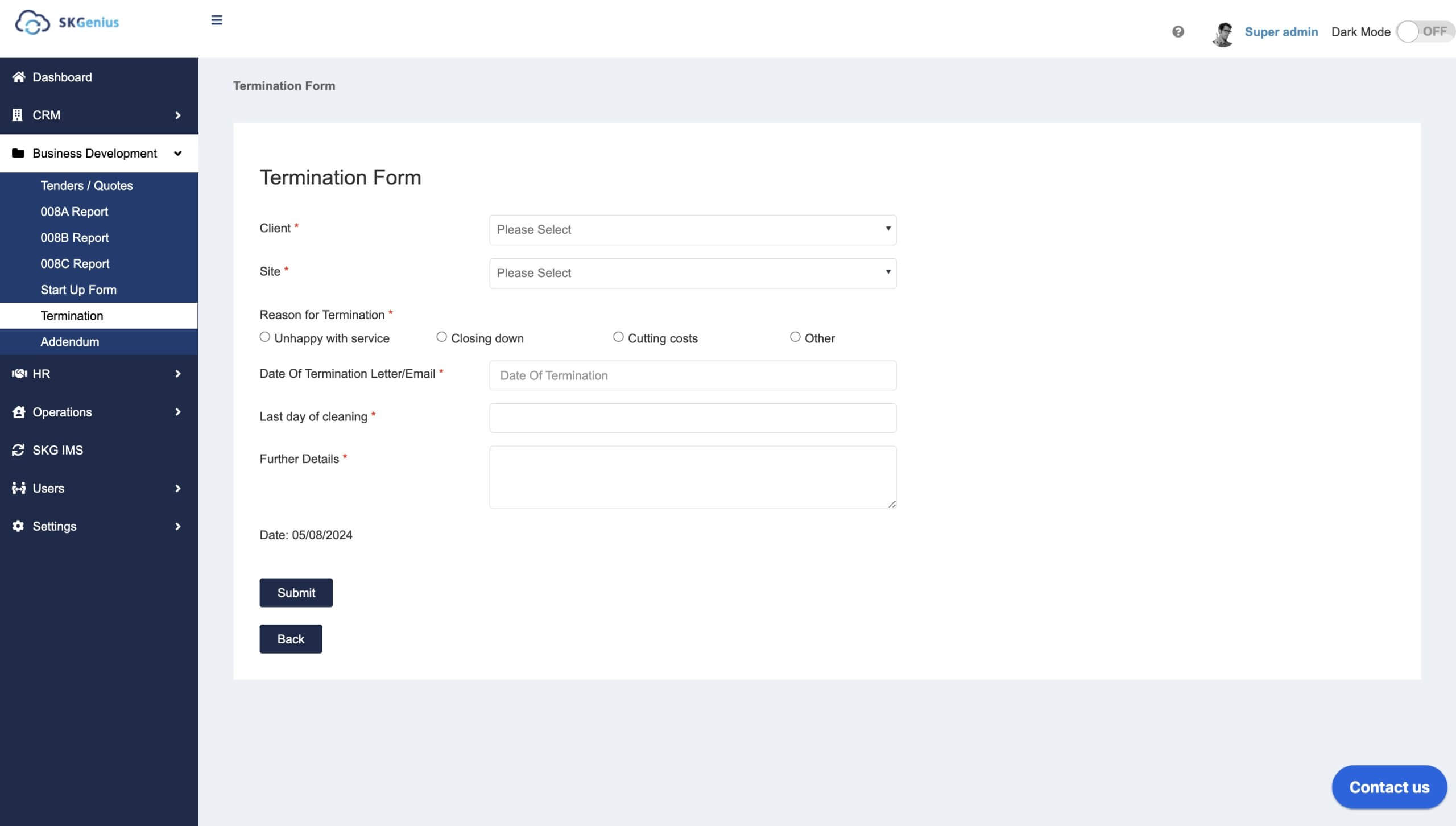
After termination, you can still see the site in the Site list under CRM, but their status will be changed to inactive.
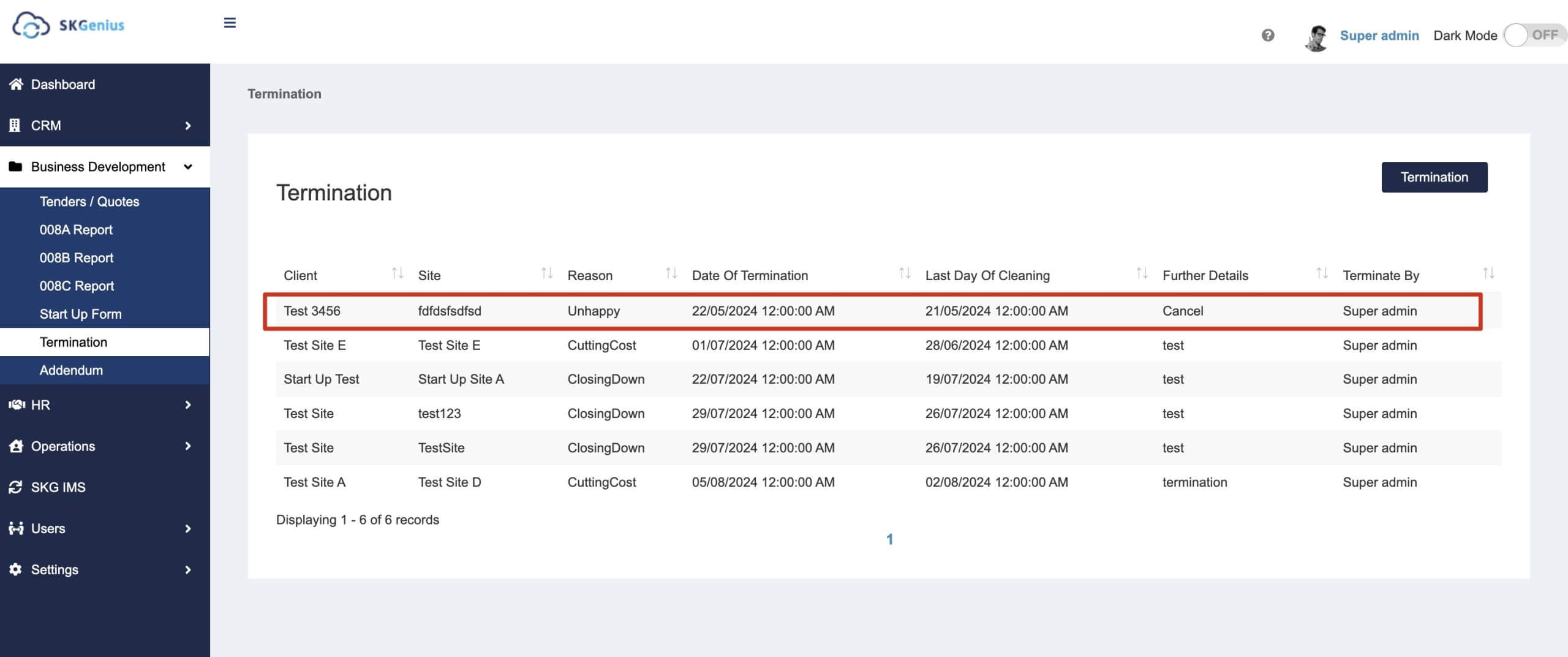
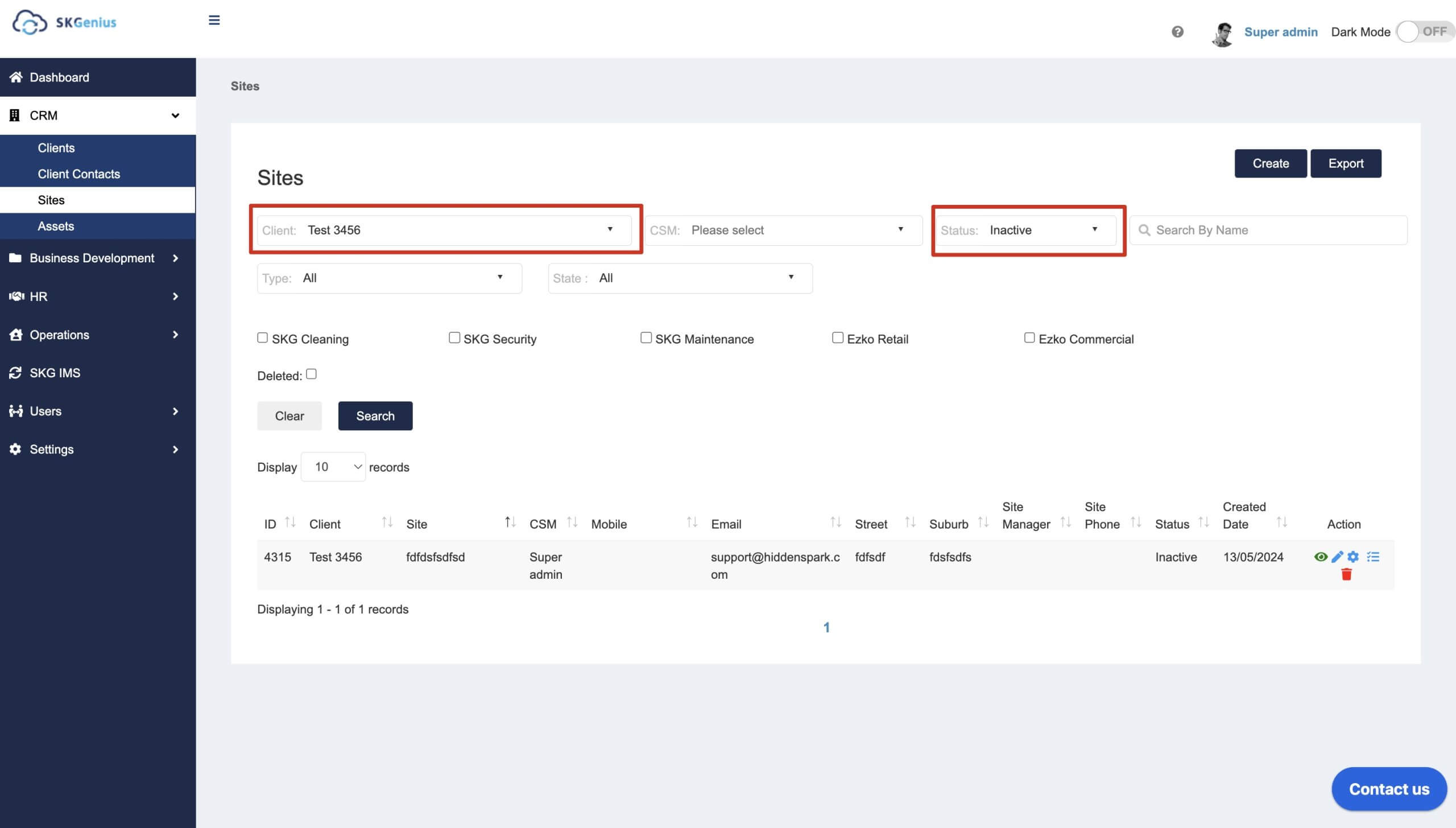
Addendum
In the Addendum section, you can manage service details for existing clients. You can choose to increase or reduce service based on the requests from the clients.
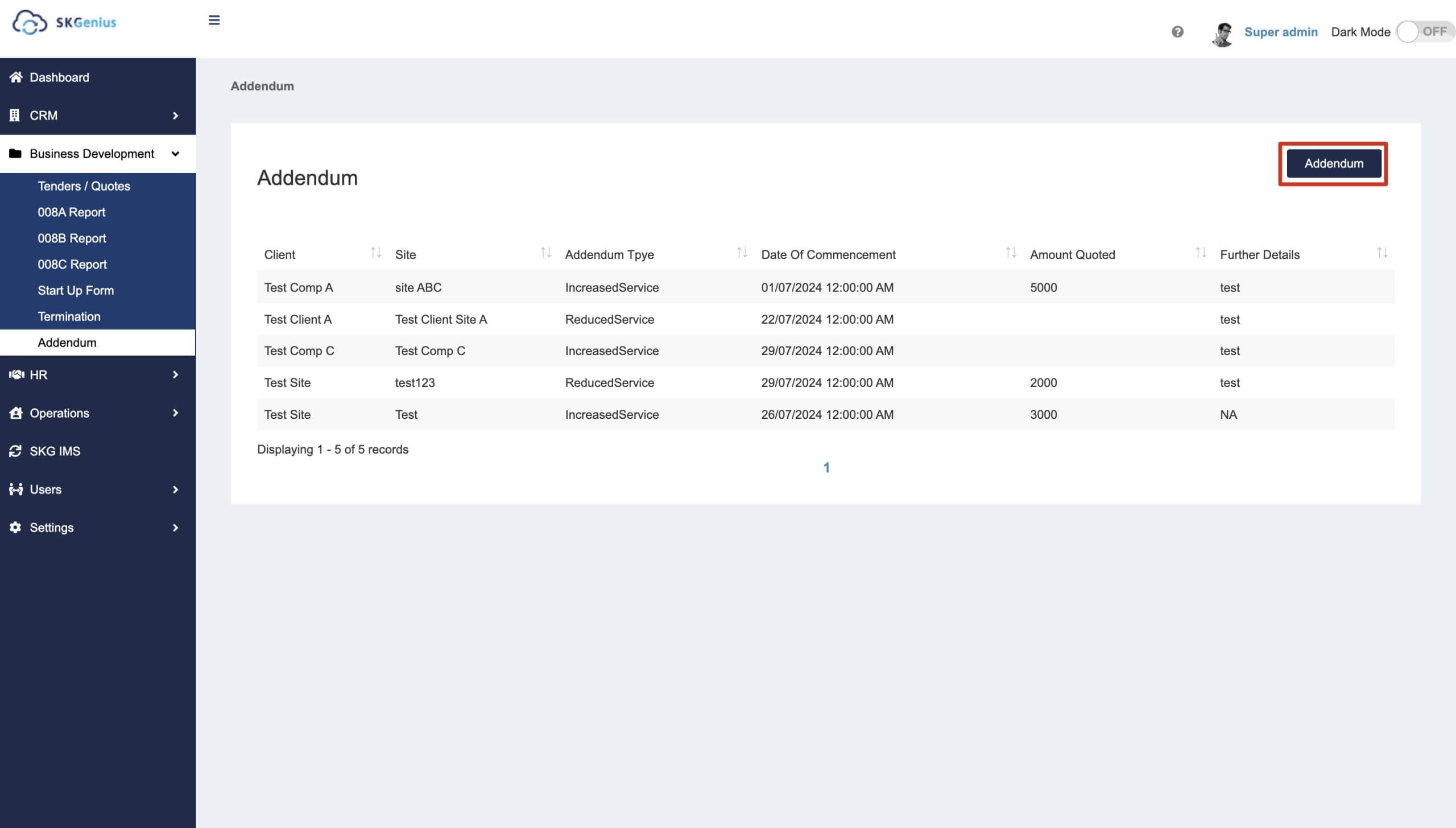
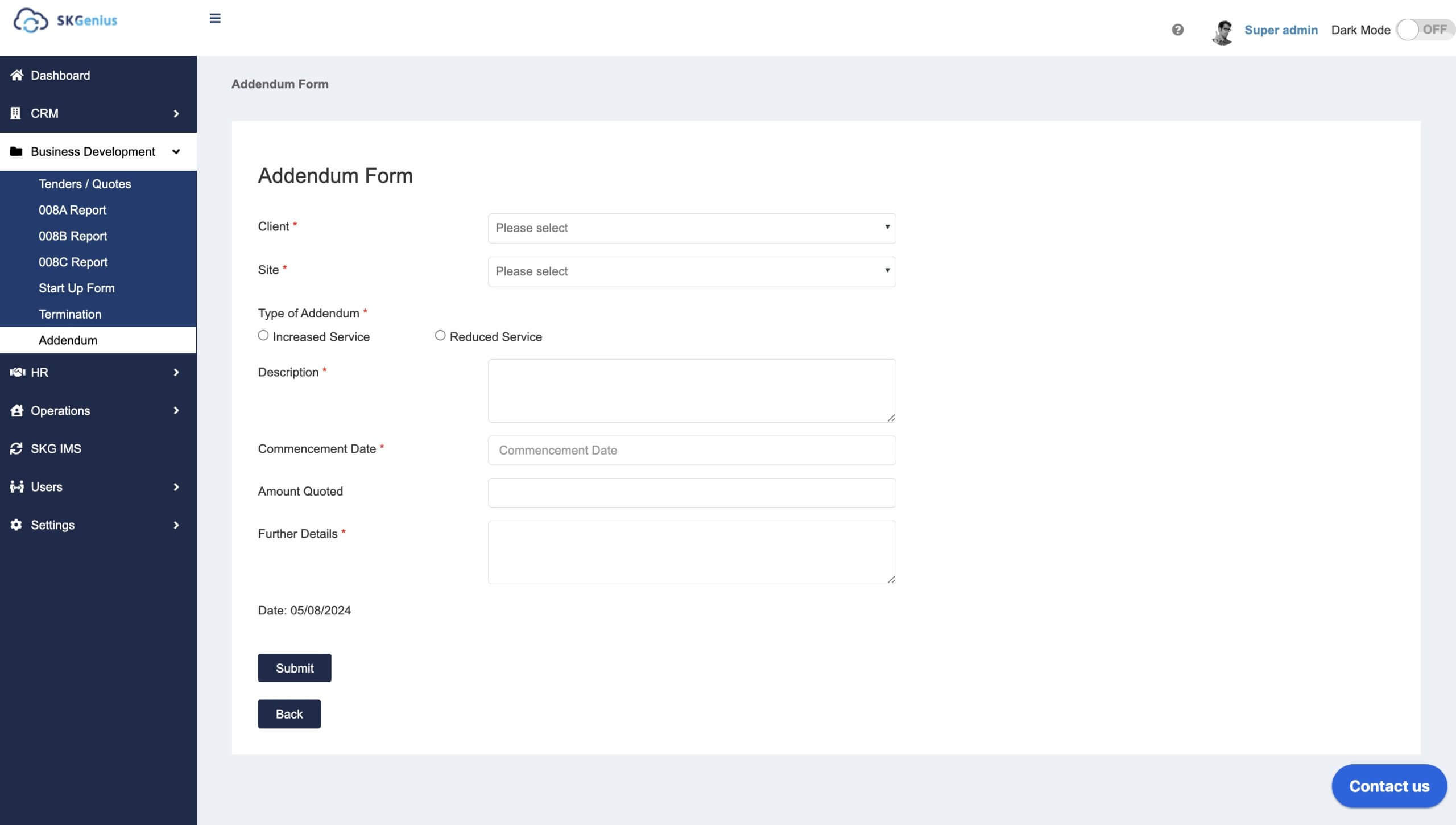
Reporting
008A, 008B and 008C Reports are auto-generated based on the data, to help you visualise the potential client/job opportunities and give you a clear overview of business development opportunities.
Appendix
Clients
- You can apply different filters to search for clients.
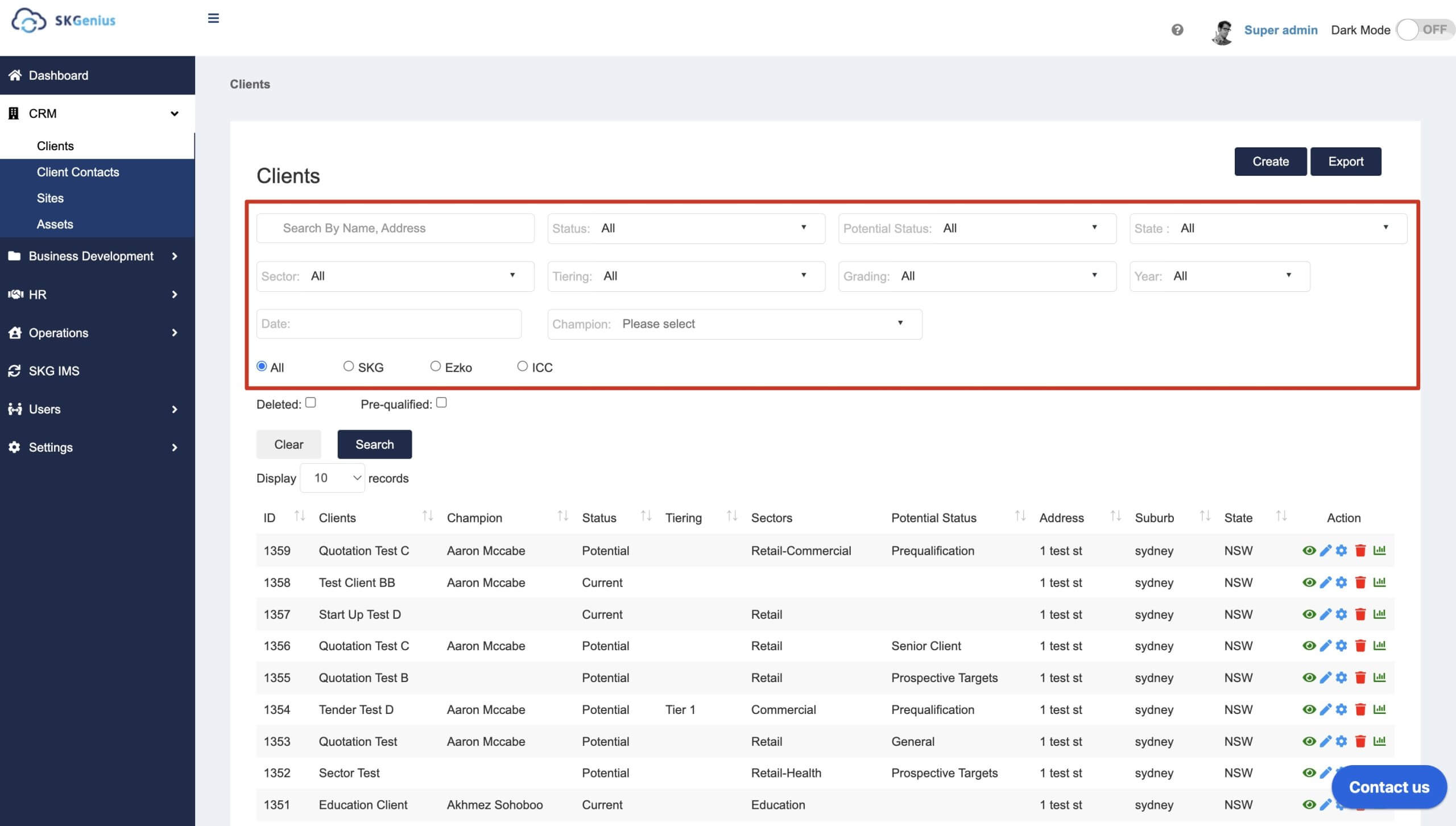
- You can search and export client data needed
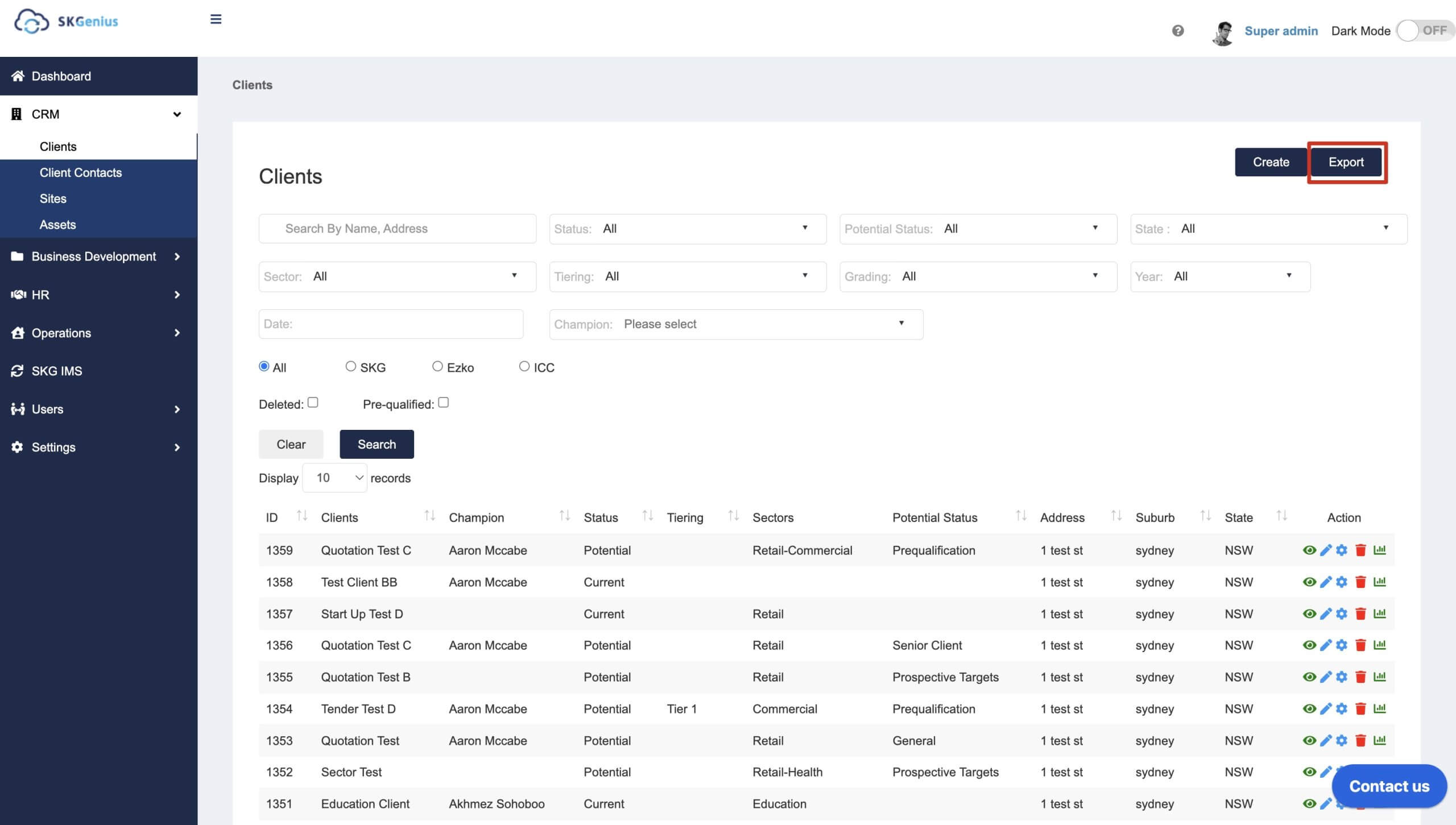
Client Contact
- You can search for contact using different filters, such as client and Primary Internal Contact.
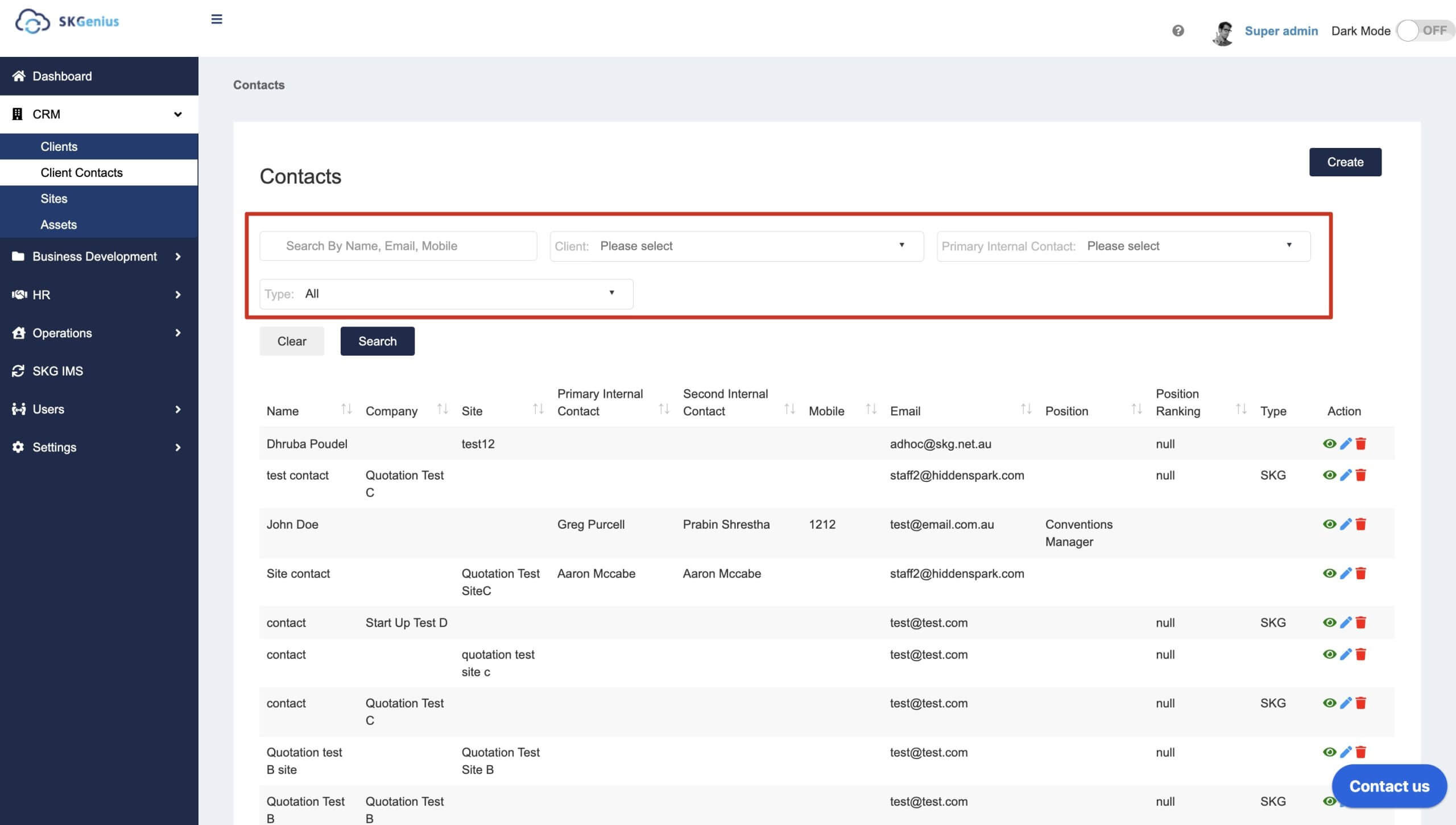
Sites
- You can search for sites by Clients, CSM and Services, etc.
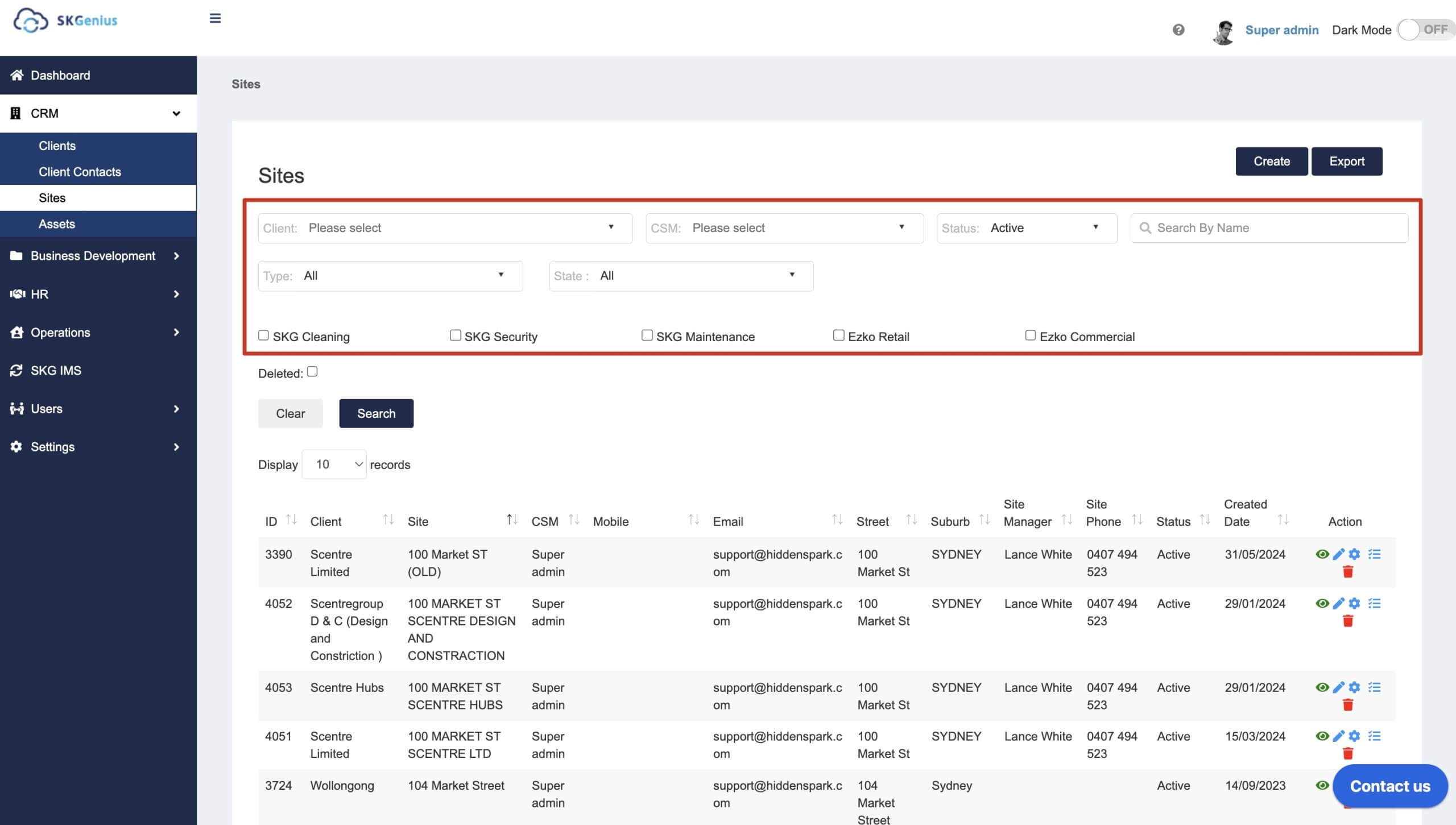
- You can search and export site data needed.
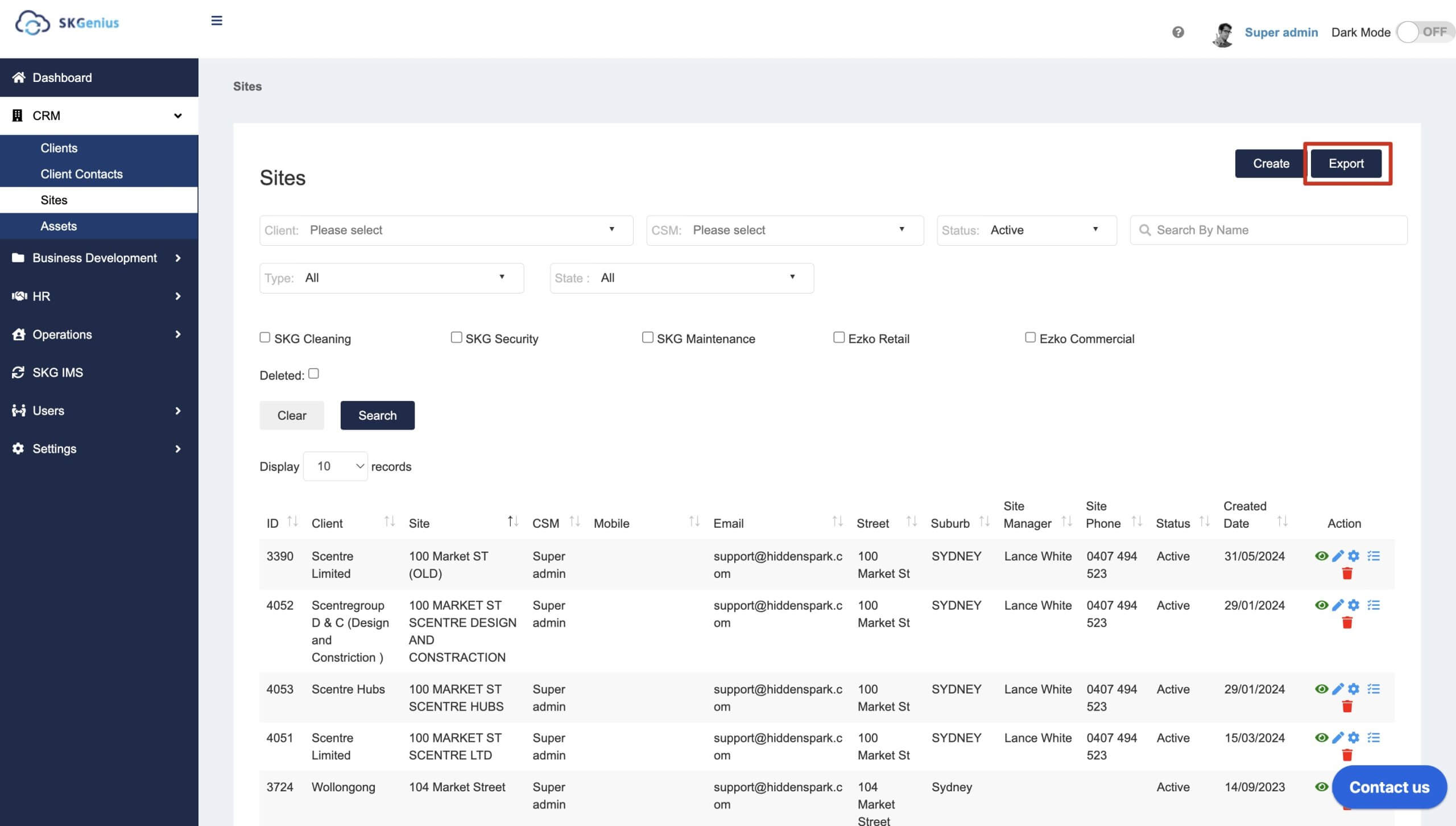
- You can add site specification files, please note that these files are visible to site level only.

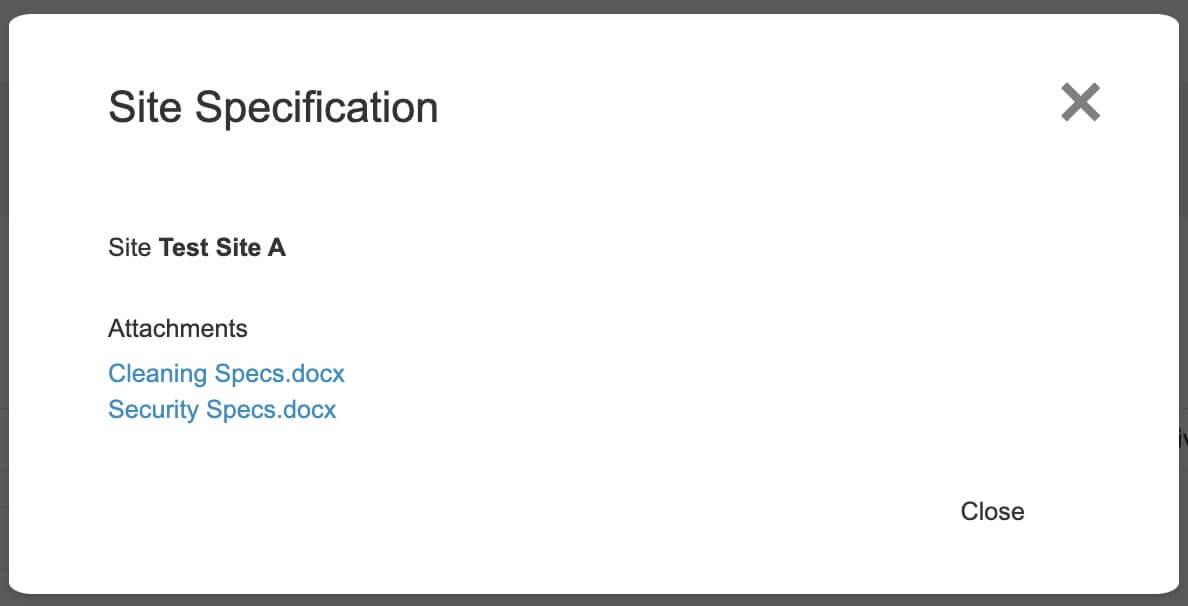
Assets
- You can export the asset list needed.