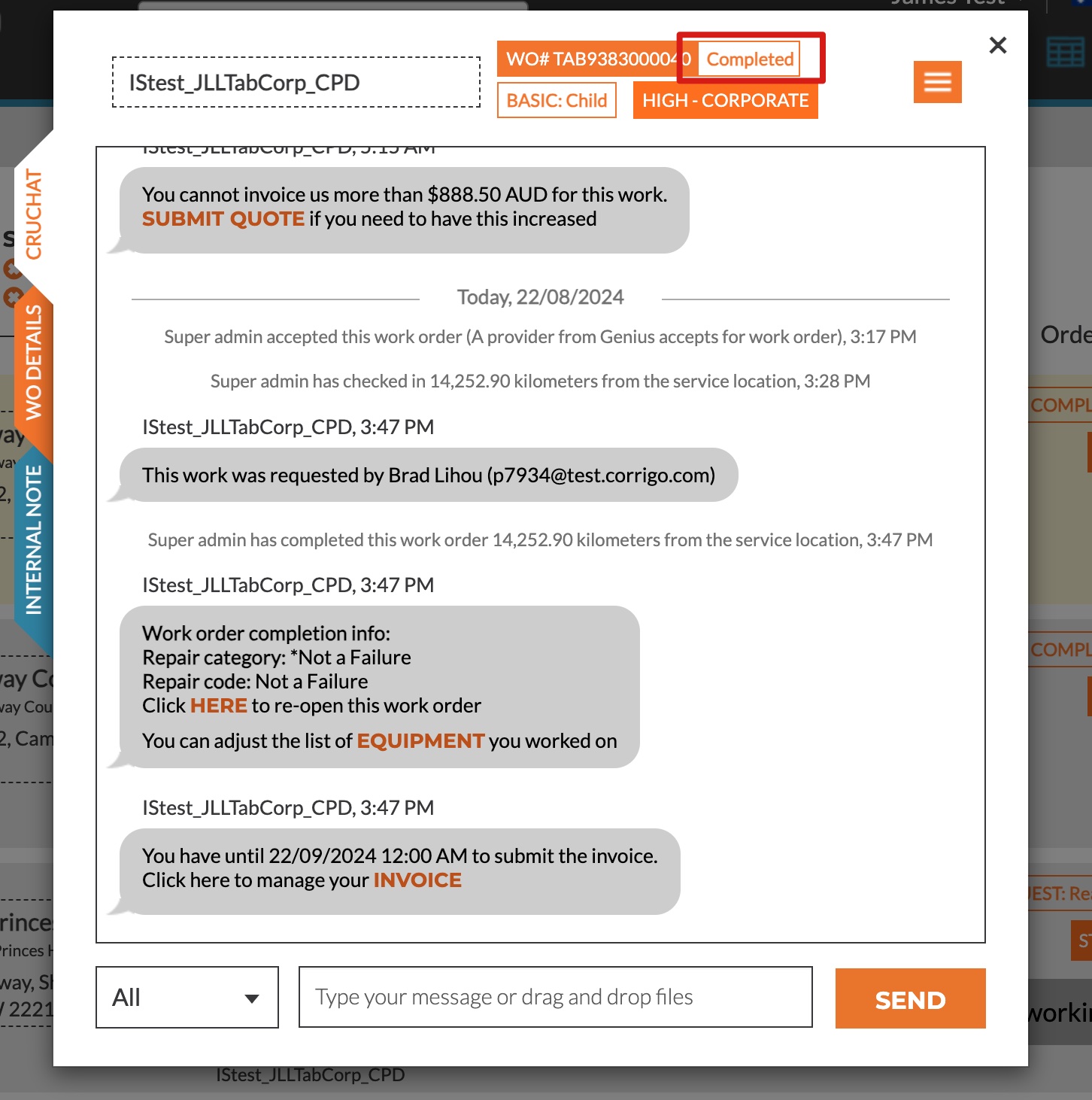How Can We Help?
Adhoc Work Orders – Corrigo Integration
- New Corrigo Order Comes through
The status of a New Corrigo Work Order will be “Waiting for Acceptance” in Corrigo.
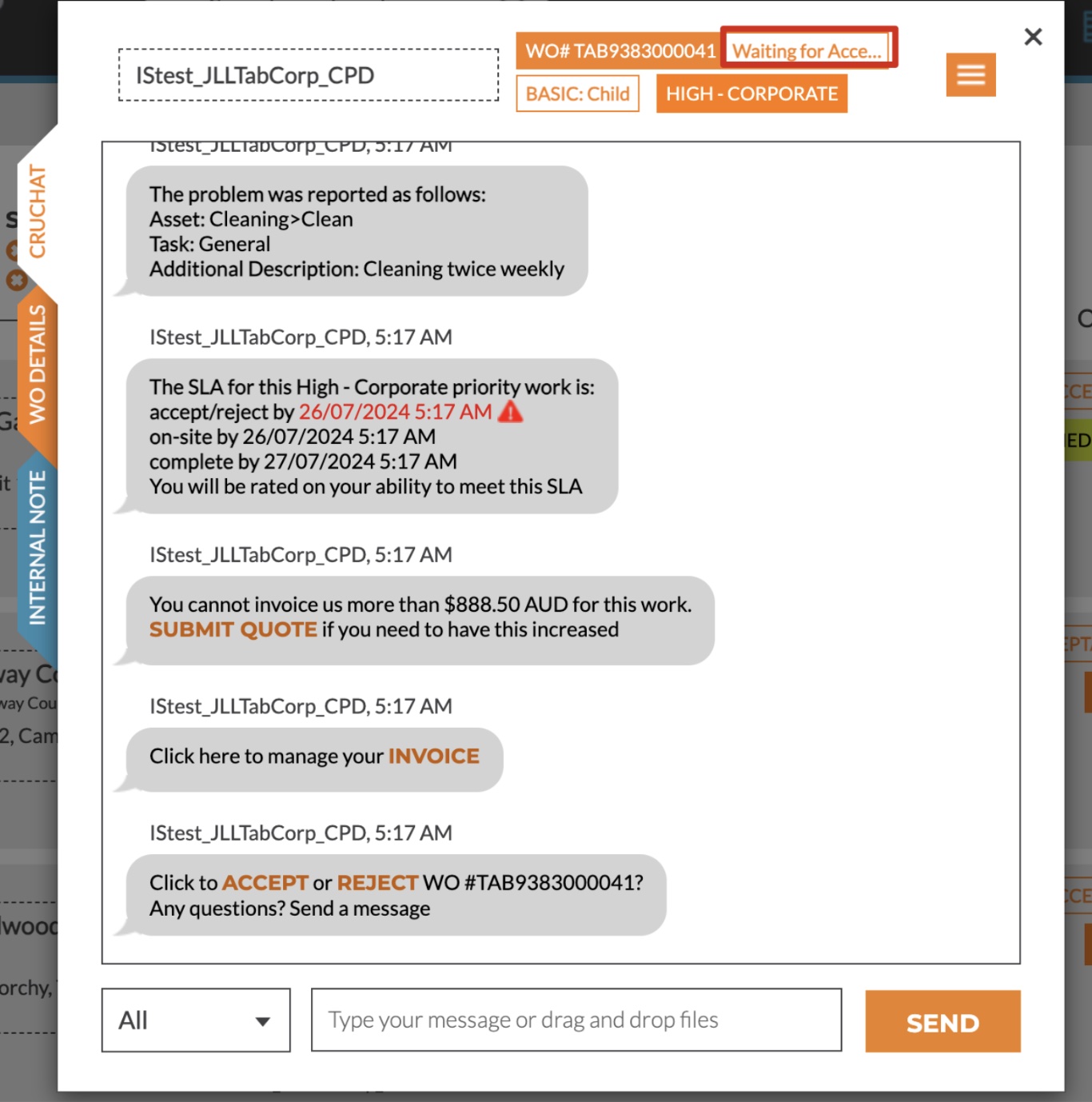
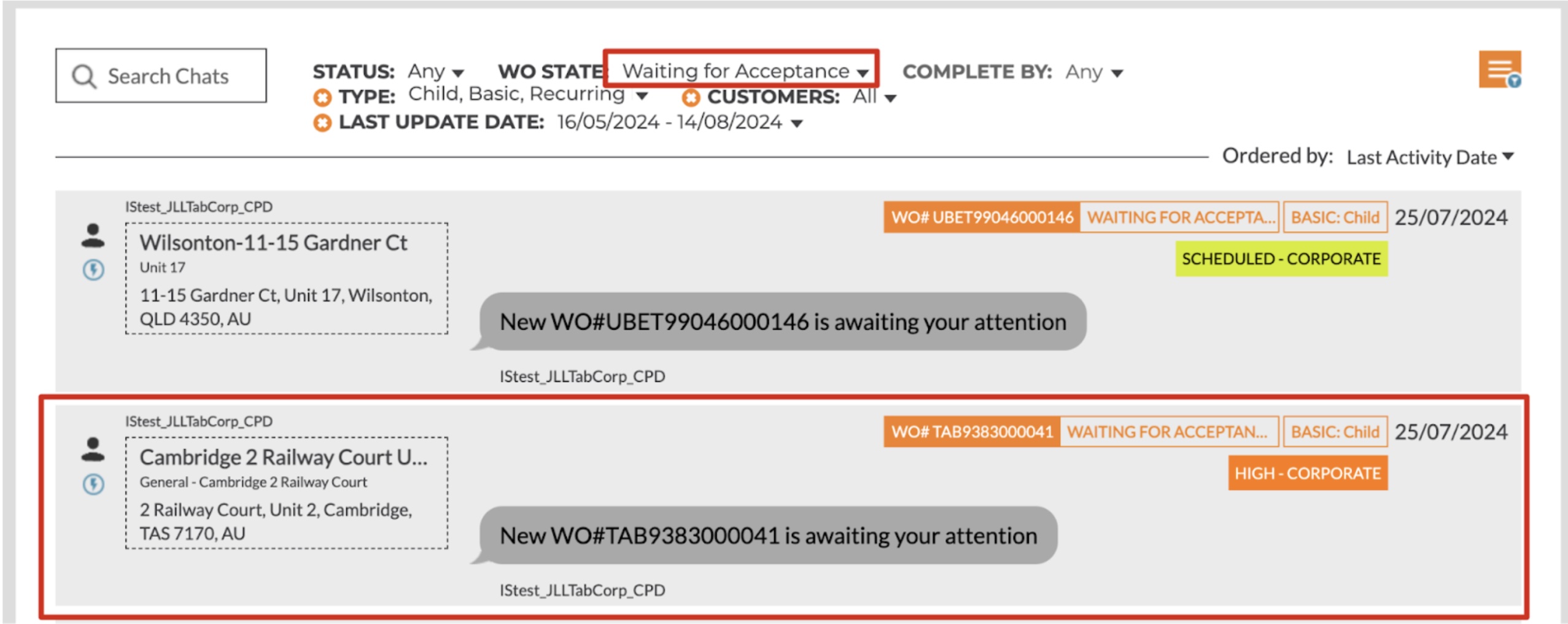 The status of this work order in Genius will be shown as “New”
The status of this work order in Genius will be shown as “New”
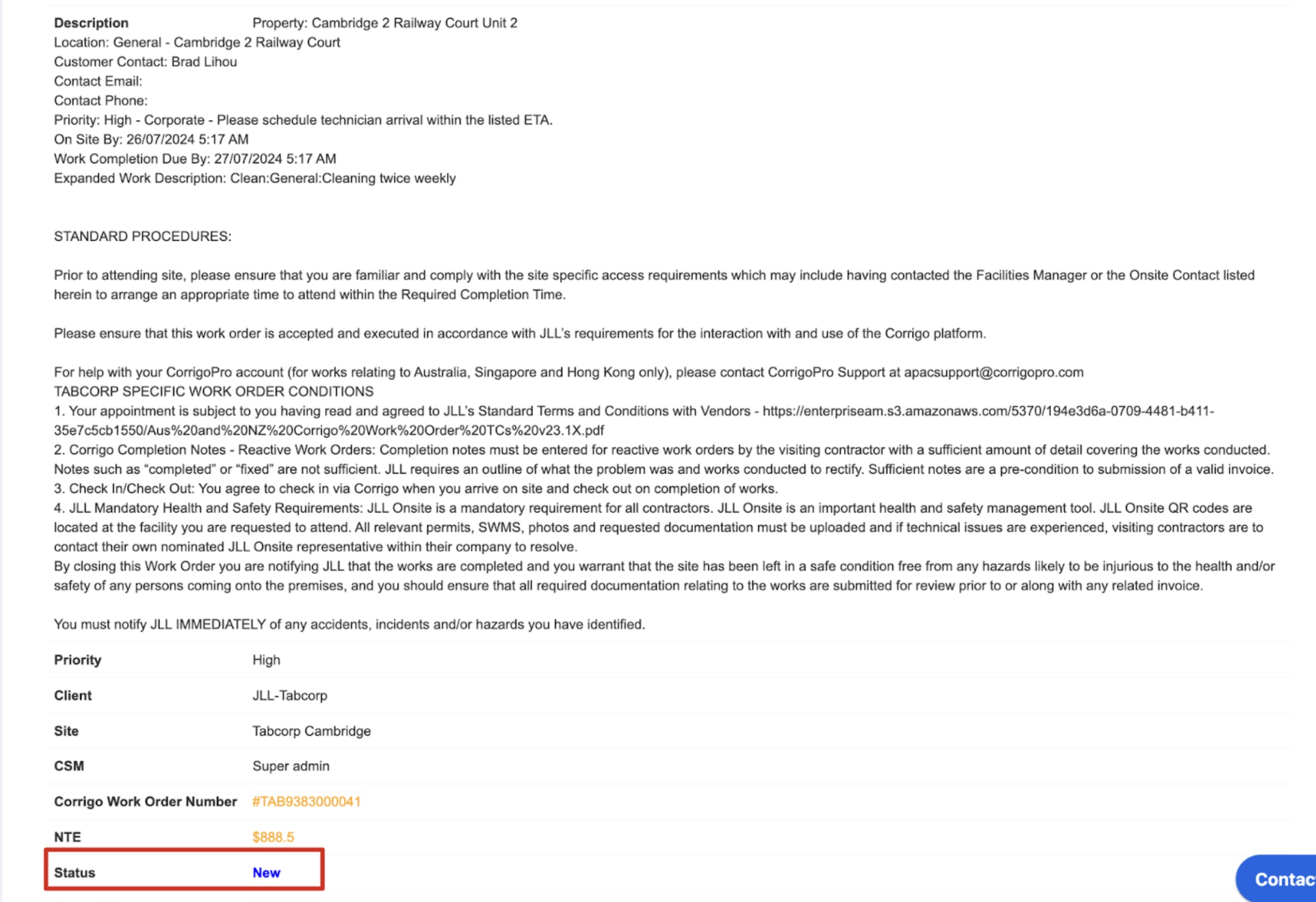
- If there are missing details, e.g. AP GL Codes, you’ll see the option to enter the missing details.
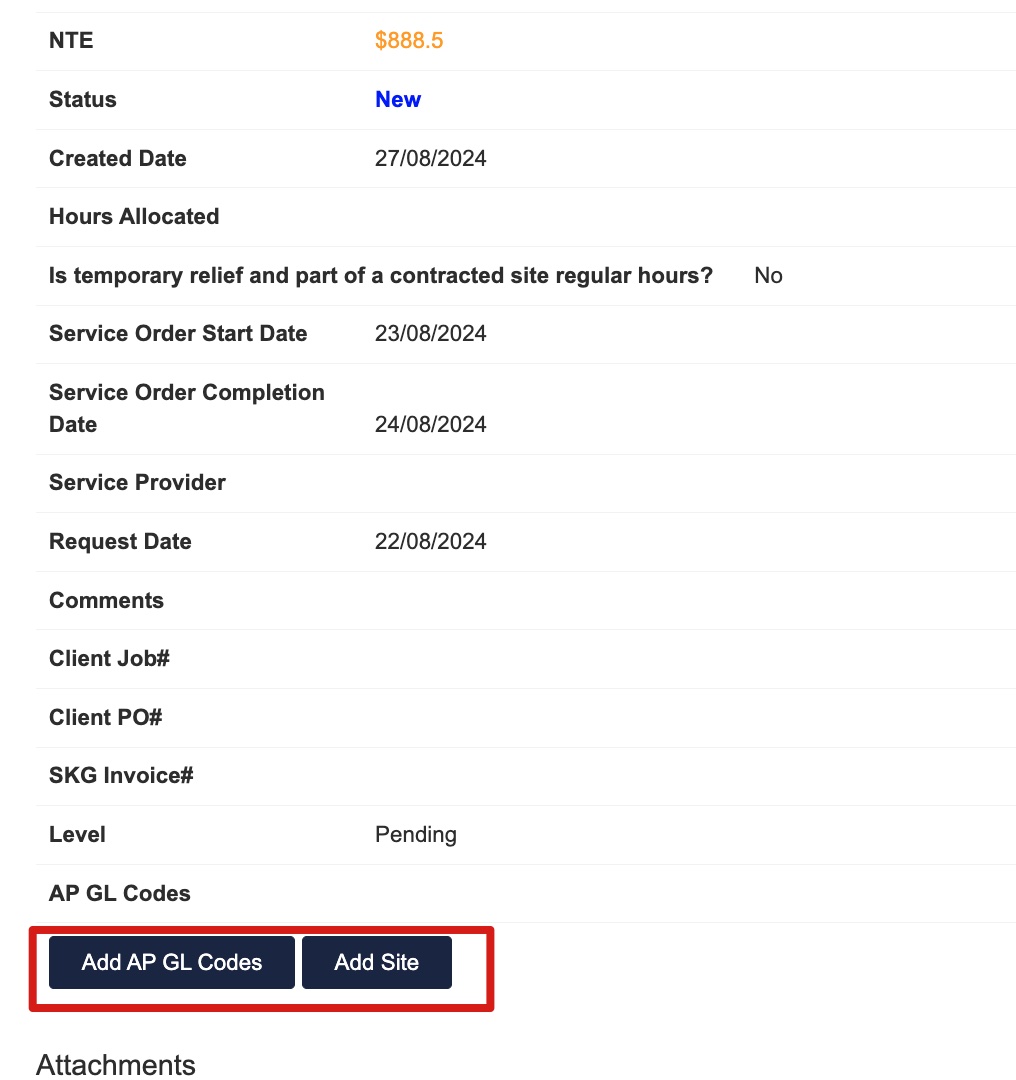
- After the missing details were added, you can choose to accept or reject the WO.
If you choose to accept, you’ll see the option to add the AP GL Code before accepting the WO.
Once you accept the WO in Genius, the status of this WO in Corrigo will be changed to Open in both Genius and Corrigo.
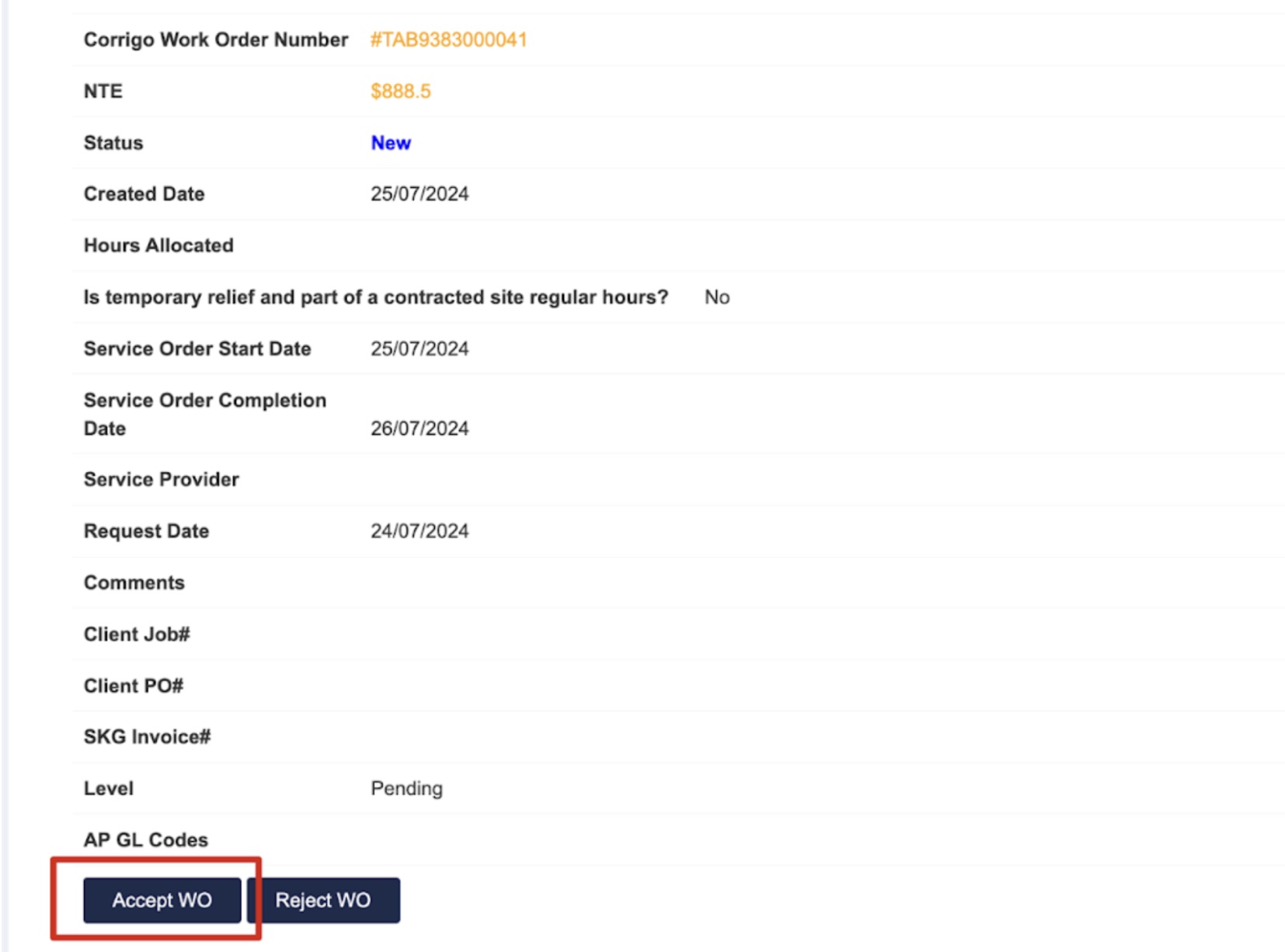
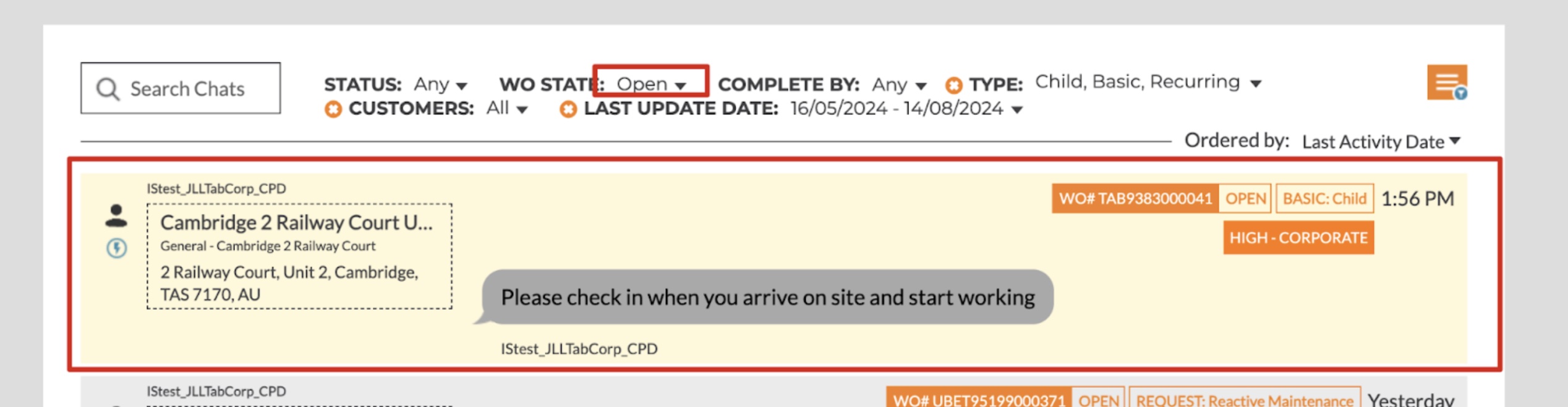 You can also see the acceptance record in Corrigo.
You can also see the acceptance record in Corrigo.
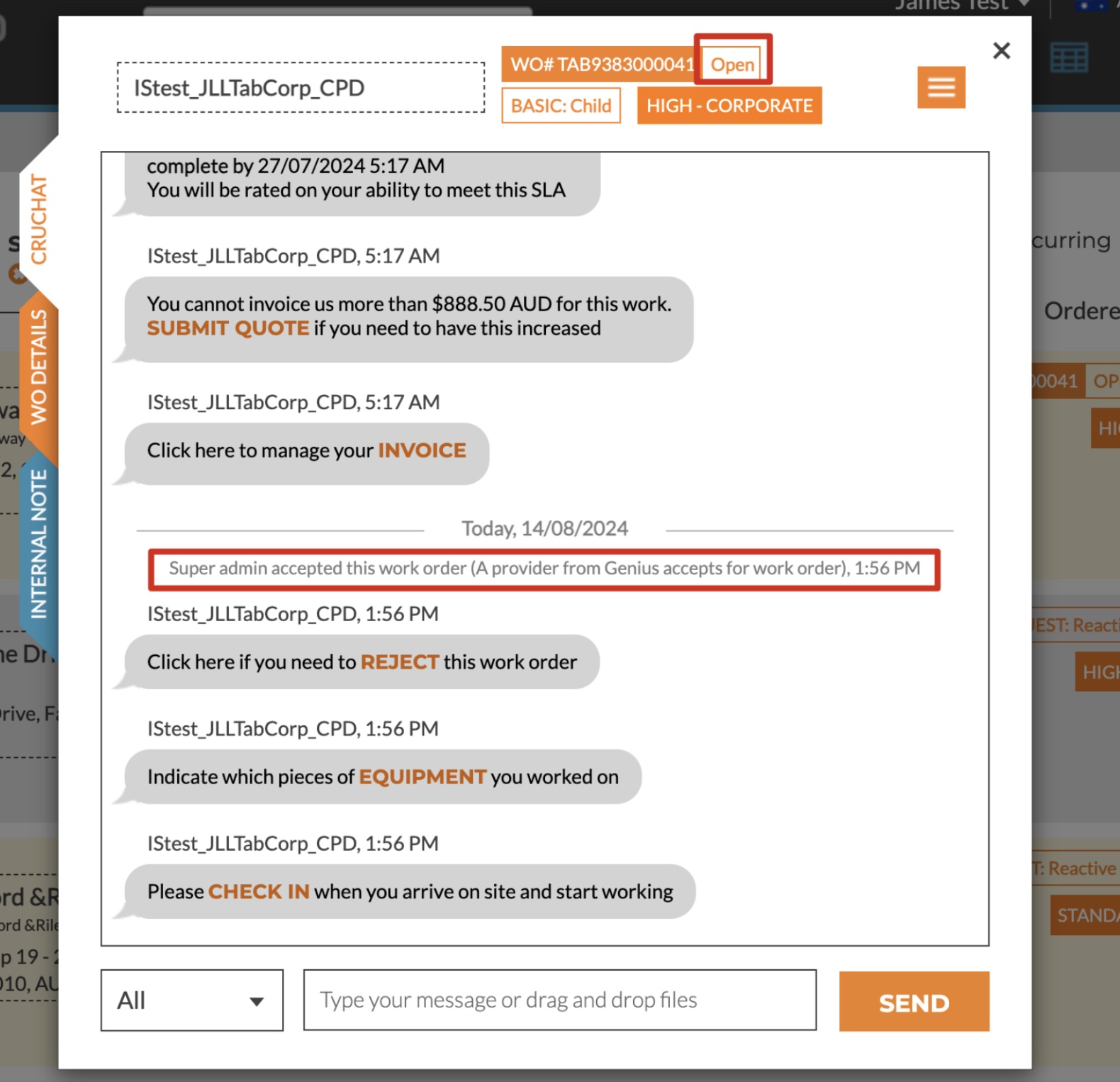
- In Genius, you can now go through the normal process as for an adhoc work order.
You can request quotes from CSM /different Service providers.
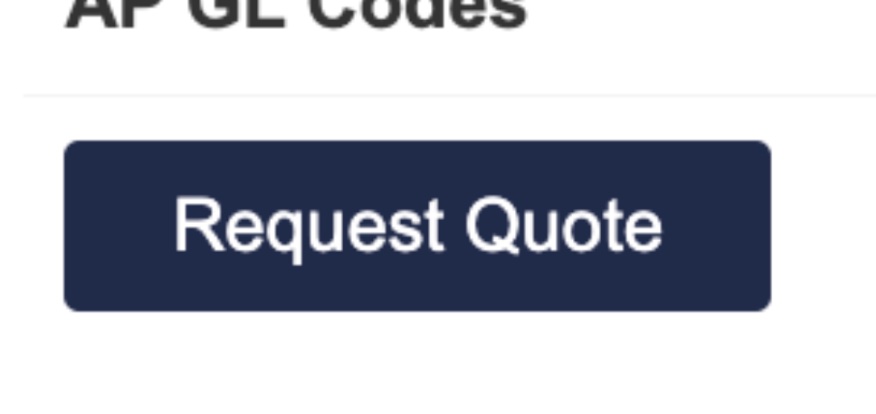

- Once quotes requested then the status in Genius will be changed to “Quote requested”
 After SP provided the quote, then the status will be changed to “SP Quoted” in Genius
After SP provided the quote, then the status will be changed to “SP Quoted” in Genius
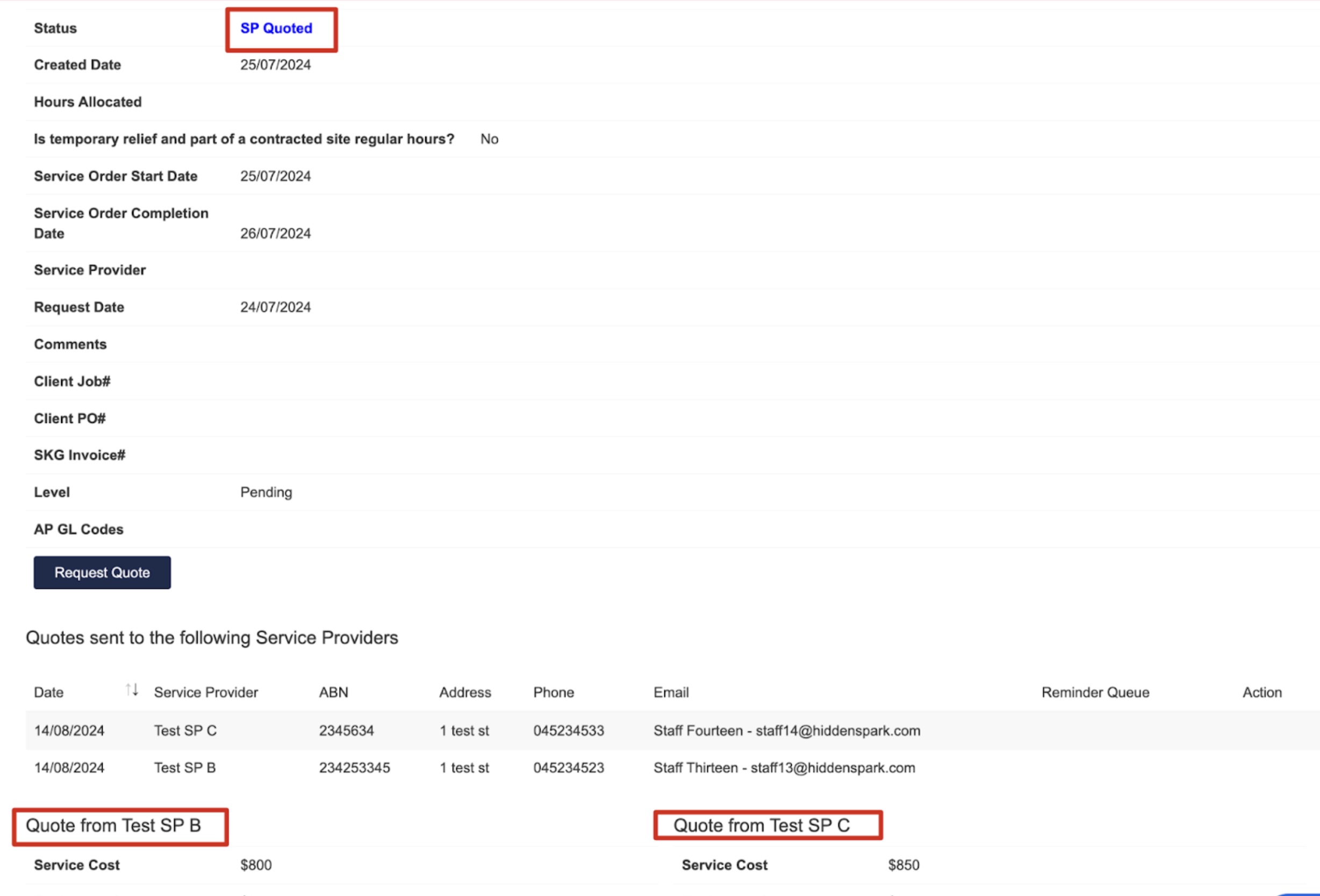
- Wait for the Service providers to provide their quote, and you can choose one from them by proposing the quote from the selected SP.
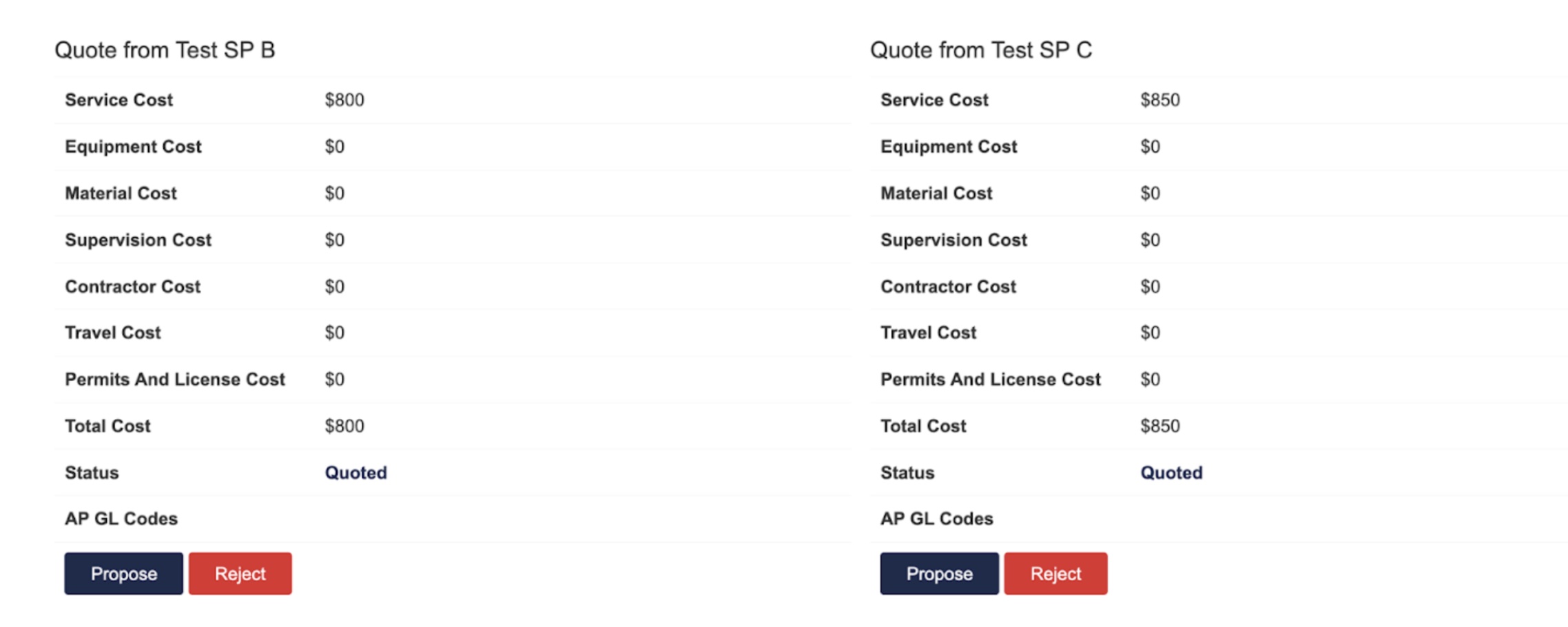
- After proposed the status will change to “proposed”
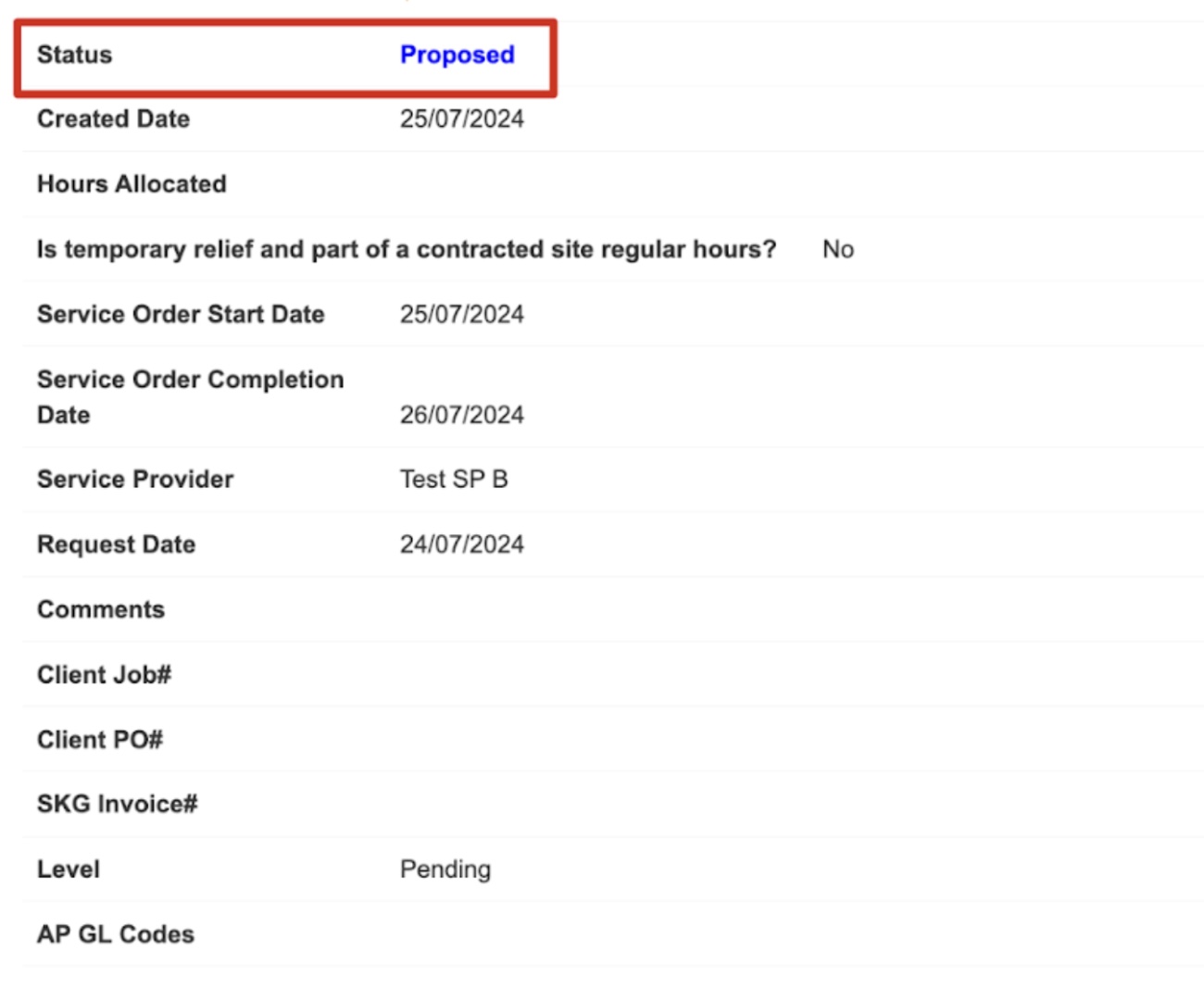
- You can now mark up the price.
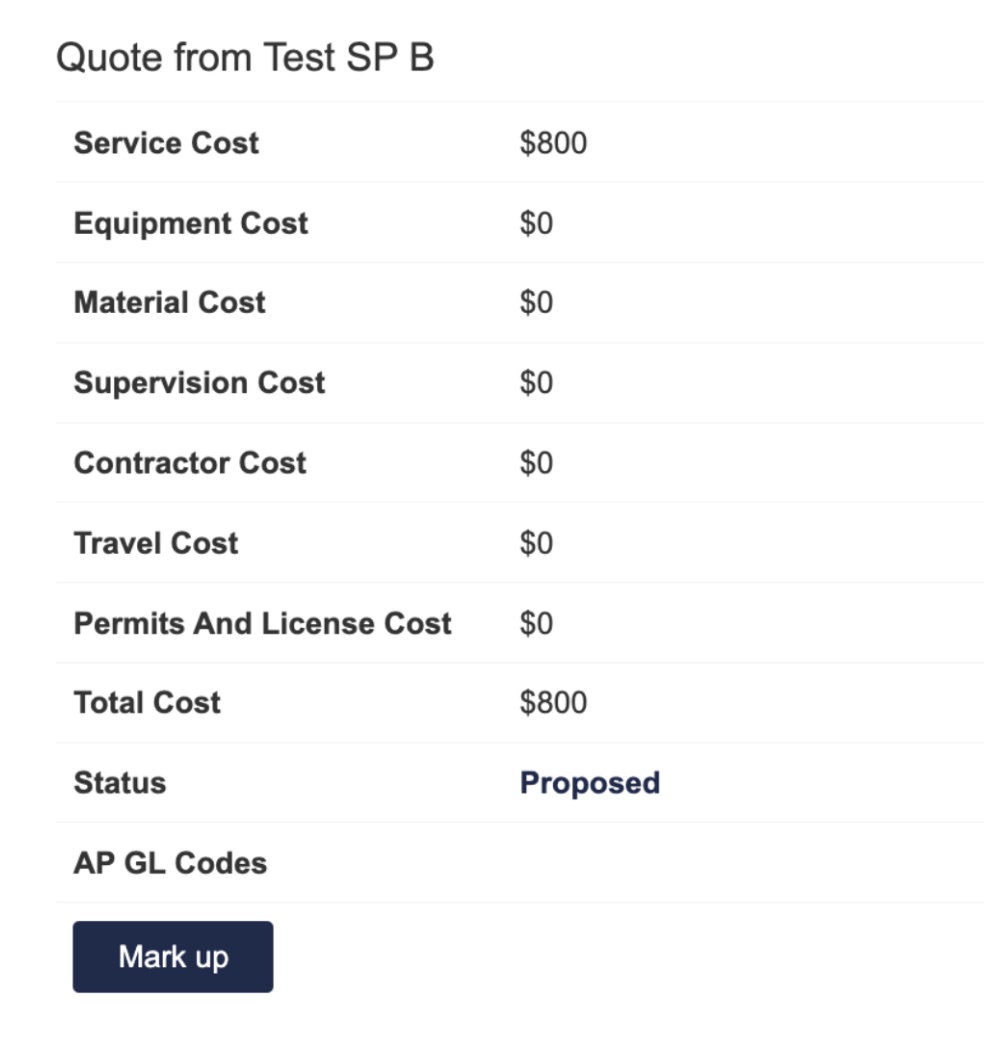
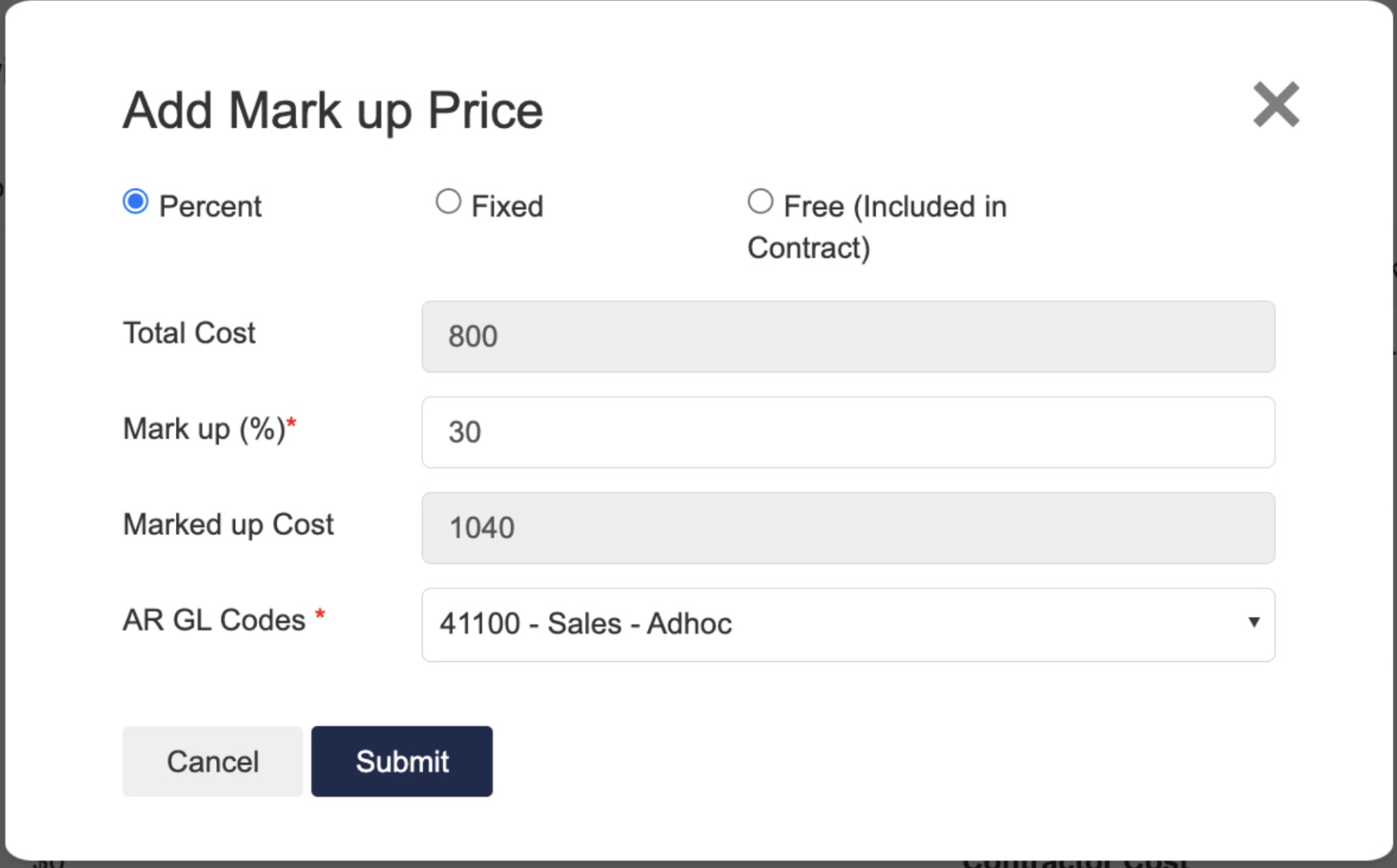
- If the mark up price is higher than the NTE. Then in Corrigo Desktop, you’ll see the quote details waiting for approval.
But the NTE approval will need to be completed by the System Admin/ Facility manager in Corrigo Enterprise. You’ll need to pause at this stage and wait for the approval/rejection from Corrigo.
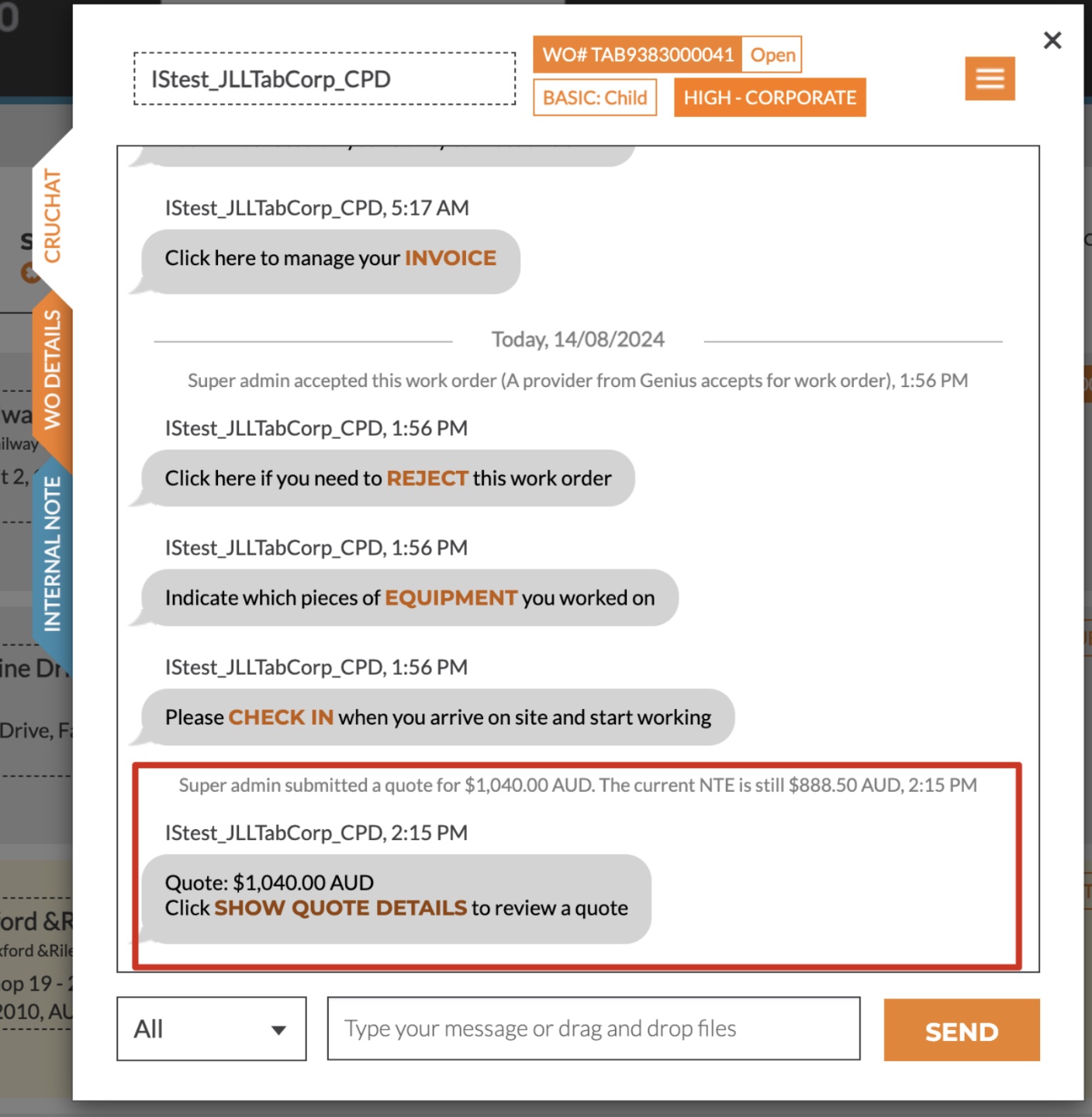
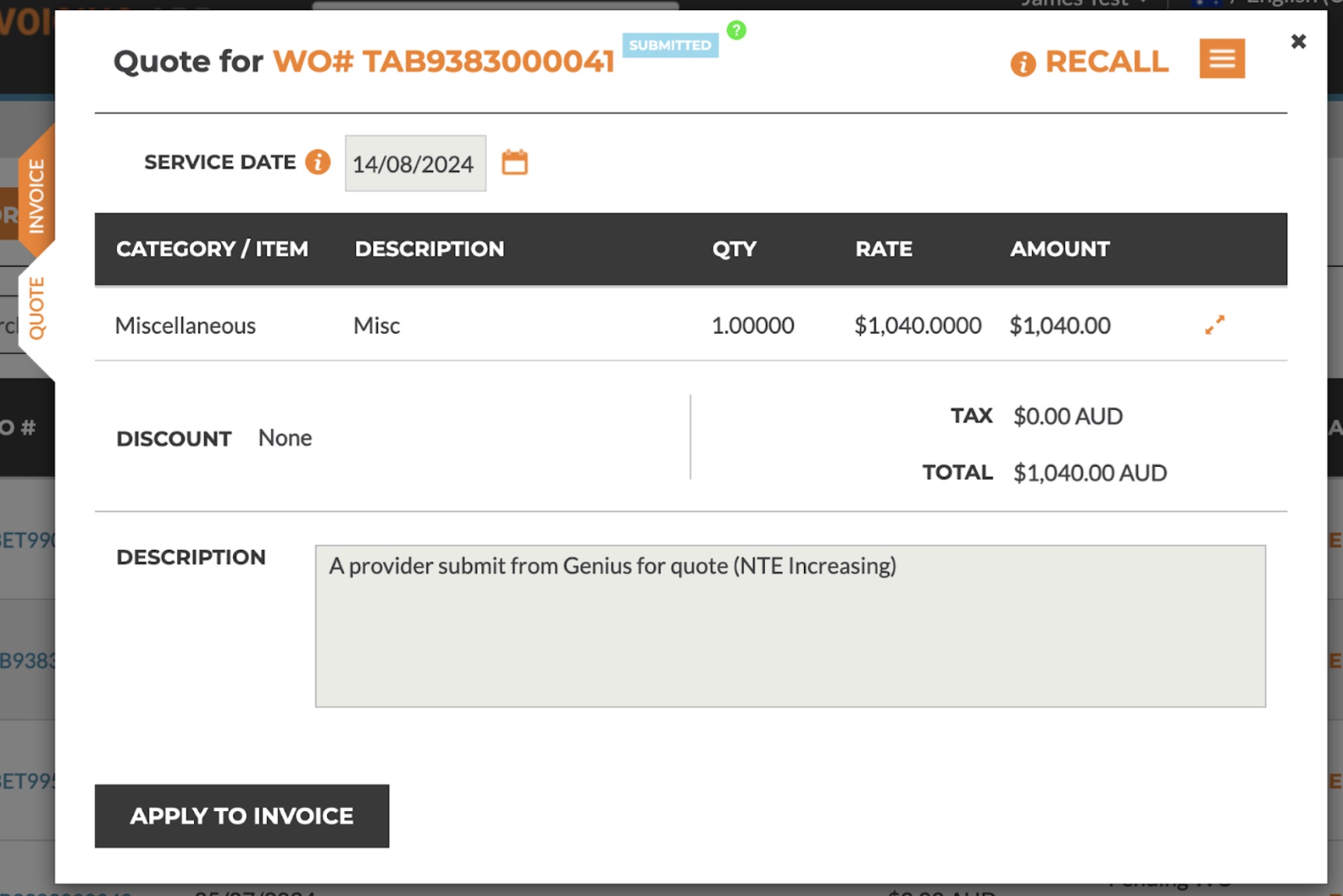
- When the NTE increase request is approved by the Corrigo Admin/Facility Manager, you’ll receive an email with the details, and you’ll also see the approval record in the WO details.
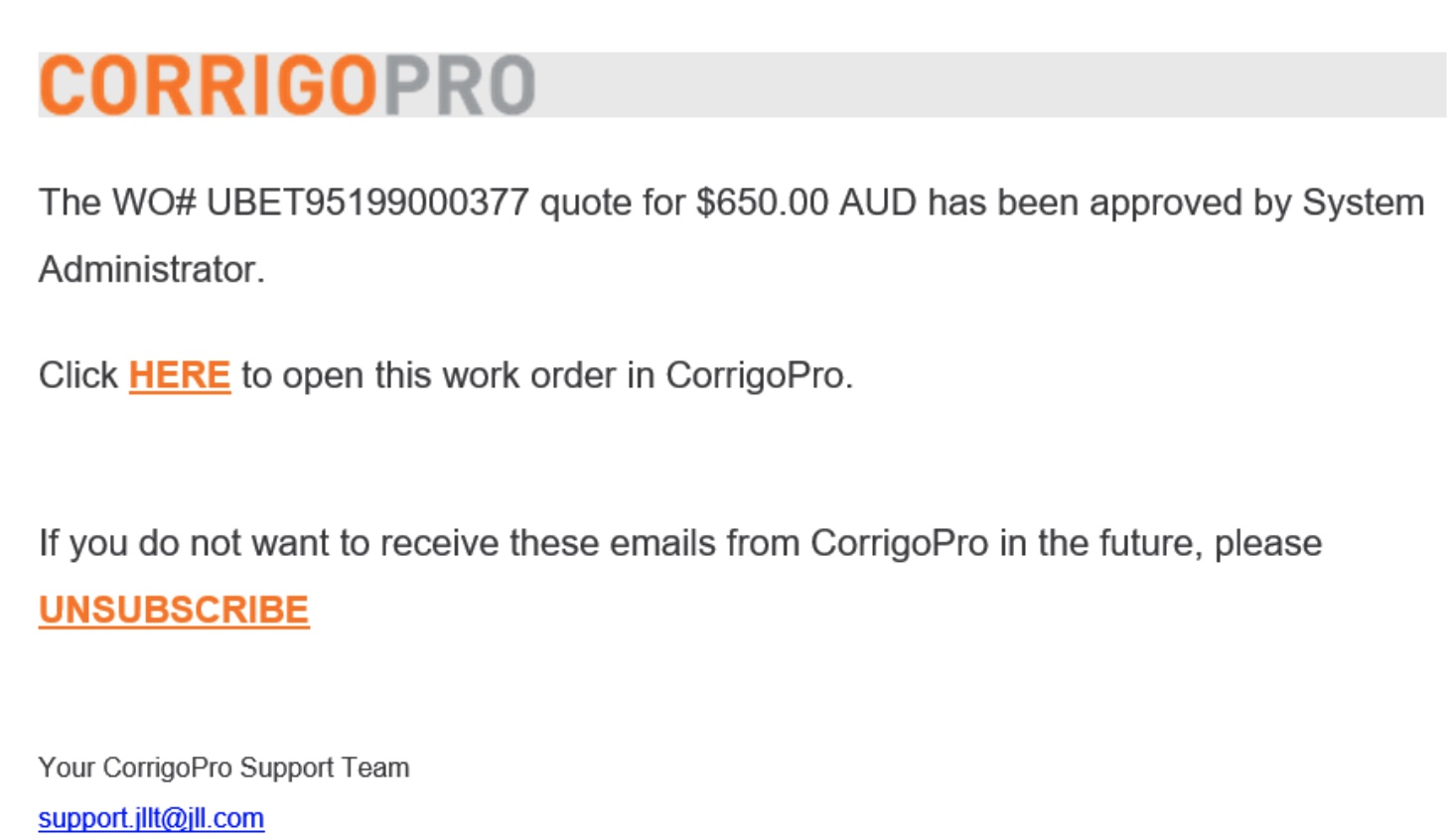
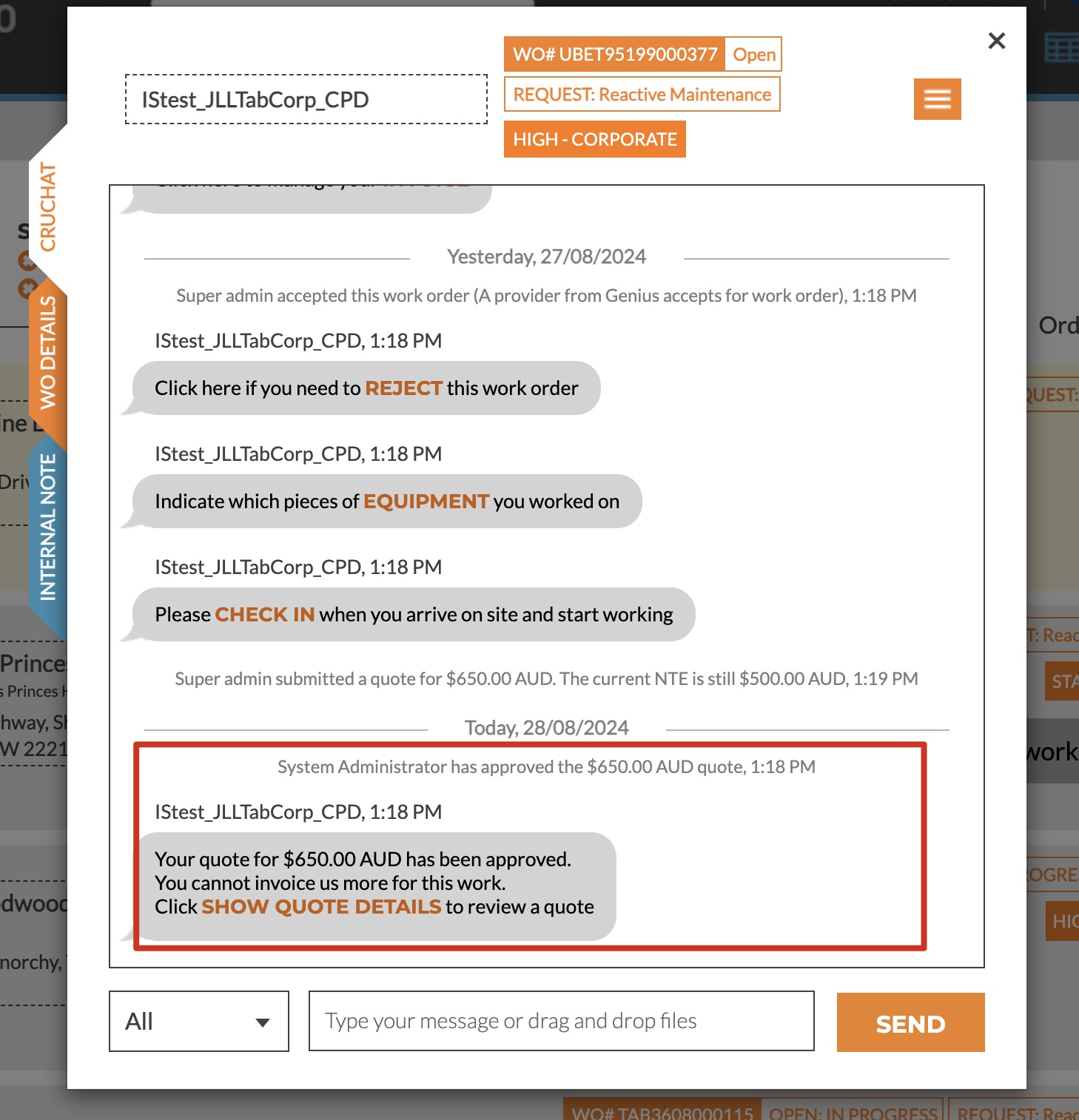
- After the NTE approval, in Genius, click Approve on behalf.
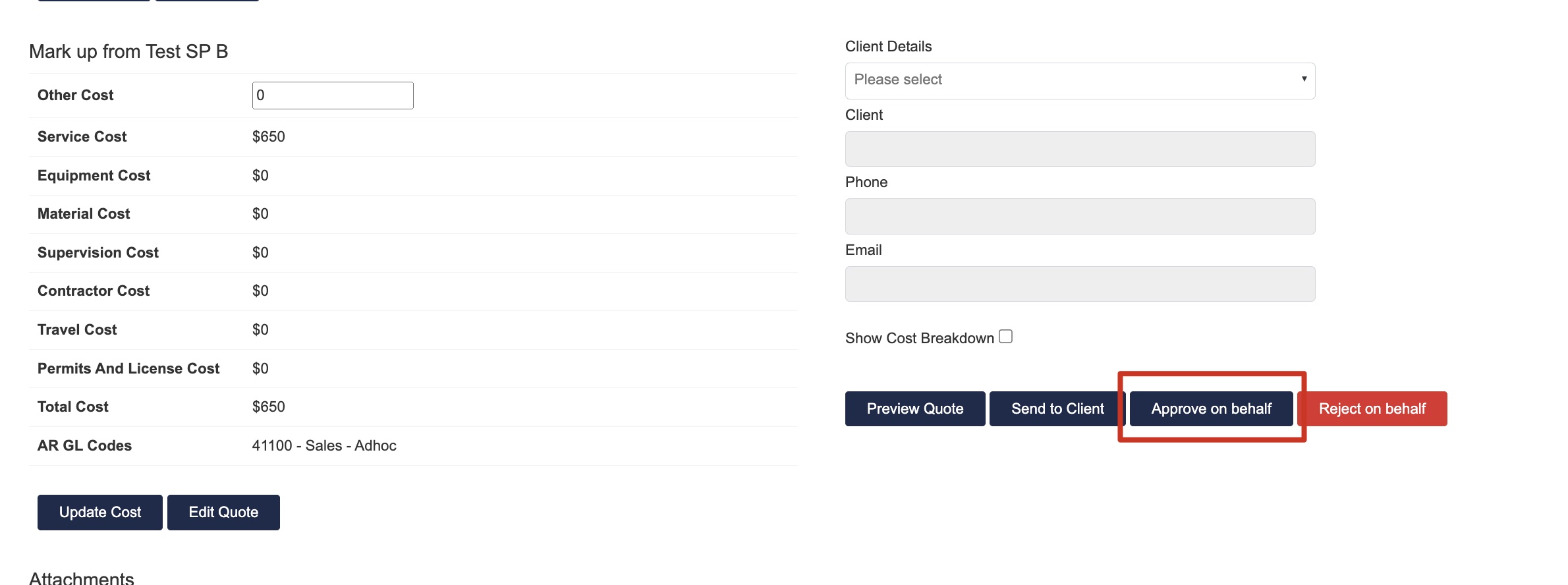
- Then, you can click “Create Service Order” to generate a service WO. When the service order is generated, it’ll be considered as “Check in” in Corrigo.
Once the service order is created, the status of this WO in Genius will be changed to “Assigned”.
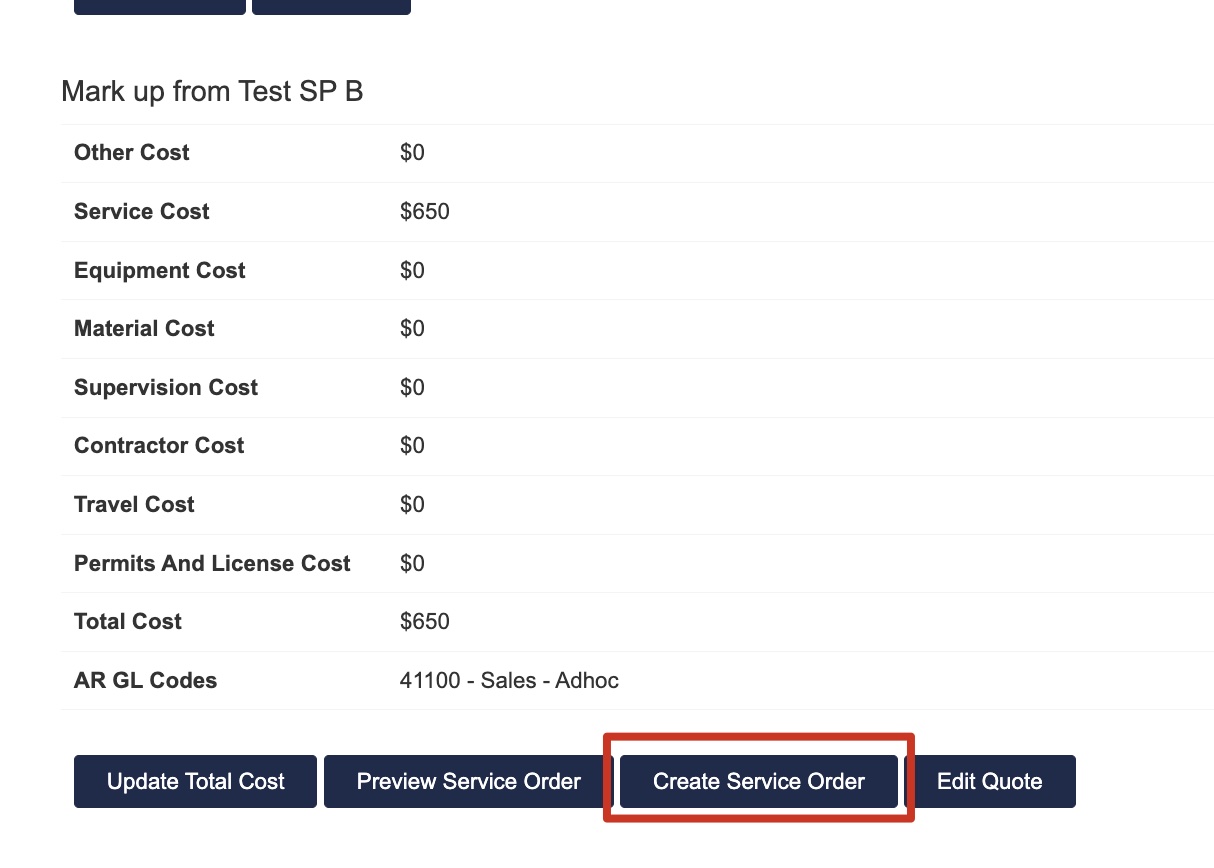 And in Corrigo, the status will be Open:In progress. You can also see the check in record.
And in Corrigo, the status will be Open:In progress. You can also see the check in record. 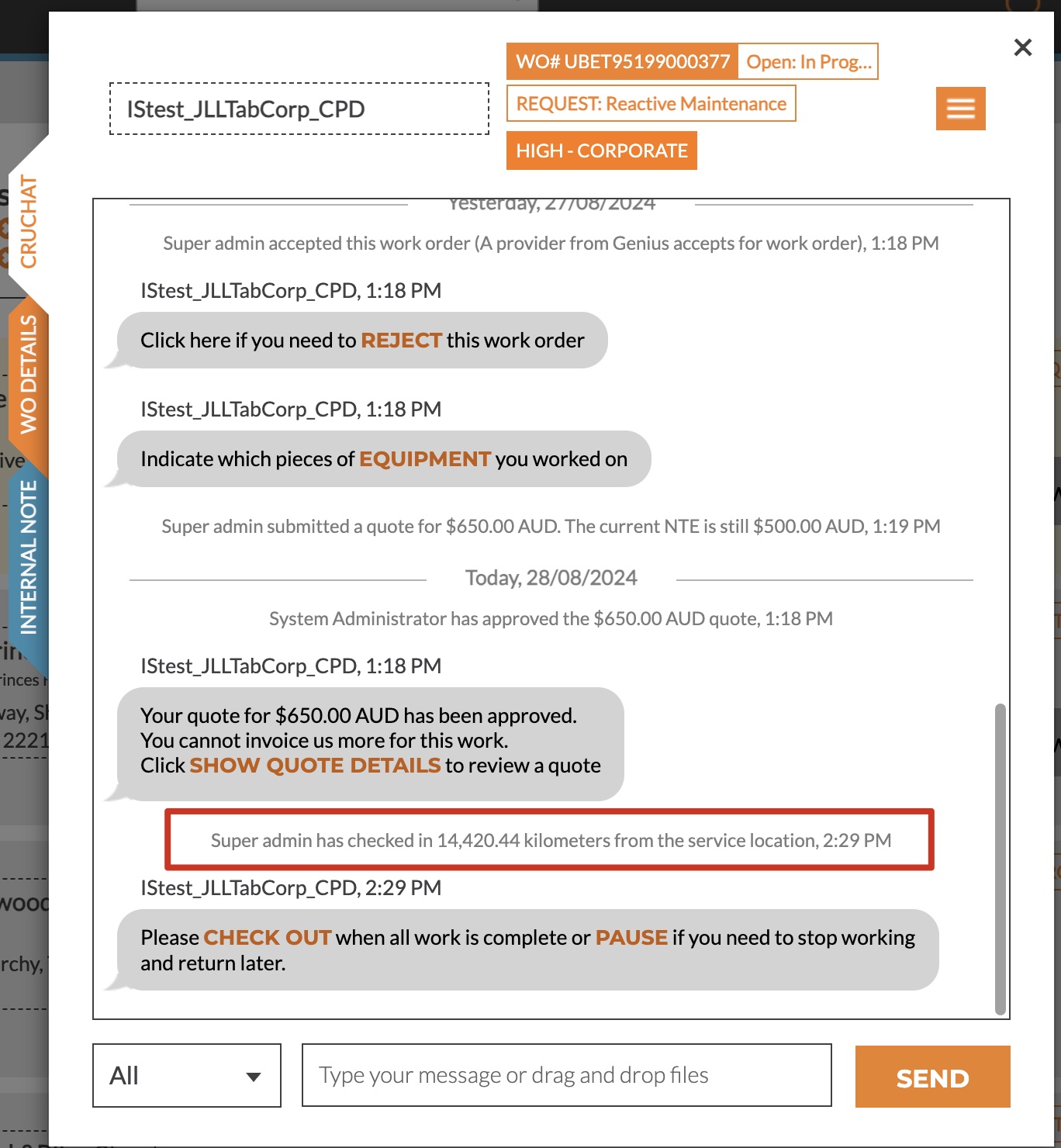
- If the Mark up price is lower than the NTE, then after you added the mark up price, a service order will be automatically created. The creation of service order will be considered as “Check in” in Corrigo.
Once the service order is auto-created, the status of this WO in Genius will be changed to “Assigned”.
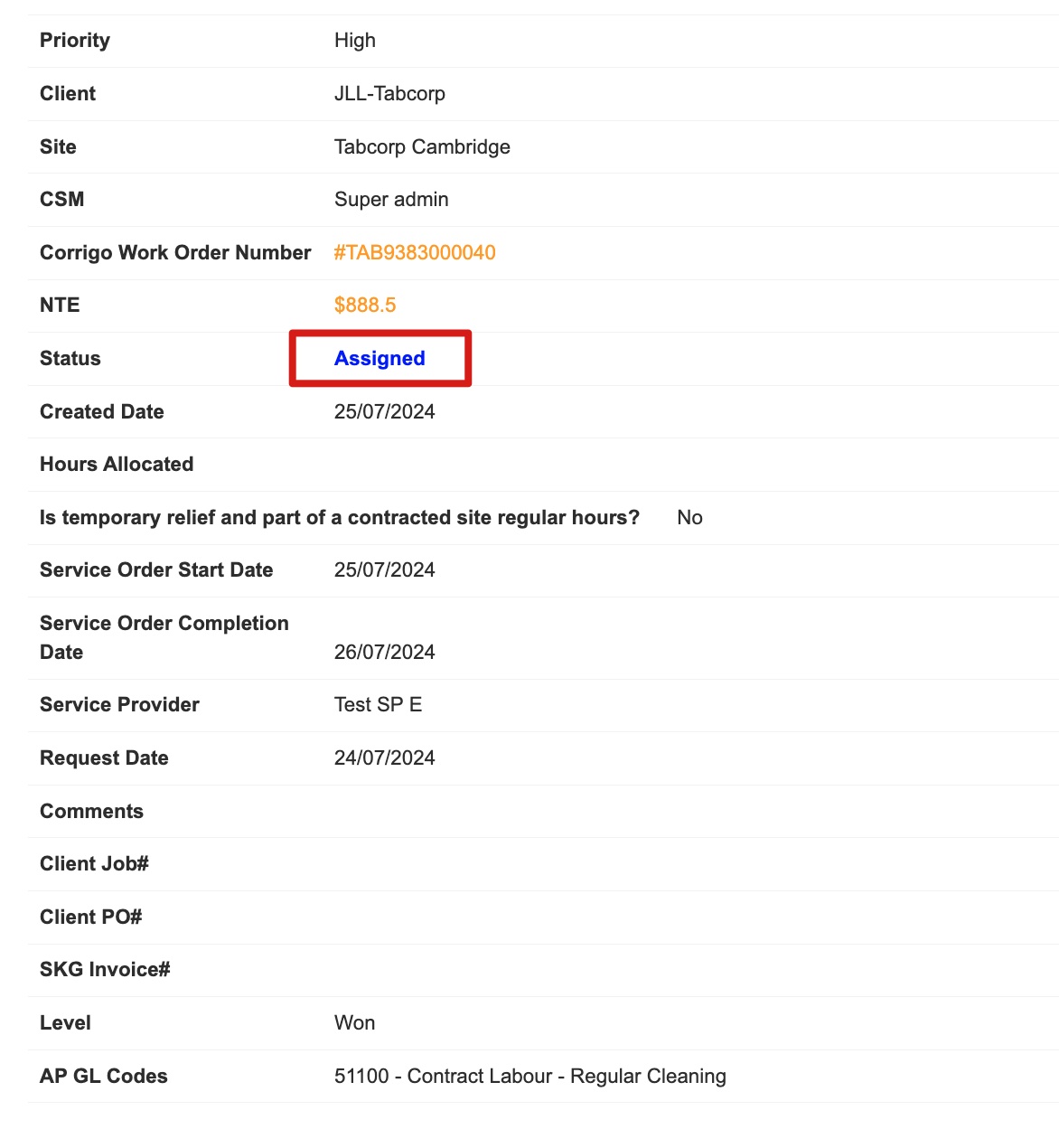
And the status in Corrigo will be changed to “Open: In progress”, you can also see the check in record.
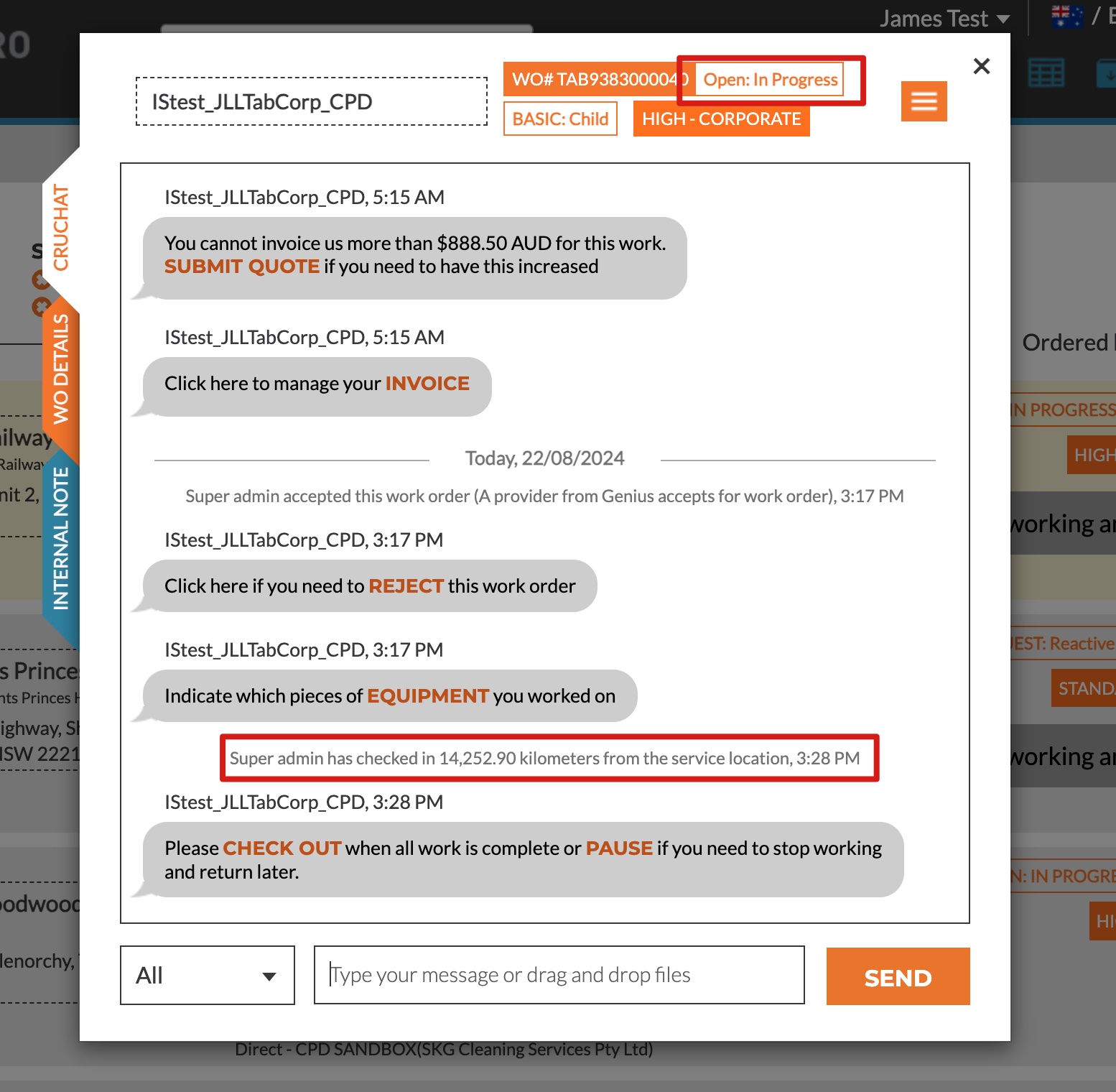
- After the service order is created, you can now ask for completion photos from the SP. The completion photos added from a mobile device/tablet could be sent to Corrigo for Corrigo Facility Manager/Admin to review.
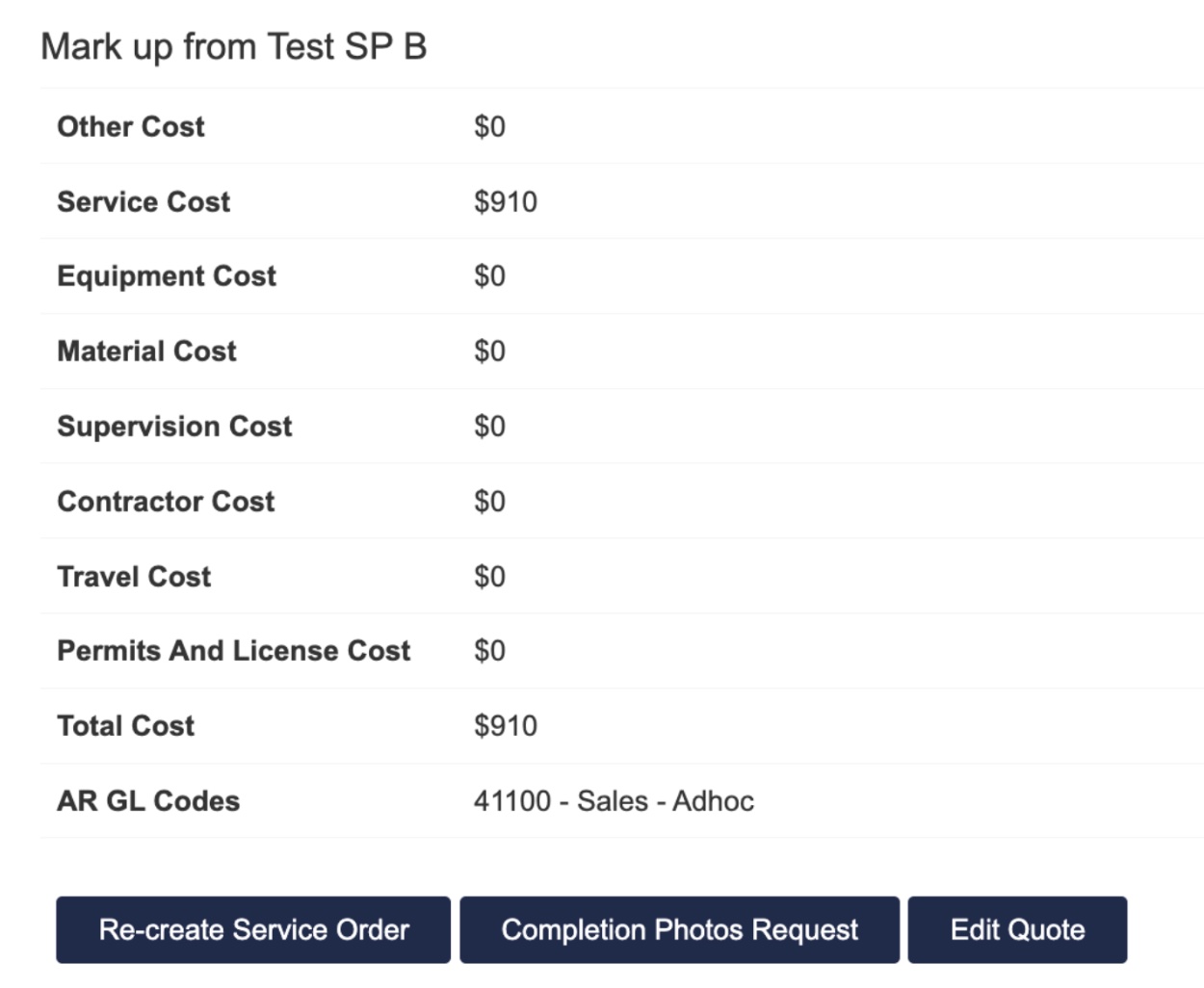
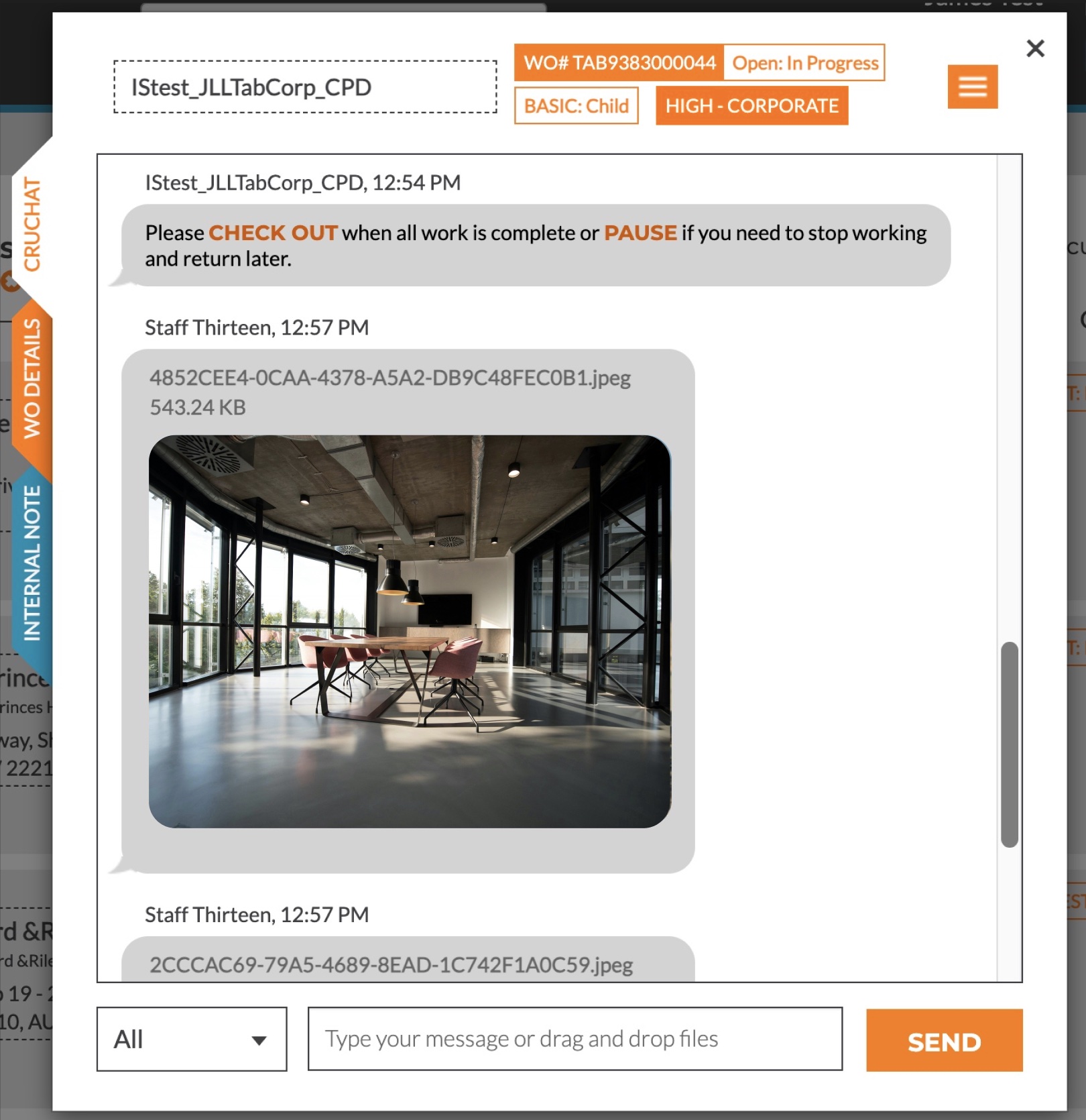
- When the job is confirmed completed, you are now ready to invoice.
 Click ready to invoice, then the status of this adhoc request will become “Ready to Invoice” in Genius.
Click ready to invoice, then the status of this adhoc request will become “Ready to Invoice” in Genius.
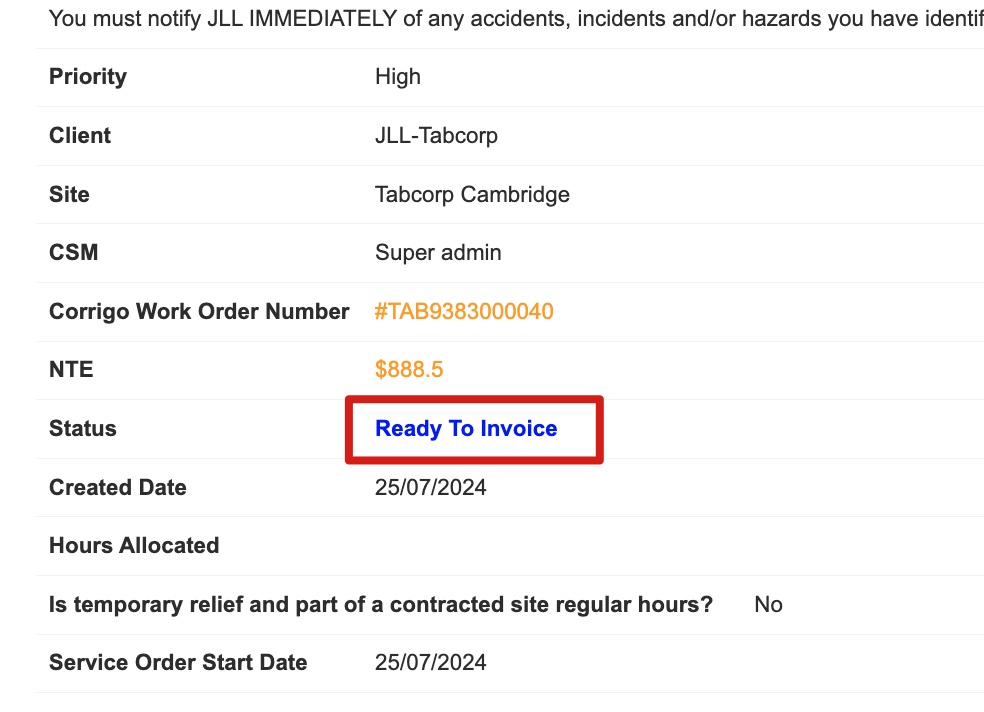
- And the status in Corrigo will be changed to “Completed”