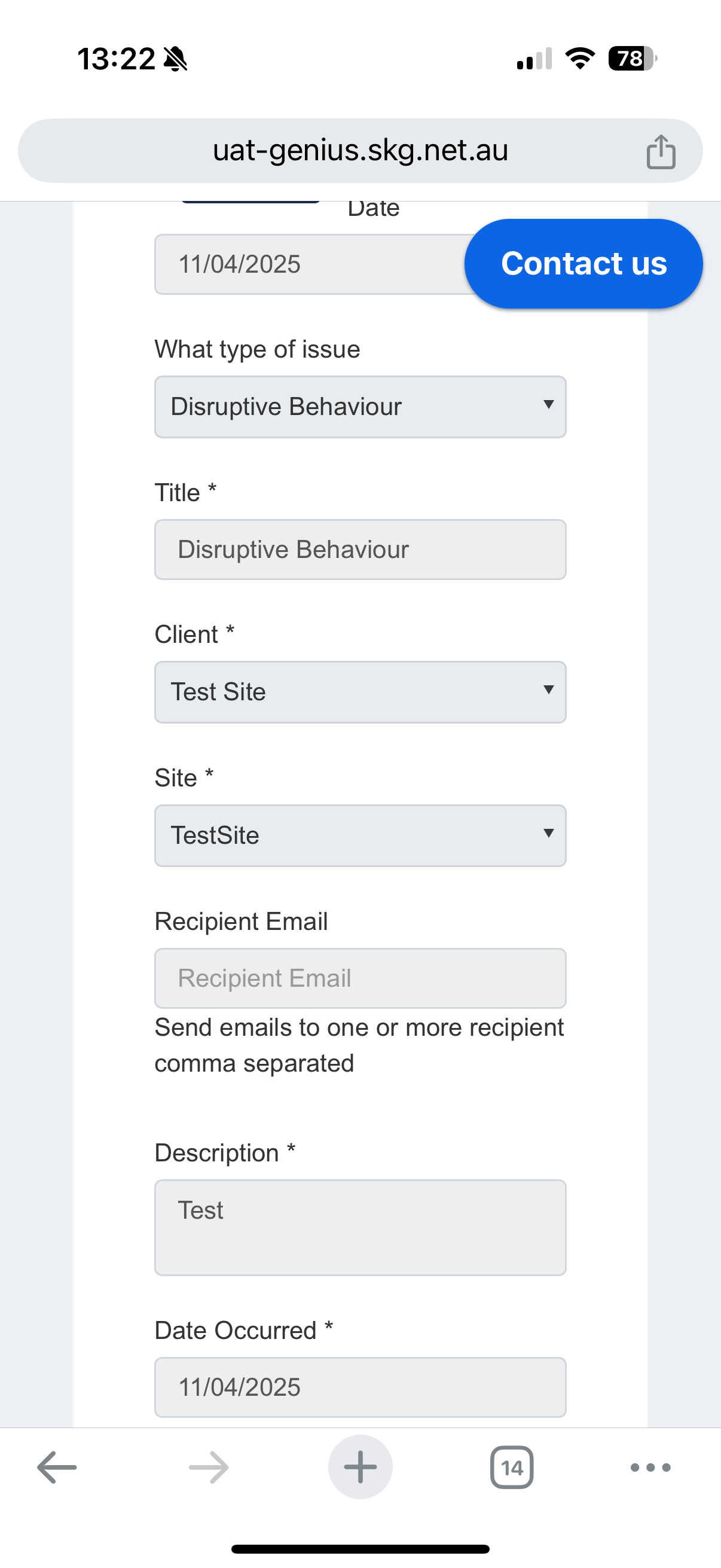How Can We Help?
Incident Register on Mobile App (For employee)
Incident Management System is used for reporting, tracking, and managing risks, safety incidents, and Occupational Health & Safety (OH&S) events within the organisation.
These instructions are for employees only. Corporate staff should follow the instructions here.
- Log in to Genius app using your credentials.
- Access the Incident module by going to “Incident Register”.
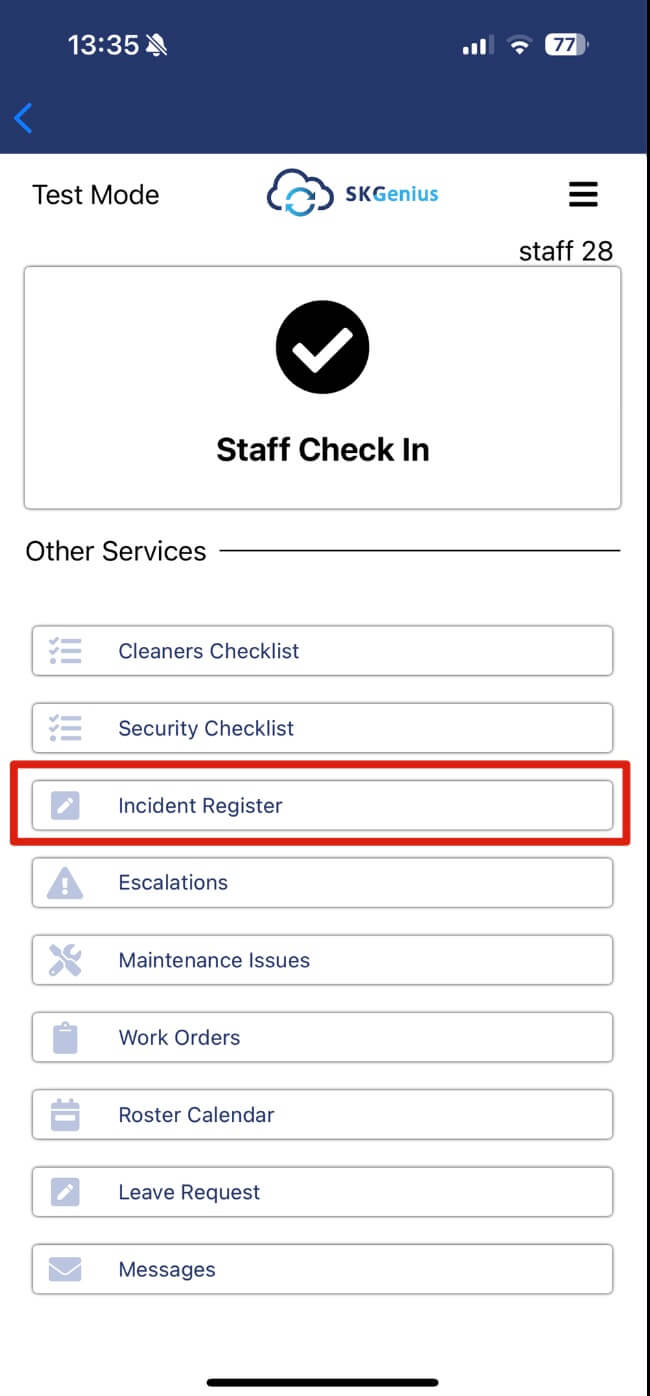
- The incident register will be opened in your default browser. Log in to Genius with your email and password.
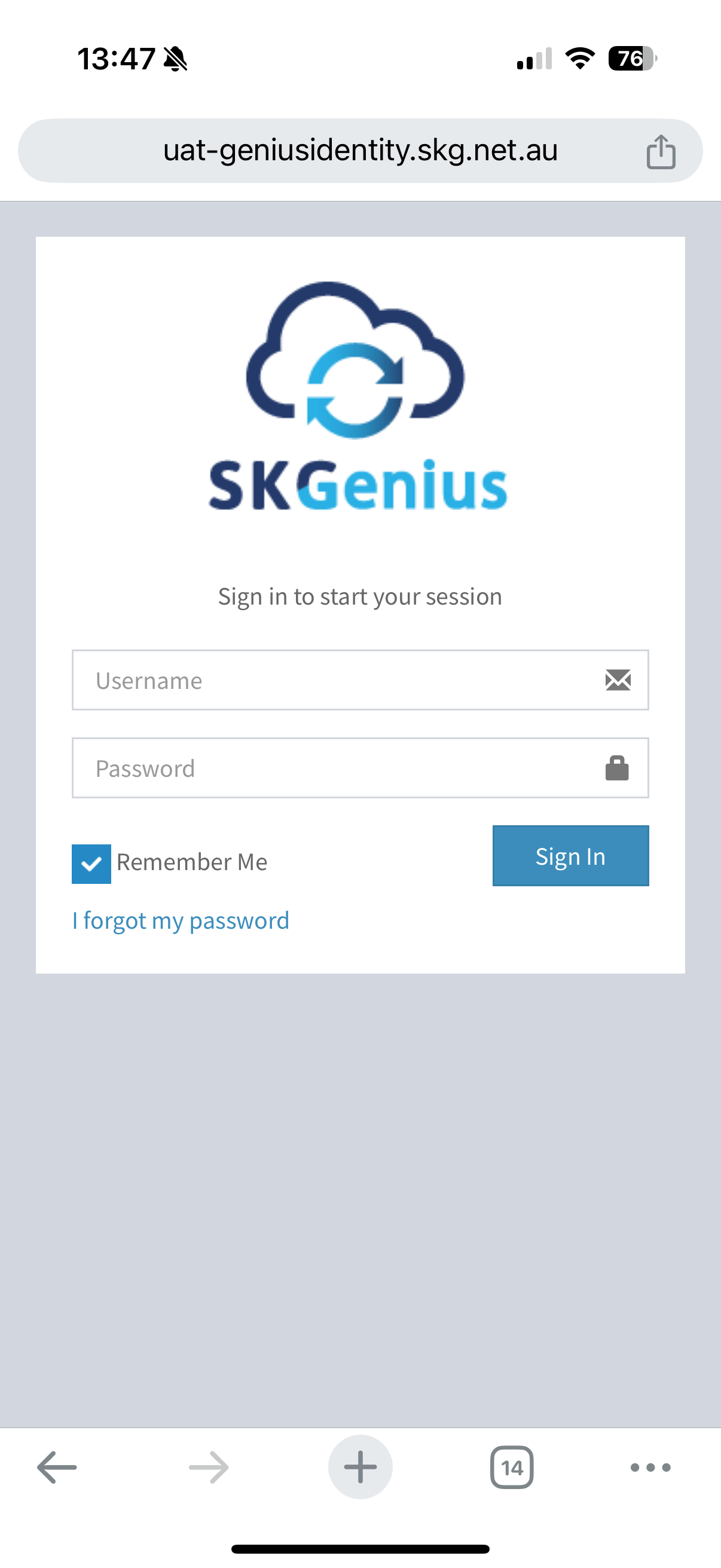
Once logged in, you can save password for the future
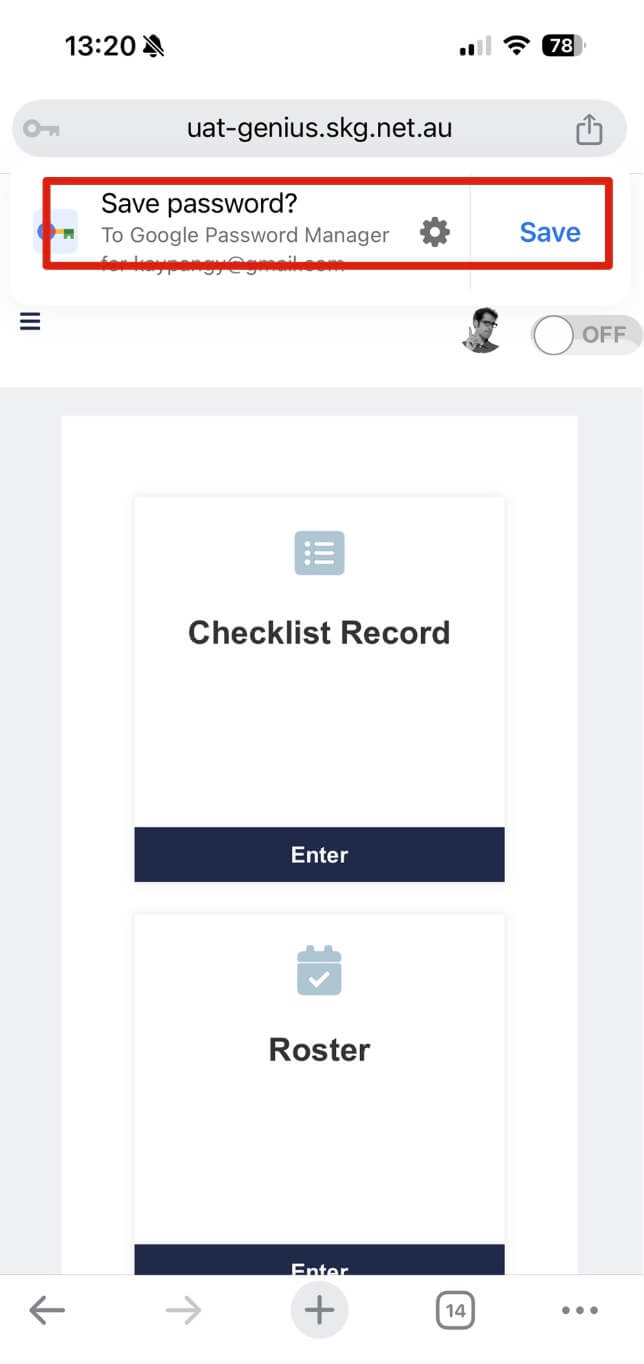
- Scroll to the bottom and click on Incident Register to open the module.
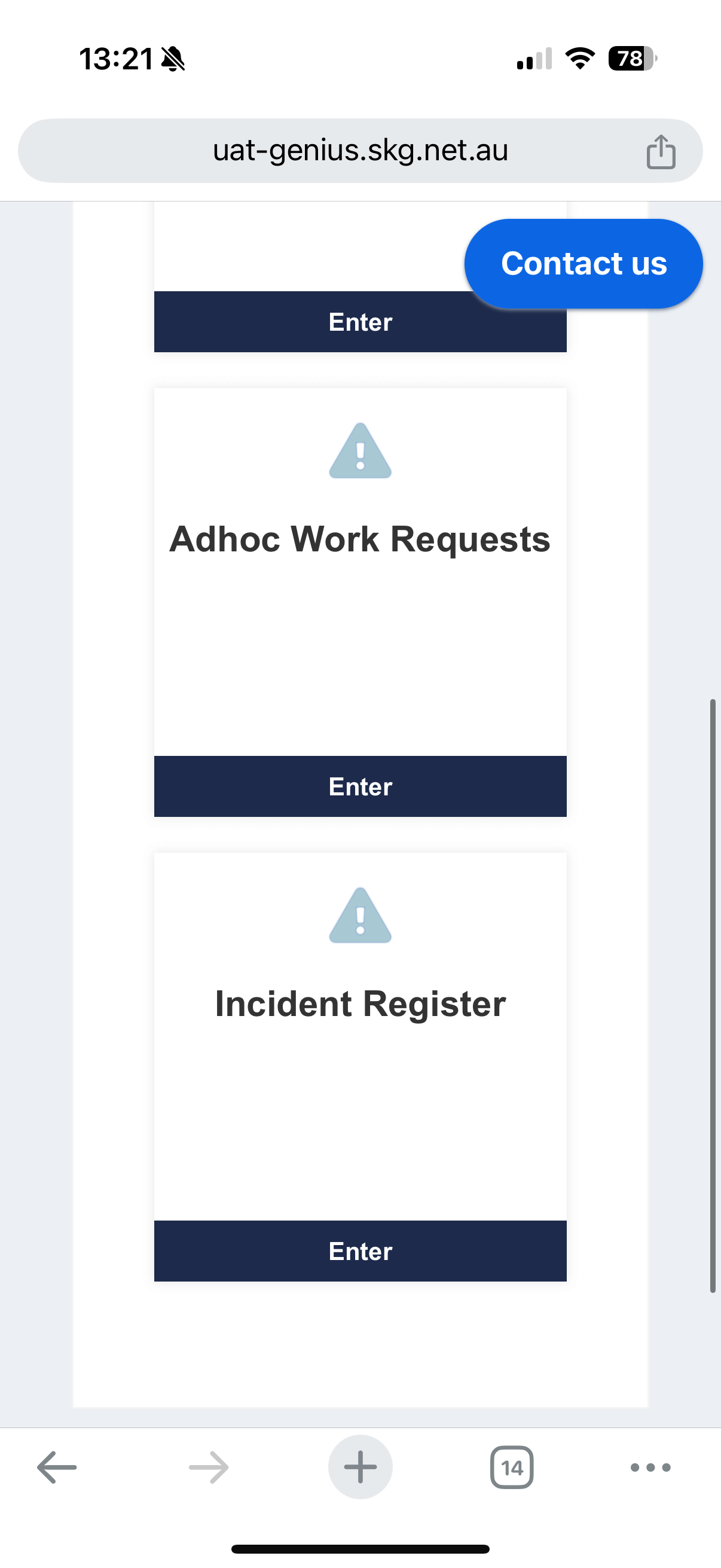
- Click “Create” to create a new report.
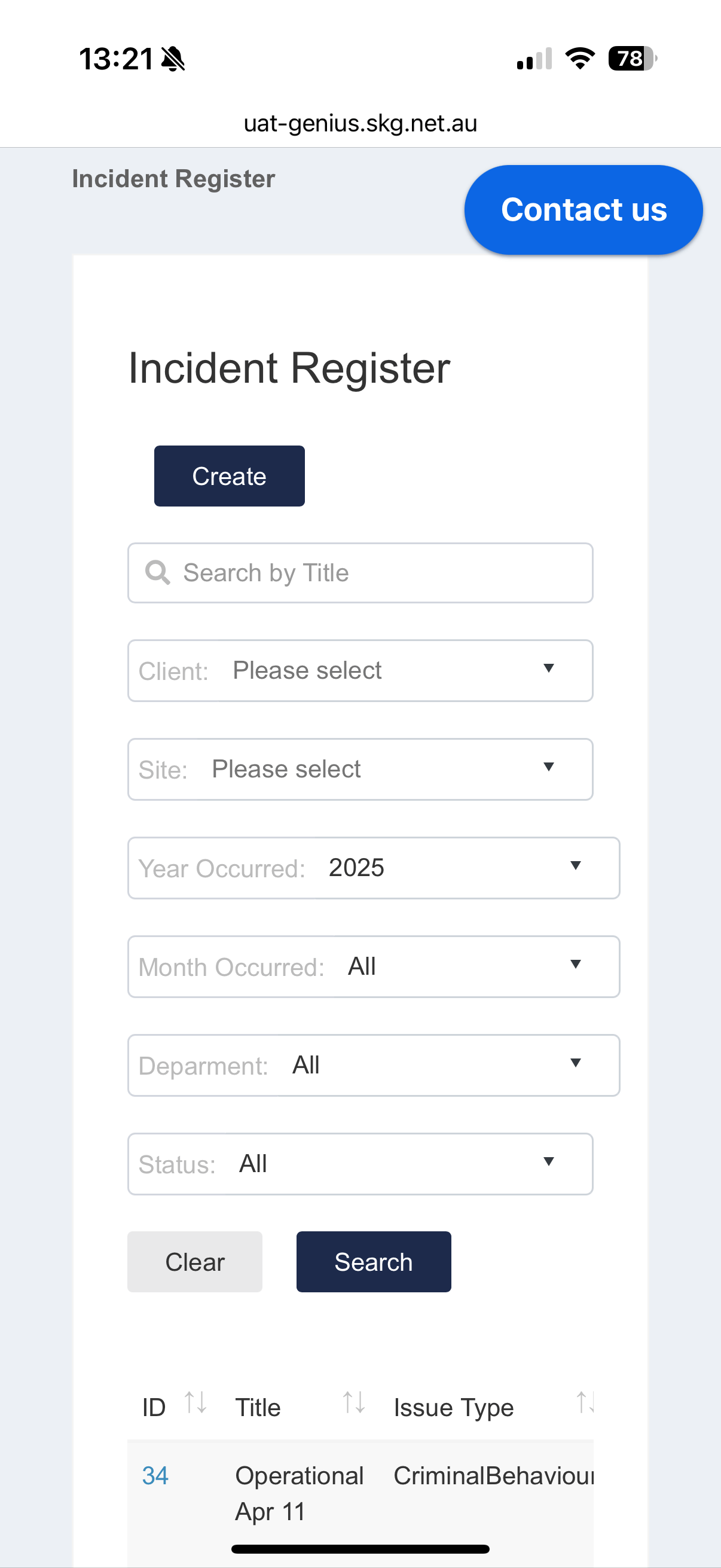
Choose the type of issue and fill in the reset of the detail then save.
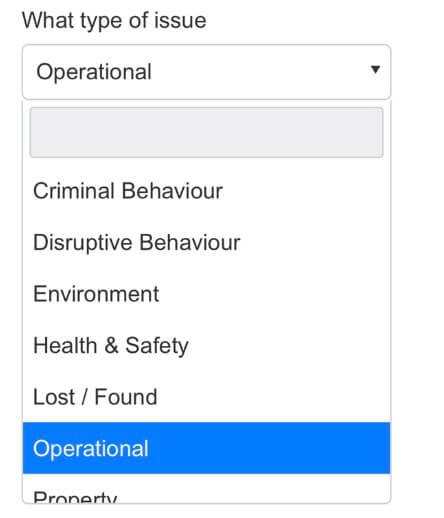
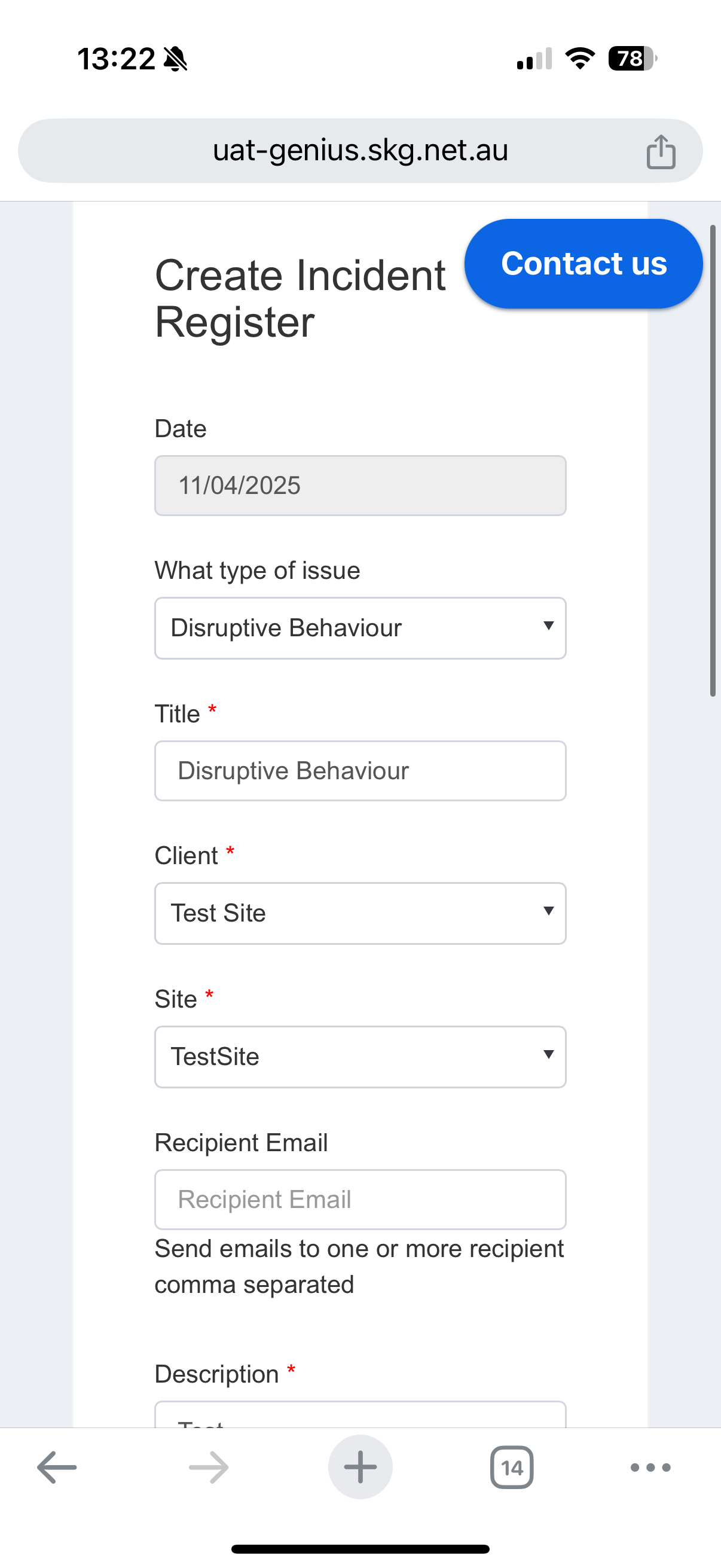
- Once the report is created, you can scroll to the right to click on the “paperclip” button to view the generate pdf or click on “eye” button to view the report details.
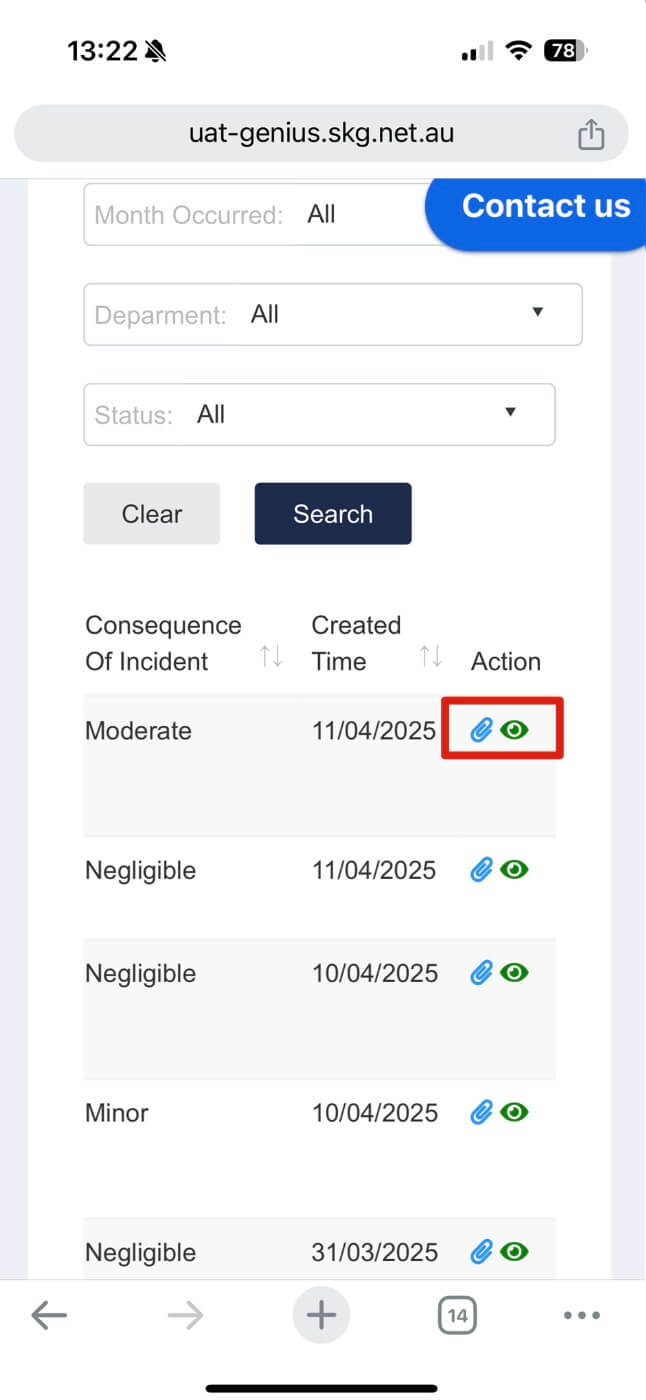
*Sample PDF
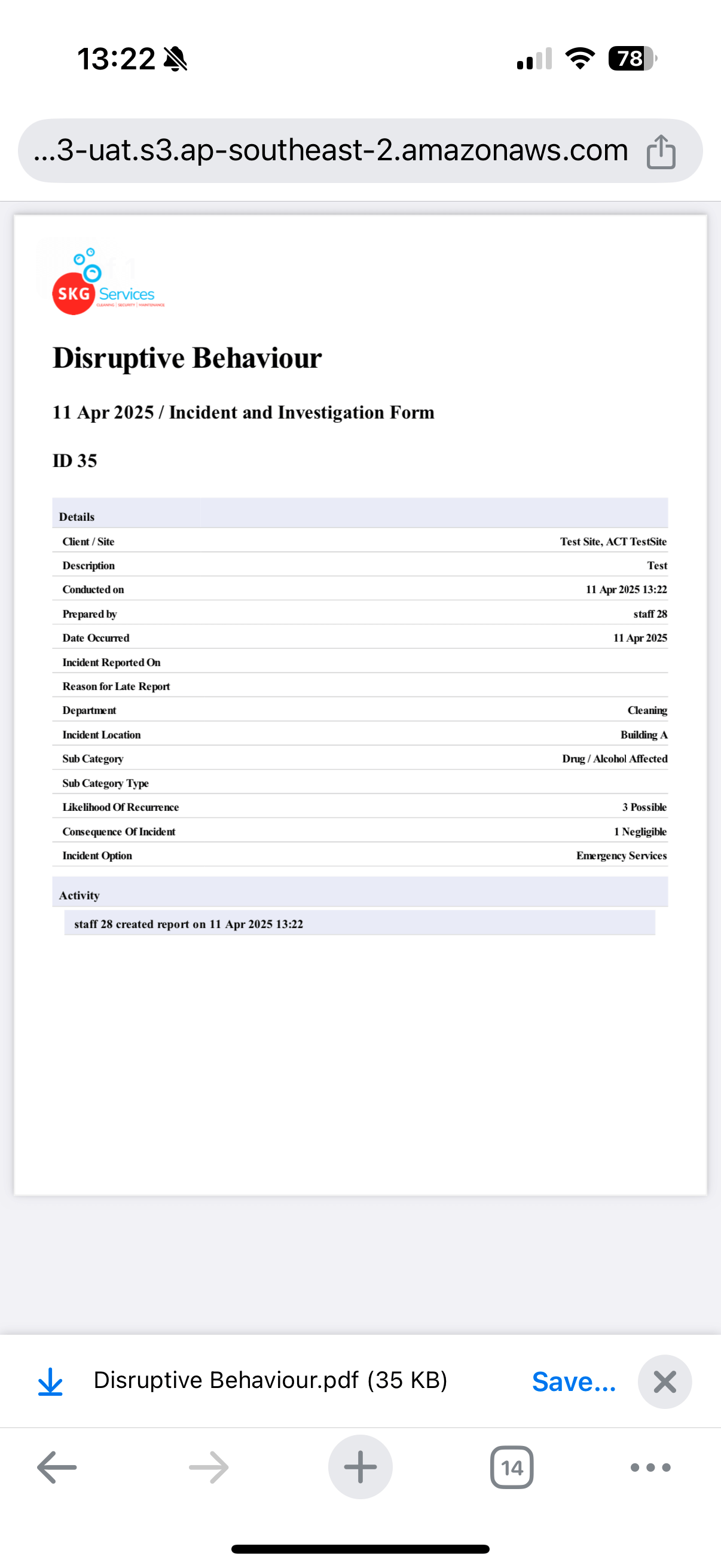
*View details