How Can We Help?
-
Operations
- Using the Genius Checklist System (Web Based)
- Using the Genius Security Checklist System (Mobile App)
- Using the Genius Cleaner Checklist System (Mobile Website)
- Work Orders
- Work Orders - Corrigo Integration
- How to approve Work Orders that have been rejected - For State Managers
- Service Provider Staff – Quote Submission and Work Completion Evidence
- Planned Preventative Maintenance (PPM)
- Assign a CSM to a Site
- Assign a Site Manager to a Site
- Escalations
- Processing a Missed Clean Credit
- Processing a Missed Clean Makeup
- QA Records
- QA Report Client Recipient
- QA Report Settings
- Timesheet Lock
- Incident Register
- Incident Register on Mobile App (For employee)
- Checklist Reports
- Bulk Accepting Work Orders
- Missed Service Report
- Show all articles (7) Collapse Articles
-
CRM/BD
-
Roster/Timesheets
-
HR
- Adding Client Induction Documents
- Check Pending/Completed Conversions
- Conversion of Employment
- Create Leave Requests on behalf of Field Staff/Cleaners
- Leave Request Process
- Partial Leave
- HR Conversion of Employment
- HR FAQ
- HR Onboarding – How to upload a file
- HR Onboarding Admin Guide
- HR Onboarding Guide
- HR Schedule
- Onboarding – Updating Your Ezko Onboarding Record
- Onboarding – Updating Your SKG Onboarding Record
- Onboarding - Updating TFN
- Onboarding – Updating Bank Details
- Onboarding – Uploading Super Form
- Onboarding – Uploading Tax Form
- Onboarding Invitation Logs
- Onboarding Workflow
- Remove-Cancel Onboarding Invitation
- Schedule
- SP Onboarding
- SP Onboarding - Continue/Edit your onboarding record
- Terminating a Service Provider Staff
- Terminating an Employee
- Corporate Onboarding Guide
- Corporate Onboarding Admin Guide
- Show all articles (13) Collapse Articles
-
Other
-
Time and Attendance
< All Topics
Print
Planned Preventative Maintenance (PPM)
Posted
Updated
Byaudigital
- Go to Operations -> Servicer Management -> PPMs
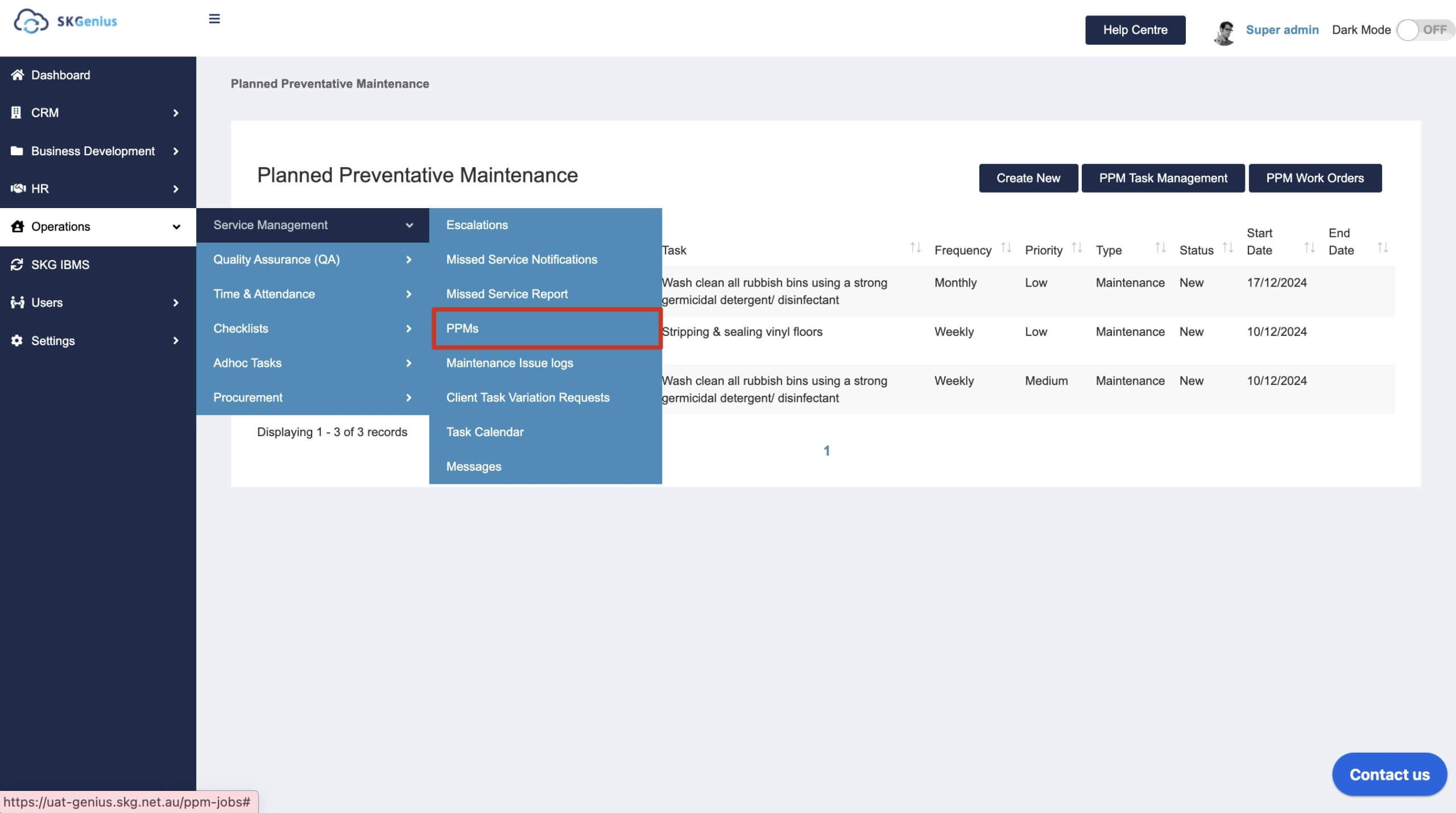
- Click on “Create New” then fill in PPM details to create the PPM schedules
- Enter PPM details including name, client & site, task and interval for the PPM schedule.
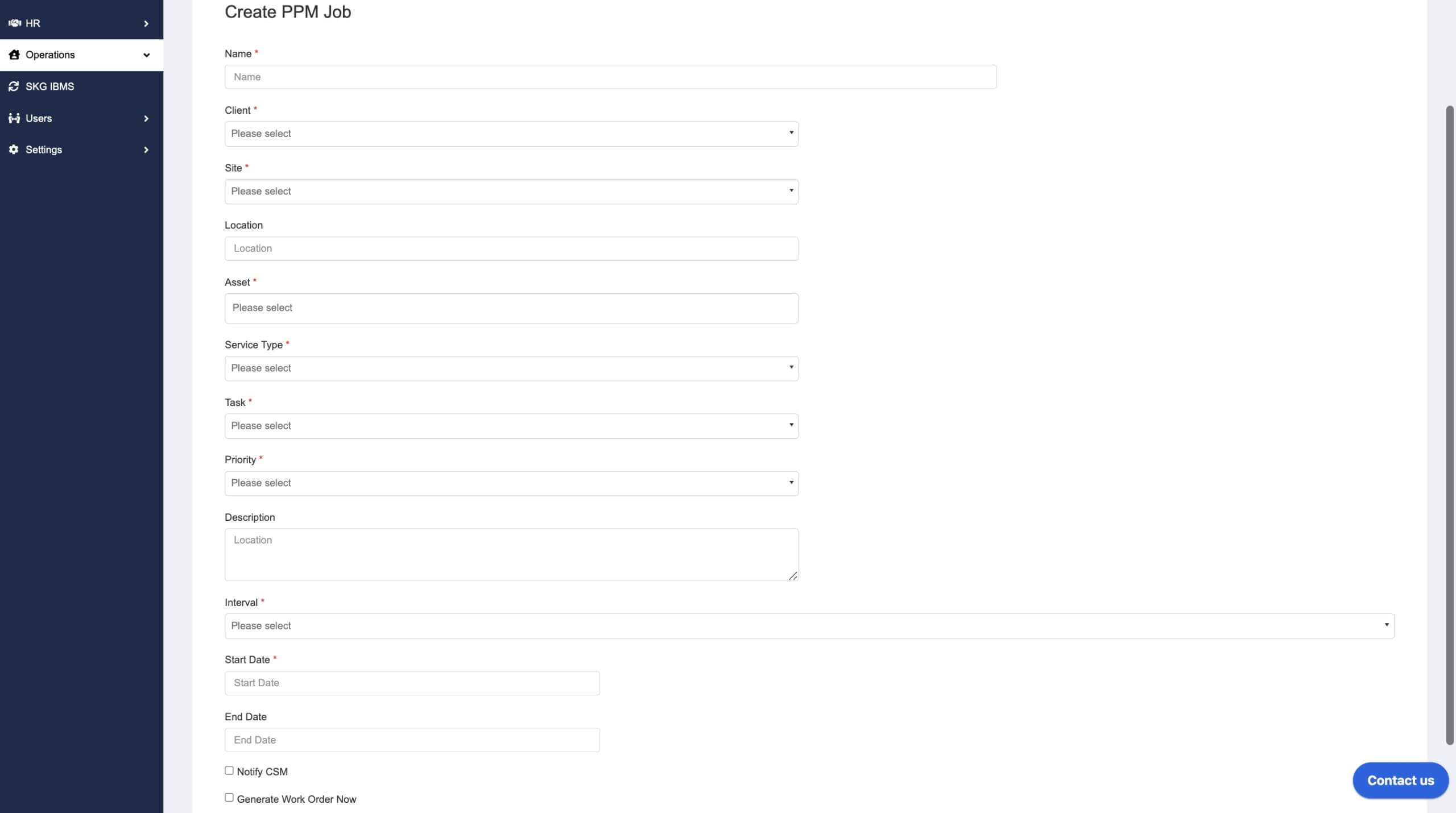
- You can also enter multiple assets to each PPM schedule.
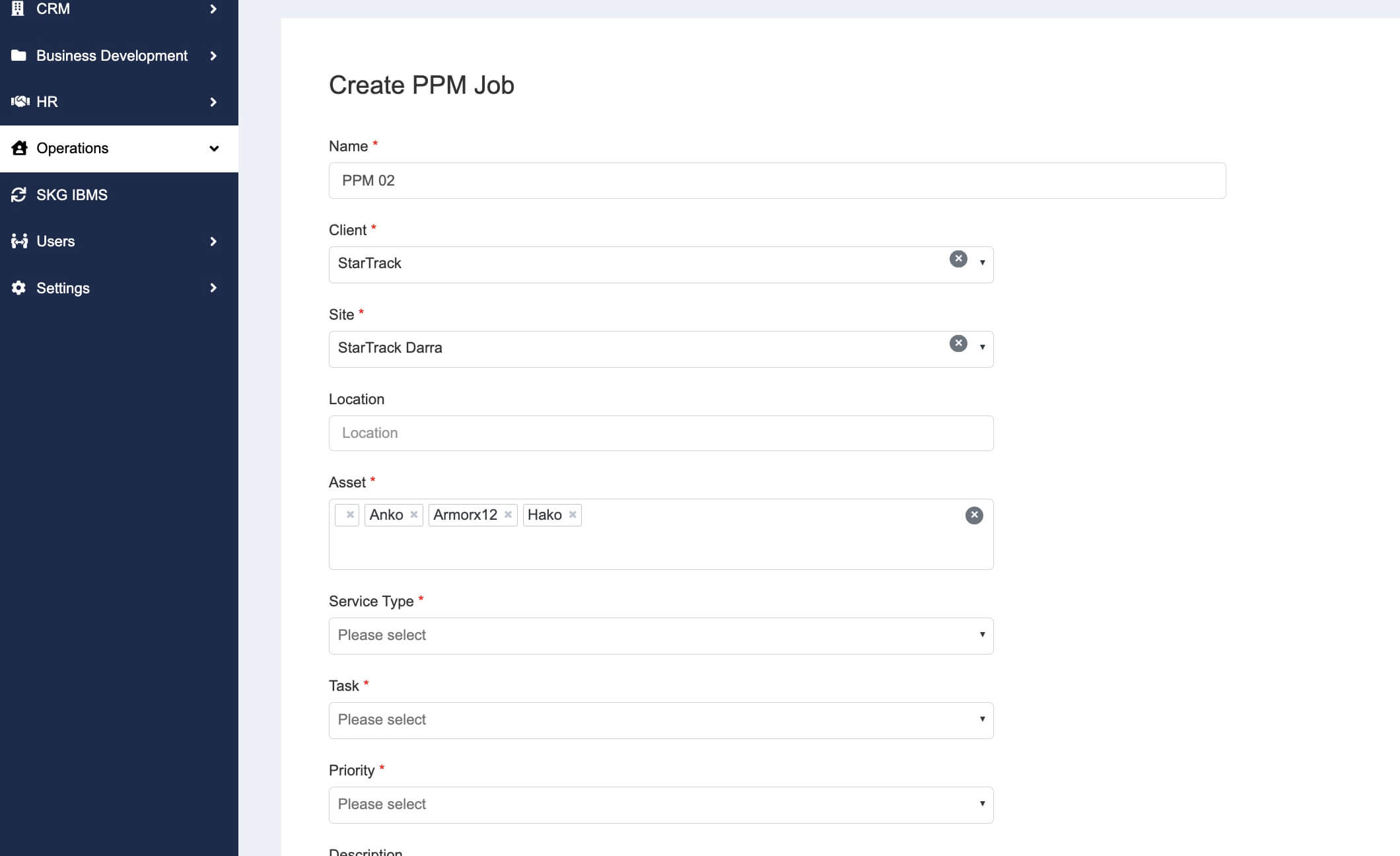
- At the button of the PPM schedule, you can choose whether to notify CSM OR whether to generate WO now.
If “Notify CSM” is ticked, then the CSM will be notified about the PPM creation. - If “Generate Work Order Now” is ticked, then a new work order will be generated immediately, otherwise it’ll generated based on the intervals.
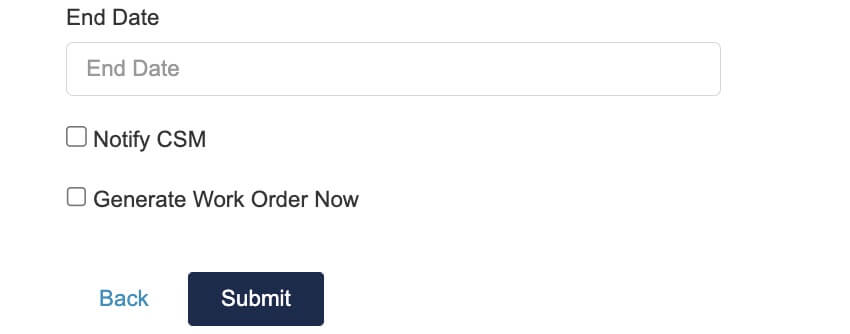
- Enter PPM details including name, client & site, task and interval for the PPM schedule.
- The generated PPM Schedule can be view in the PPM listing page
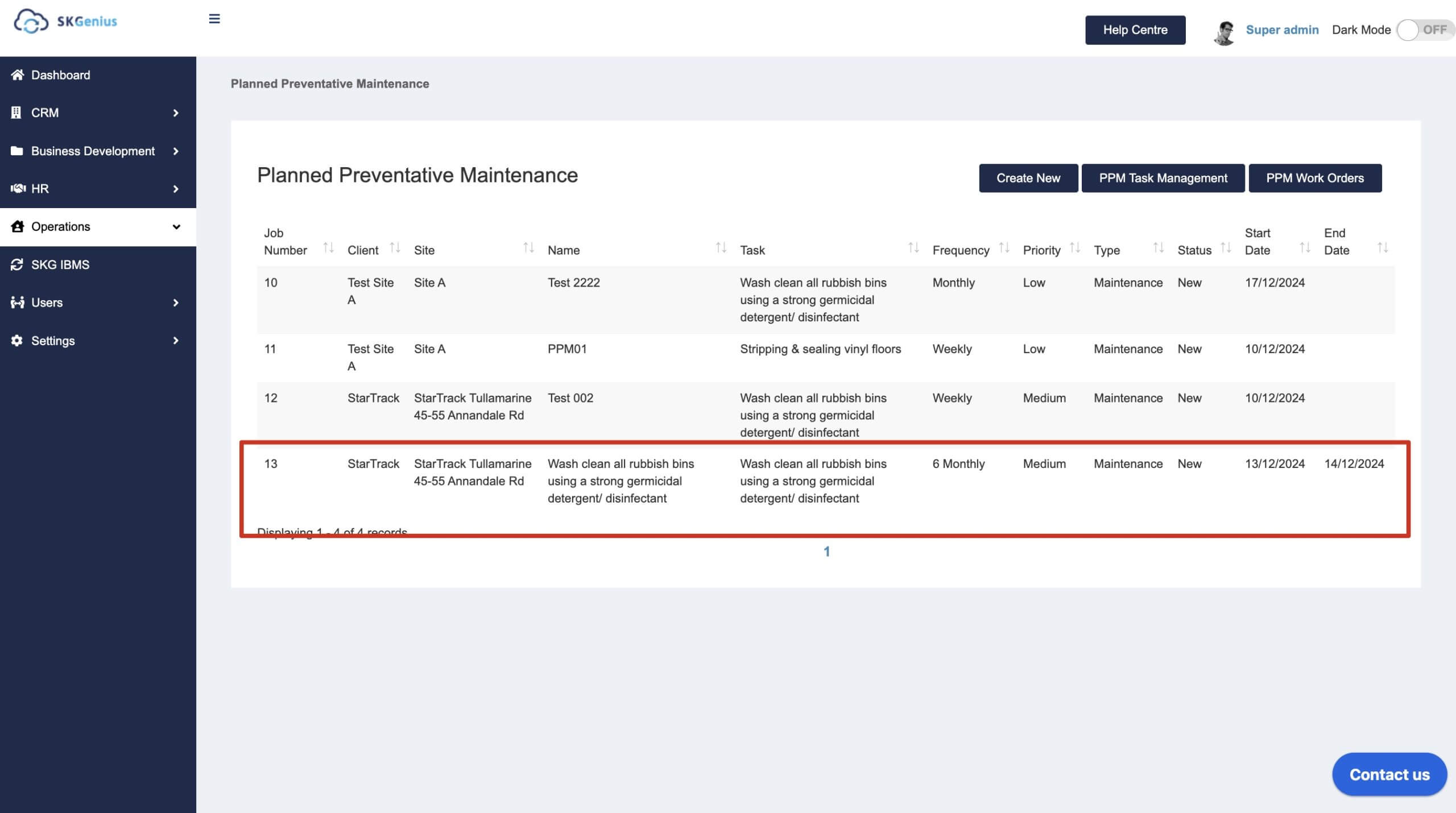
And the generated Work Orders can be viewed in the “PPM Work Orders” page.
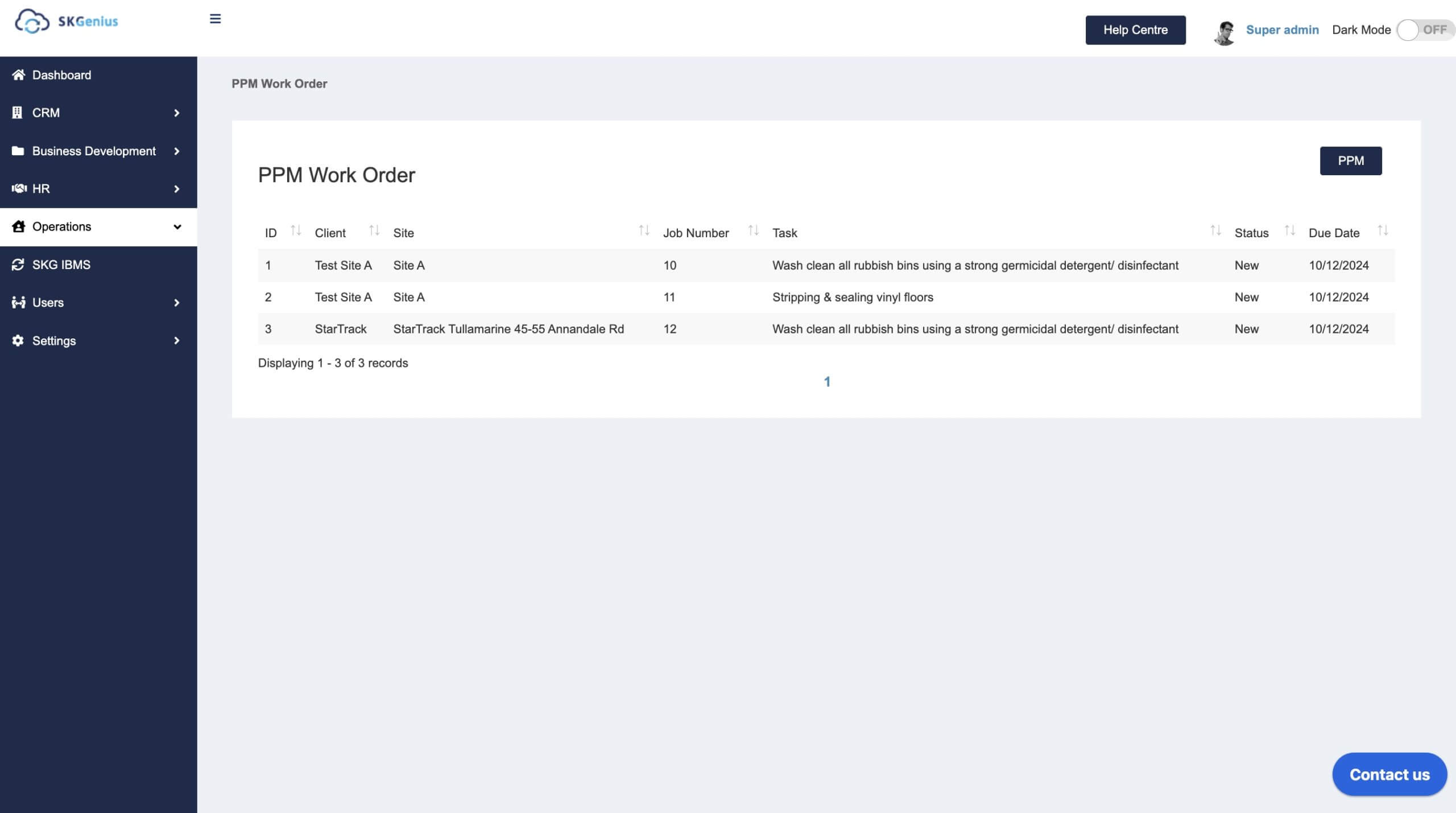
- The tasks can be managed via the “PPM Task Management” function
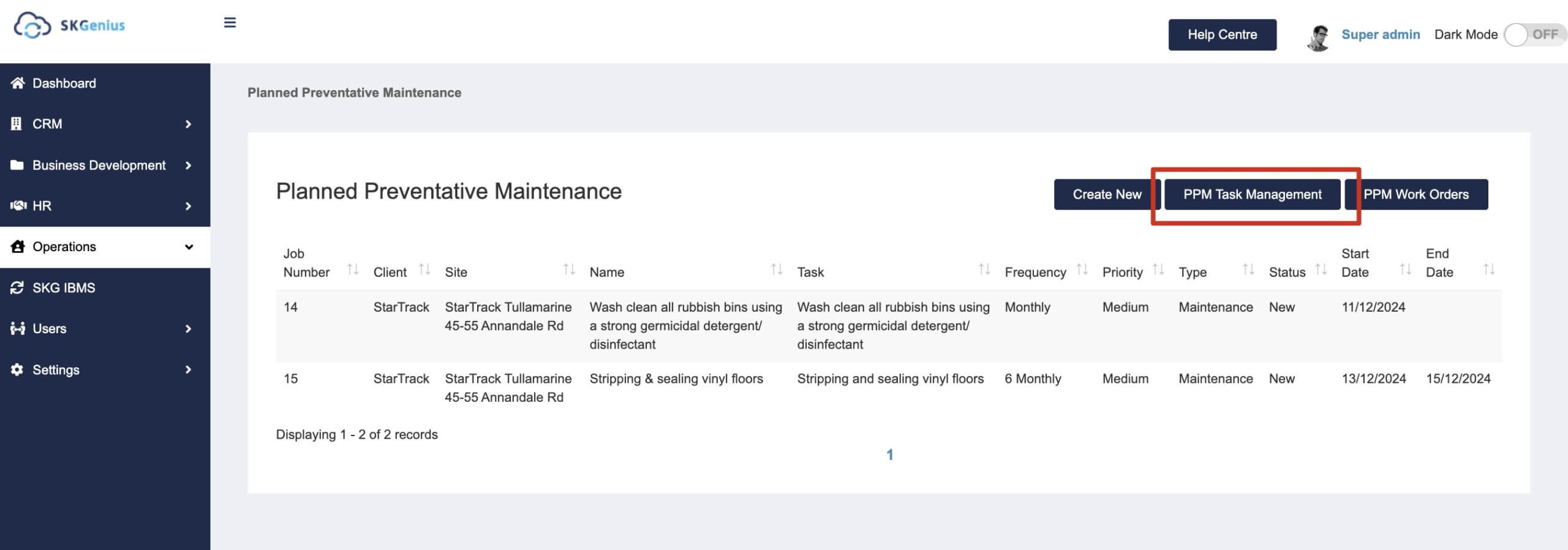
You can view all tasks and edit the existing task here.
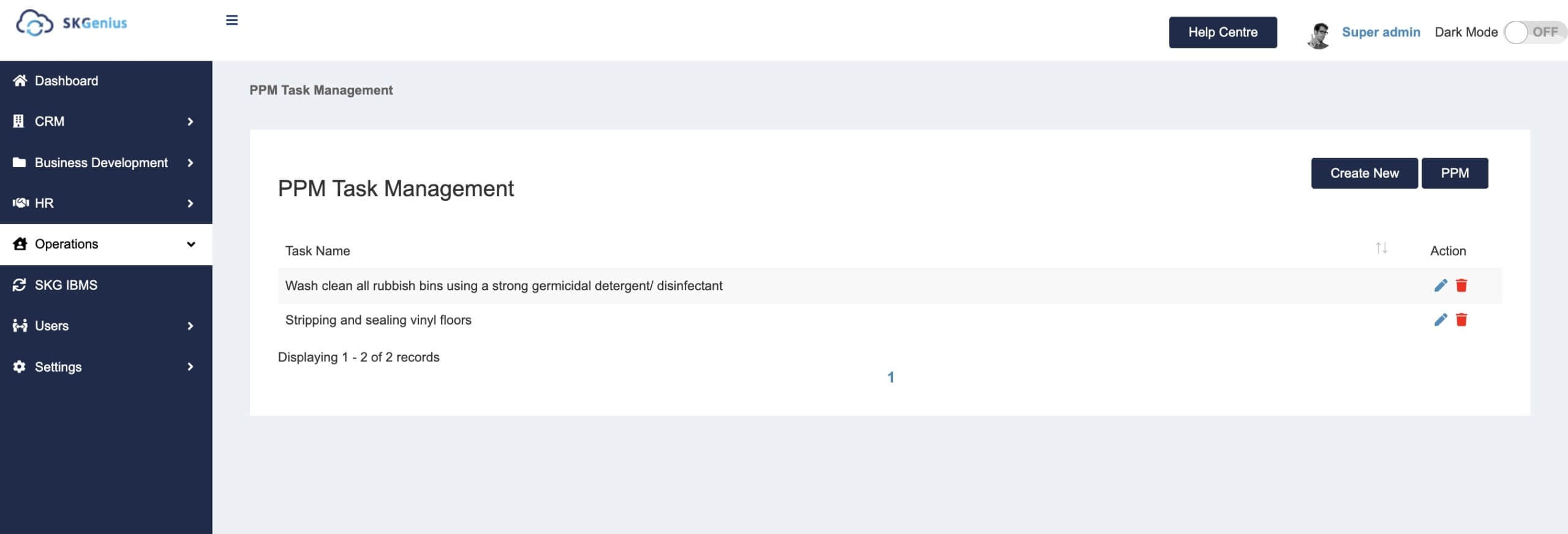 And add new PPM tasks via “Create New”
And add new PPM tasks via “Create New”
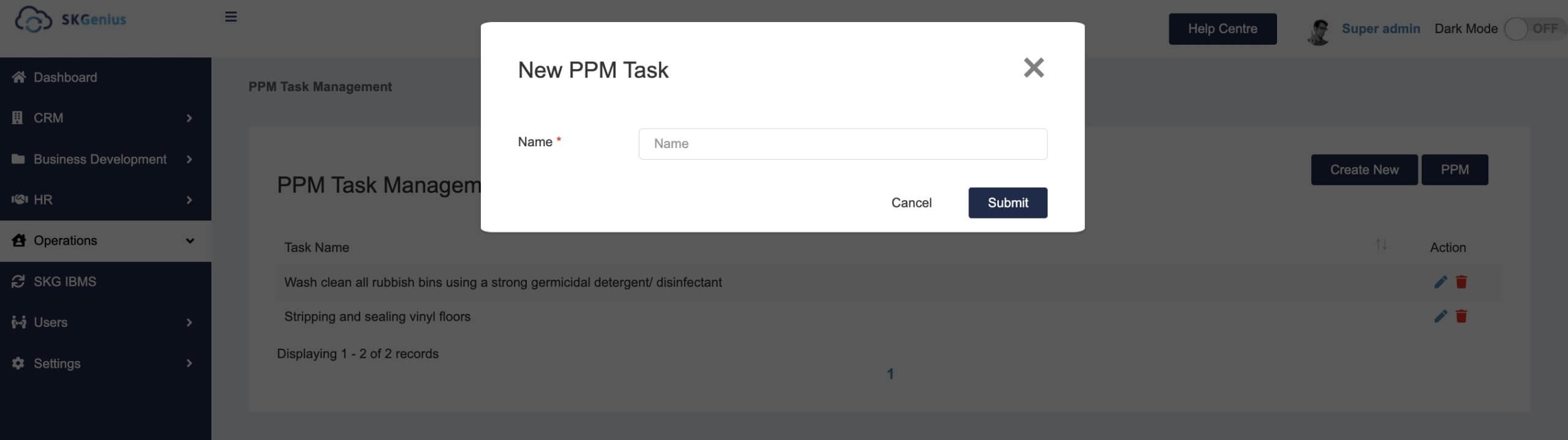
Table of Contents
