-
Operations
- Using the Genius Checklist System (Web Based)
- Using the Genius Security Checklist System (Mobile App)
- Using the Genius Cleaner Checklist System (Mobile Website)
- Work Orders
- Work Orders - Corrigo Integration
- How to approve Work Orders that have been rejected - For State Managers
- Service Provider Staff – Quote Submission and Work Completion Evidence
- Planned Preventative Maintenance (PPM)
- Assign a CSM to a Site
- Assign a Site Manager to a Site
- Escalations
- Processing a Missed Clean Credit
- Processing a Missed Clean Makeup
- QA Records
- QA Report Client Recipient
- QA Report Settings
- Timesheet Lock
- Incident Register
- Incident Register on Mobile App (For employee)
- Checklist Reports
- Bulk Accepting Work Orders
- Missed Service Report
- Show all articles (7) Collapse Articles
-
CRM/BD
-
Roster/Timesheets
-
HR
- Adding Client Induction Documents
- Check Pending/Completed Conversions
- Conversion of Employment
- Create Leave Requests on behalf of Field Staff/Cleaners
- Leave Request Process
- Partial Leave
- HR Conversion of Employment
- HR FAQ
- HR Onboarding – How to upload a file
- HR Onboarding Admin Guide
- HR Onboarding Guide
- HR Schedule
- Onboarding – Updating Your Ezko Onboarding Record
- Onboarding – Updating Your SKG Onboarding Record
- Onboarding - Updating TFN
- Onboarding – Updating Bank Details
- Onboarding – Uploading Super Form
- Onboarding – Uploading Tax Form
- Onboarding Invitation Logs
- Onboarding Workflow
- Remove-Cancel Onboarding Invitation
- Schedule
- SP Onboarding
- SP Onboarding - Continue/Edit your onboarding record
- Terminating a Service Provider Staff
- Terminating an Employee
- Corporate Onboarding Guide
- Corporate Onboarding Admin Guide
- Show all articles (13) Collapse Articles
-
Other
-
Time and Attendance
SKGenius Mobile App FAQ
Move to an area with service (otherwise organise a tablet if the cost justifies it)
(iPhone) Watch them go to the app store and download ensure the cleaner knows their apple ID password, if they do not, they must reset it or we create a new apple ID. If you continue to have troubles update the phone to the latest version.
Updating your iPhone
(Android) do the same, if phone is an android and we can download it another way. If phone is not “smart” and you have a tablet use the tablet to log them in. if no tablet and phone not compatible put a request in for a phone to be purchased for them (regional areas only, small sites with no tablet only)
Login to SKGenius and check the spelling of last name & mobile number in SKGenius
Navigate to HR>Employee/staff to ensure it matches with what the cleaner is entering on the app.
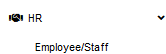
If the data is different confirm which correct and current and update the incorrect and not current data in either the app or genius admin HR>people/staff
- Go to Users -> User Management
- Type the name of the user and double check if the mobile number and surname is correct
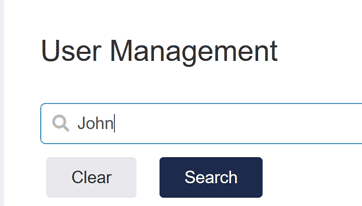
Upgrade to the latest version on your iPhone
The iPhone 6 does NOT support IOS 15 but the iPhone 6s and iPhone 6s Plus does.
Older versions of iPhone 5 does not support IOS 15 and cannot be downloaded on the App Store.
The Field staff have been assigned to a Site in SKGenius
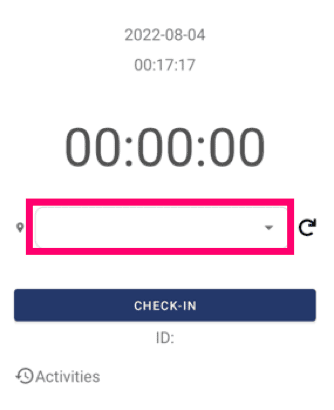
- Go to Users -> User Assignment
- Assign the relevant sites to the Field worker
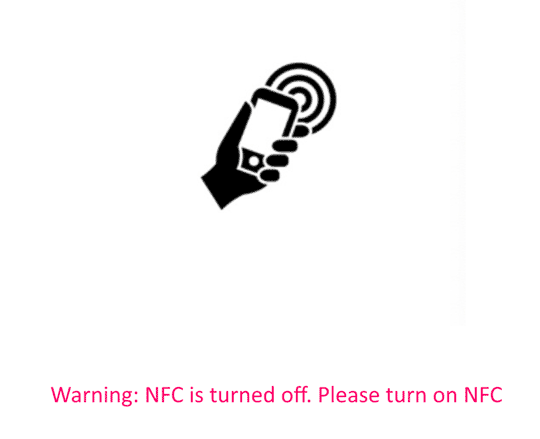
NFC is automatically enabled on all modern iPhone and Android phones (including Samsung)
Other Android phones require NFC to be turned on
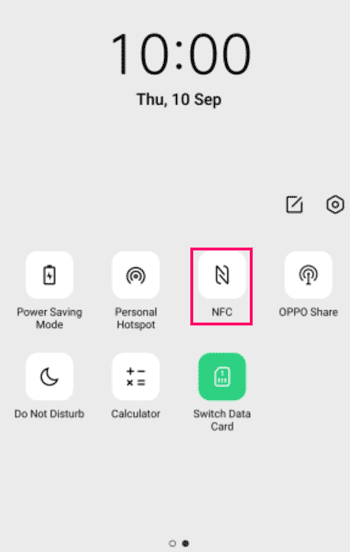
Make sure that you phone cover does not have any bank cards, transport cards or credit cards as these you NFC technology and consult with the system Ask your CSM Manager to setup another NFC card in a different location with a better coverage area.
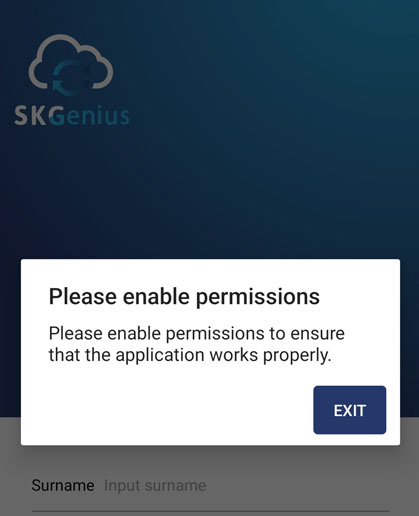
Uninstall the app and reinstall it and make sure that the permissions are enabled.
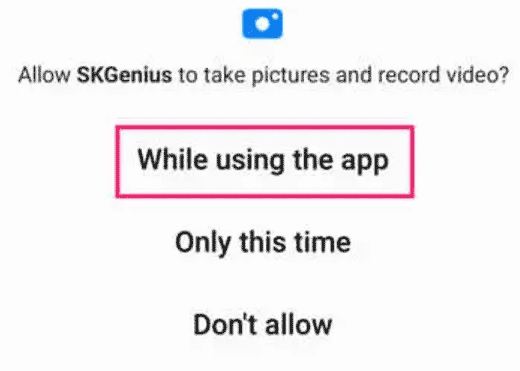
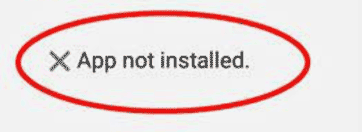
Install the App from the website
- Download the app from the website
- Open the downloaded application
- Click “Settings”
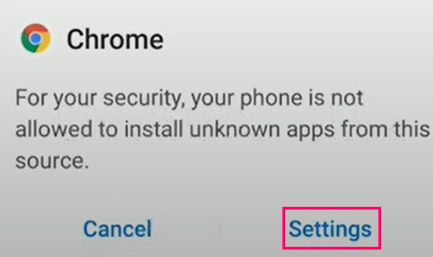
- Turn on “Allow Apps from this source”
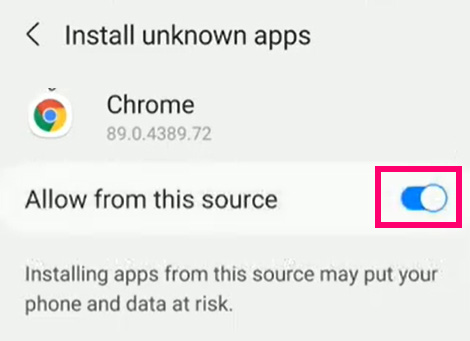
- Go Back
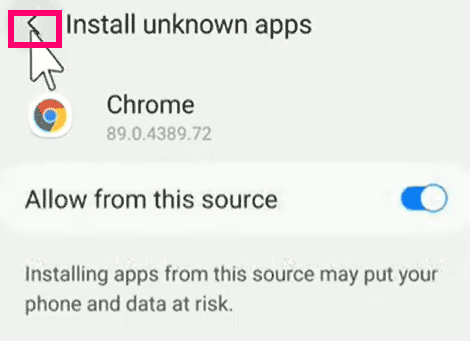
- If Play Protect is enabled you will get this message click on “Install Anyway”Or Click on “Install”
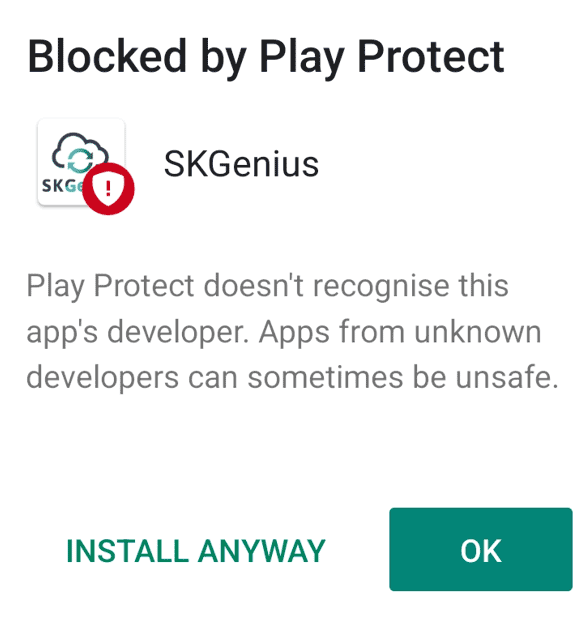
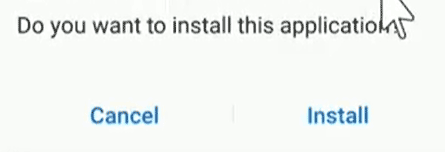
- Log in to SKGenius system
- Go to Operations -> Time & Attendance -> Time Logs
- Click on "Create" to add a new Time Log record
"Original" time log refers to the employees' check in/out record synced from mobile apps. If the mobile app check in/out record is missing, please add an original timelog. (Only controllers and Super users are allowed to add "Original" time logs. )
"Modified" time log refers to the approved time logs from timesheet approval. Once the timesheet approval is completed, the modified time log will show in the time logs page.
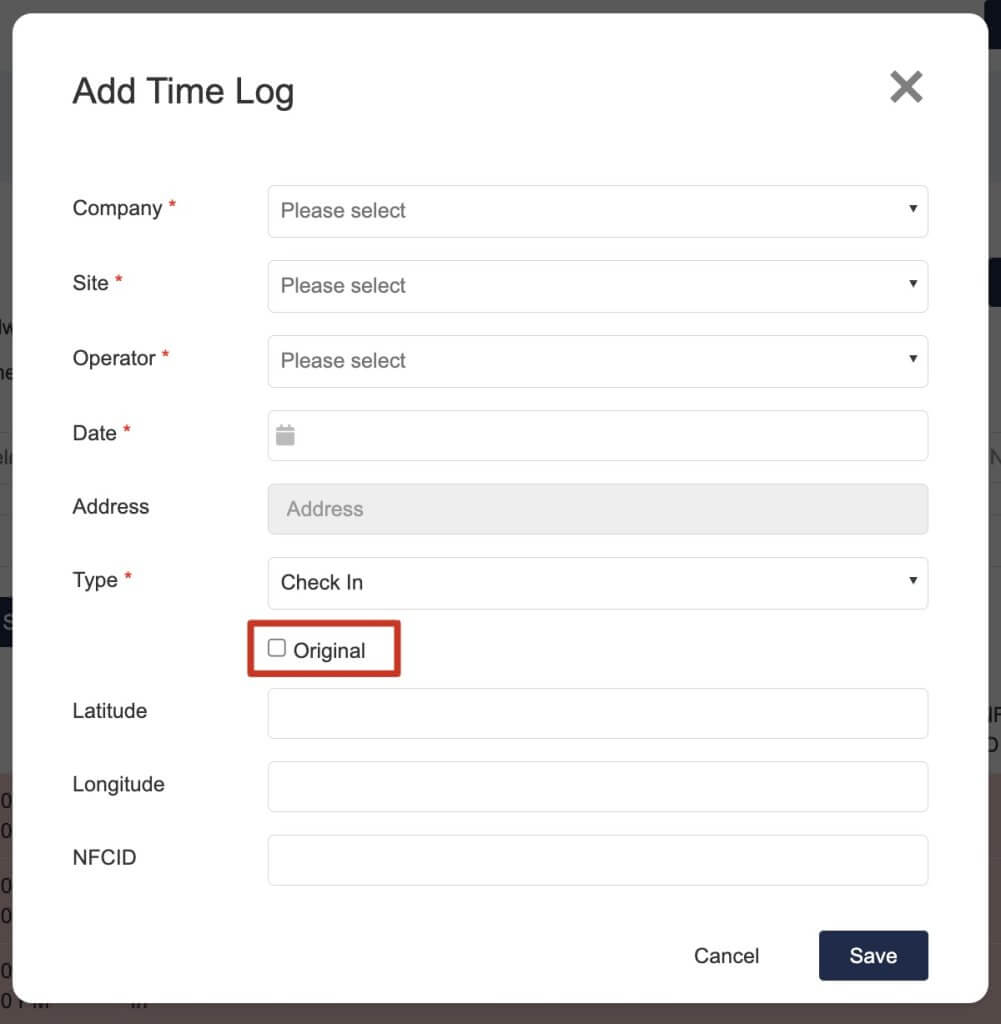
Overview
SKGenius attendance software is a vital tool to track your employees' hours, schedules, and productivity. We will show you how to troubleshoot some of the most common time and attendance software issues, and how to prevent them from happening again.
Considerations
Please make sure that location services on the phone are turned on so that we can get visibility of the Field staff’s geo-ordinates.
Enabling Location Services on Android
Enabling Location Services on iPhone
Please position the NFC card in an area with Internet reception.
A strong internet connection is recommended to use SKGenius features without interruptions. If you’re having trouble, you may want to turn your phone off and back on and verify that your device is connected to the internet.
