How Can We Help?
SKGenius Mobile App – Samsung-Android
The following instructions show you how to download the SKGenius mobile app from the App Store for Time and Attendance and other mobile functions.
- You need a valid SKGenius user account and be assigned to the correct sites to report your time and attendance. This will be setup by your CSM or Controller.
- There are a large number of different phones by different manufacturers and it is impossible to capture the instructions of every Android phone manufacturer. The installation process may slightly vary but the overall process is largely the same.
- Open the Play Store

- Search for skgenius
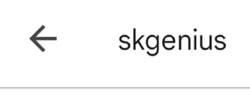
- Download and install the App
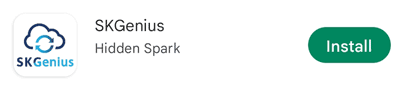
- Open SKGenius app on Phone
- Enable permissions
- Select “While using the app”
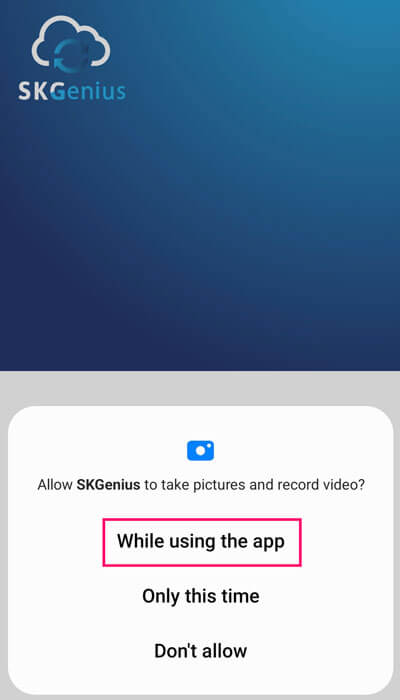
- Select “While using the app”
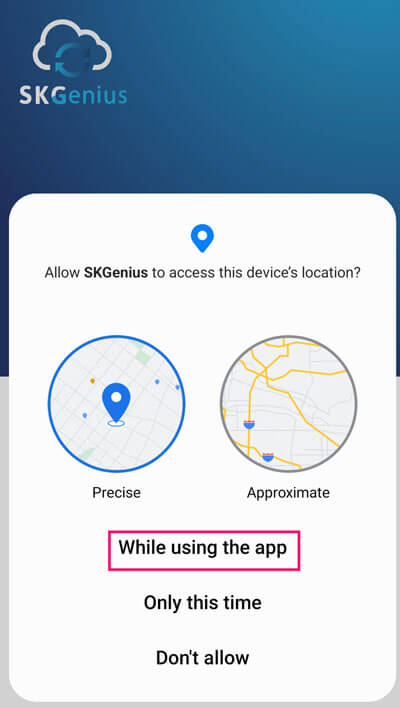
- Select “Allow”
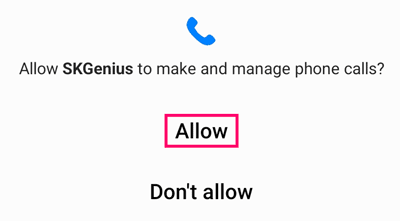
- Select “While using the app”
- Enter Surname and Mobile Number and click on “Send”
- Enter Code from Text message and click on “Login”
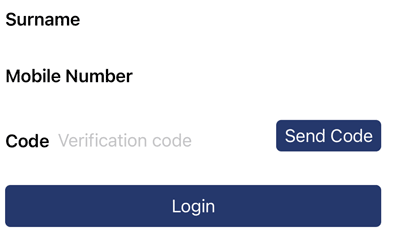
- You are now logged in to SKGenius
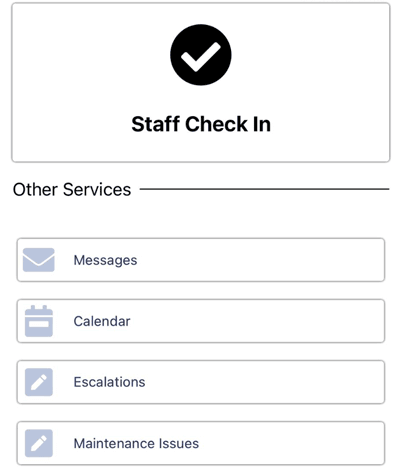
Congratulations! The App has been successfully installed.
