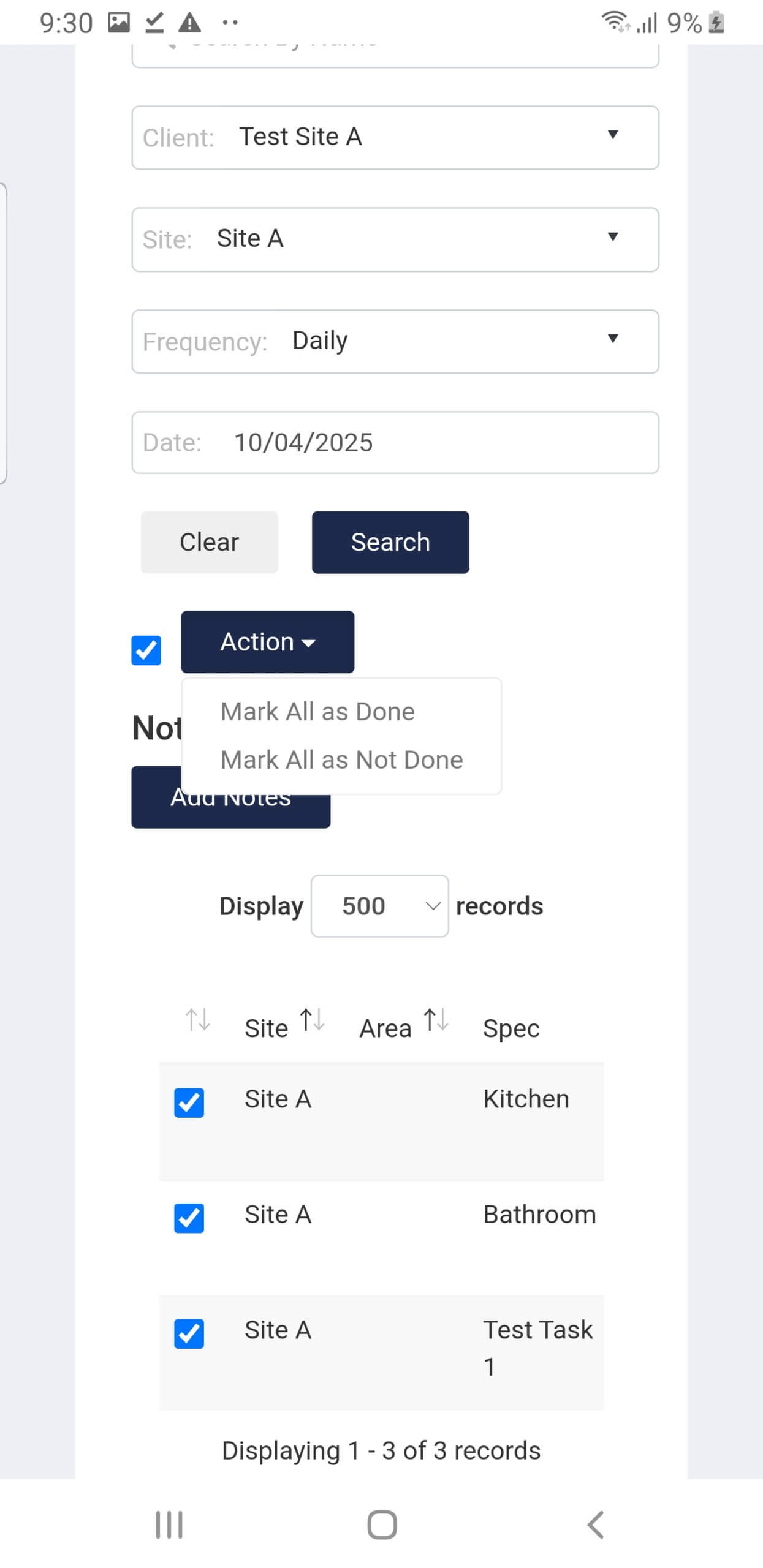Using the Genius Cleaner Checklist System (Mobile Website)
Welcome to the Genius checklist system! This system is designed to streamline your workflow, ensuring tasks are completed accurately and efficiently. To get started, you’ll first need to log into Genius where you will access site personalised checklist.
These instructions are for CLEANERS only. Security Officers should follow the instructions here. click here
Once logged in, navigate to the checklist section. Here, you will find a list of tasks assigned to you or related to your project. Each checklist item is designed to be marked off as you complete it. It’s essential to regularly check that each task is properly marked when completed, as this will keep the system updated and provide real-time tracking of your progress.
- Login to the app with your credentials
- Access to the Cleaner checklist by going to “Cleaners Checklist”
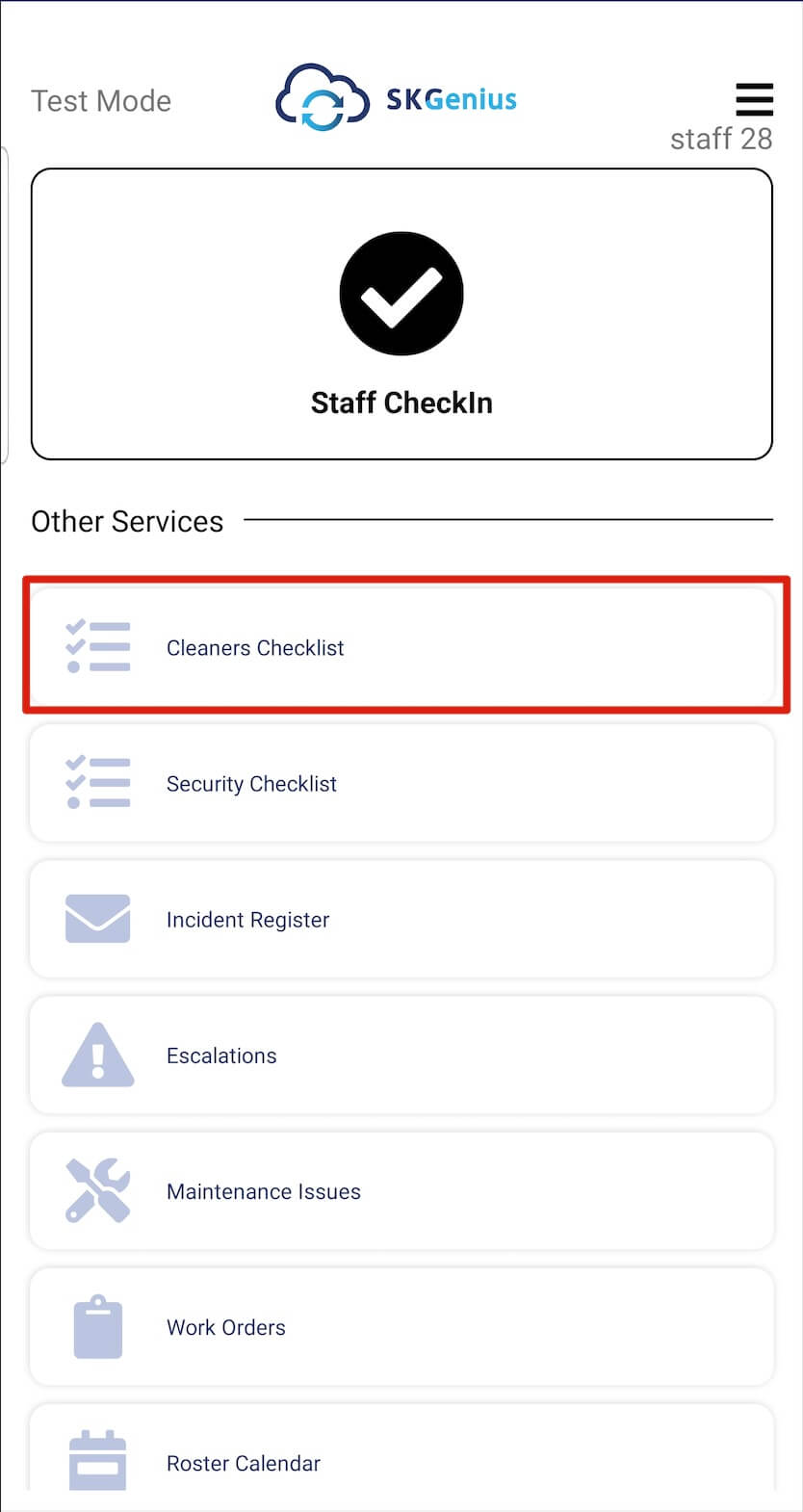
- The checklist will be opened in your default browser. Log in to Genius with your email and password.
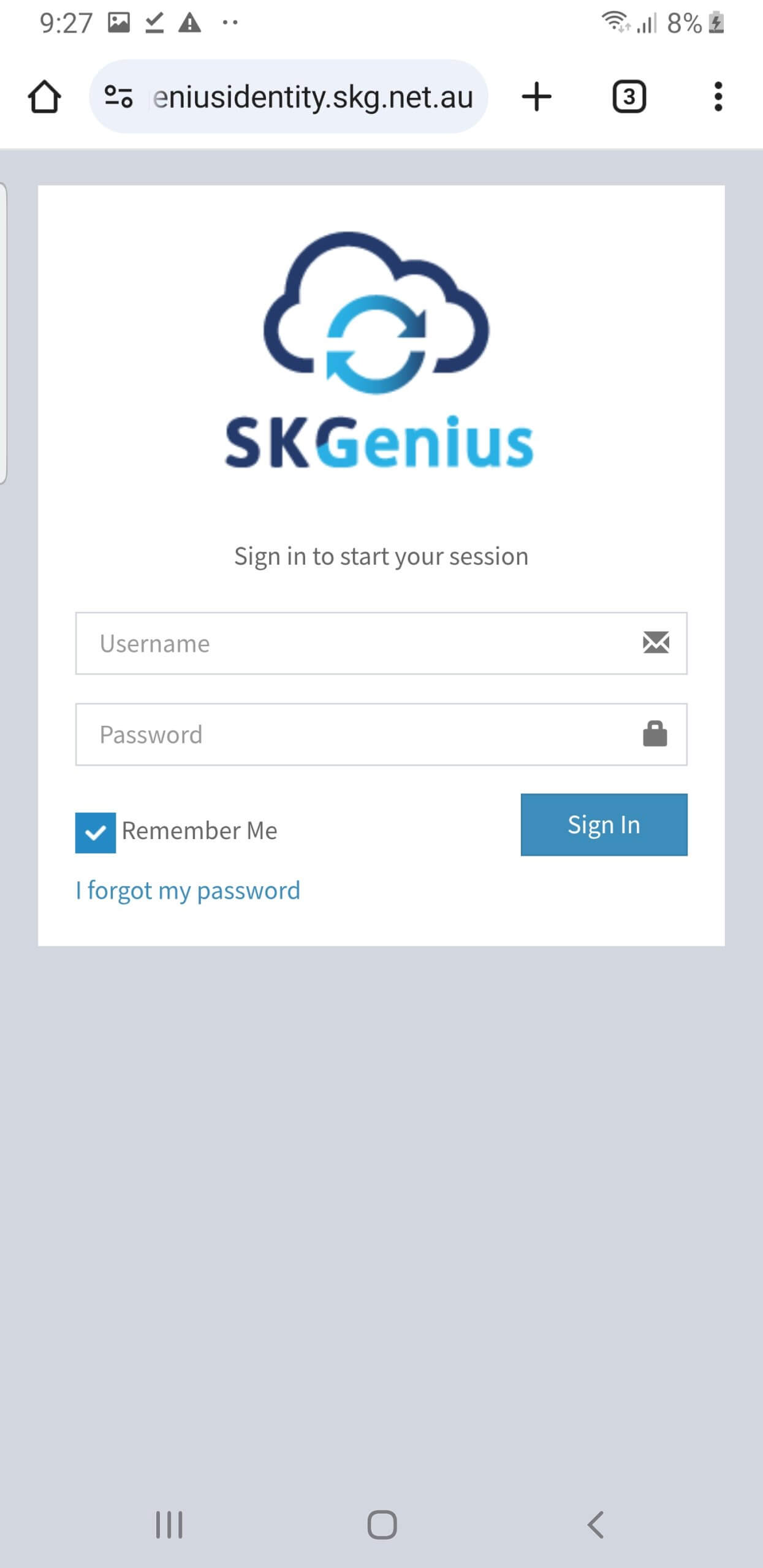
Once logged in, you can save password for the future
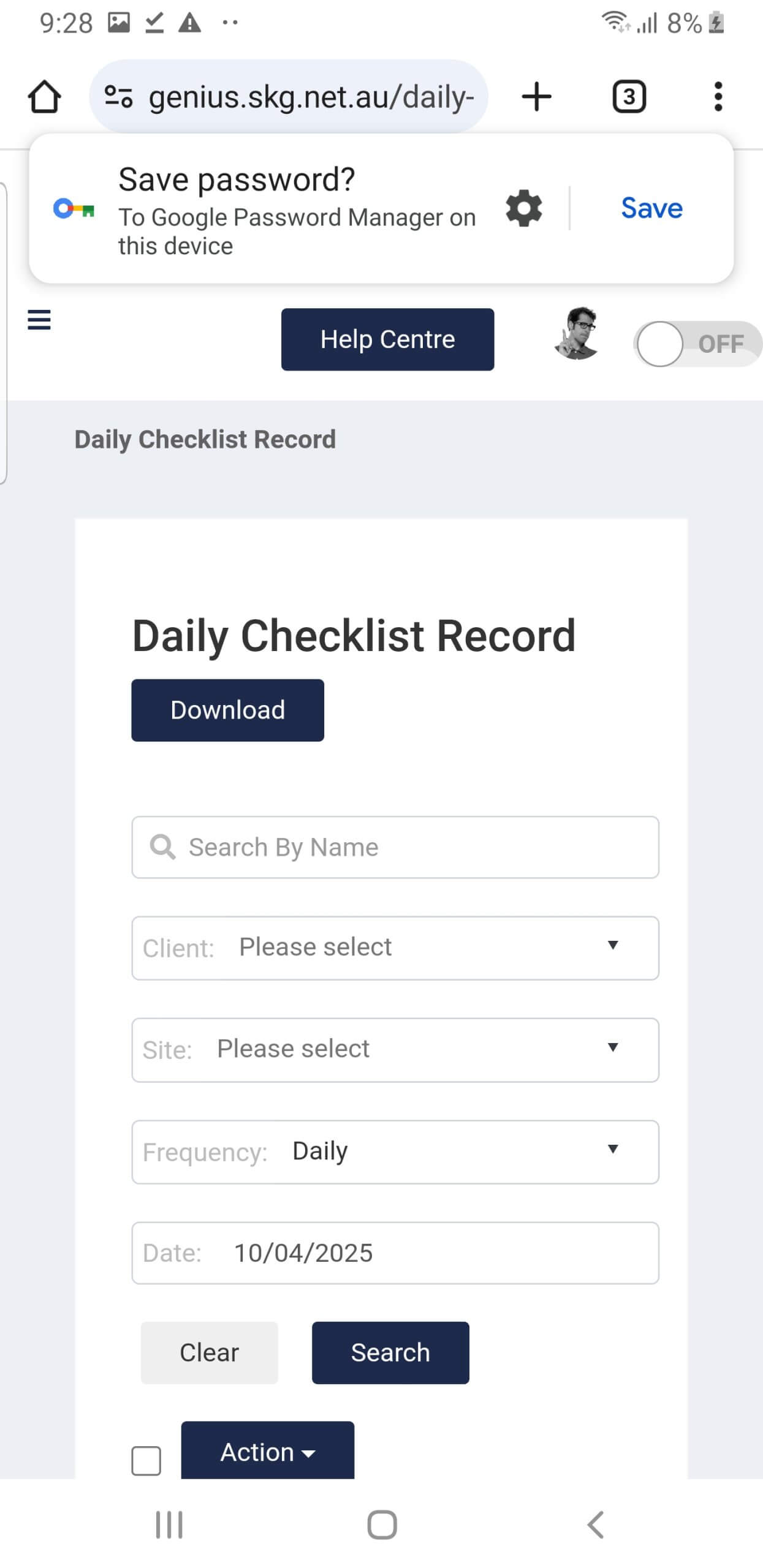
- Once logged in, you’ll land on the Checklist page automatically.
Search by the client/site that you work for to view the checklists. You can tick the checkbox to mark the task as done, the completion time will be saved.
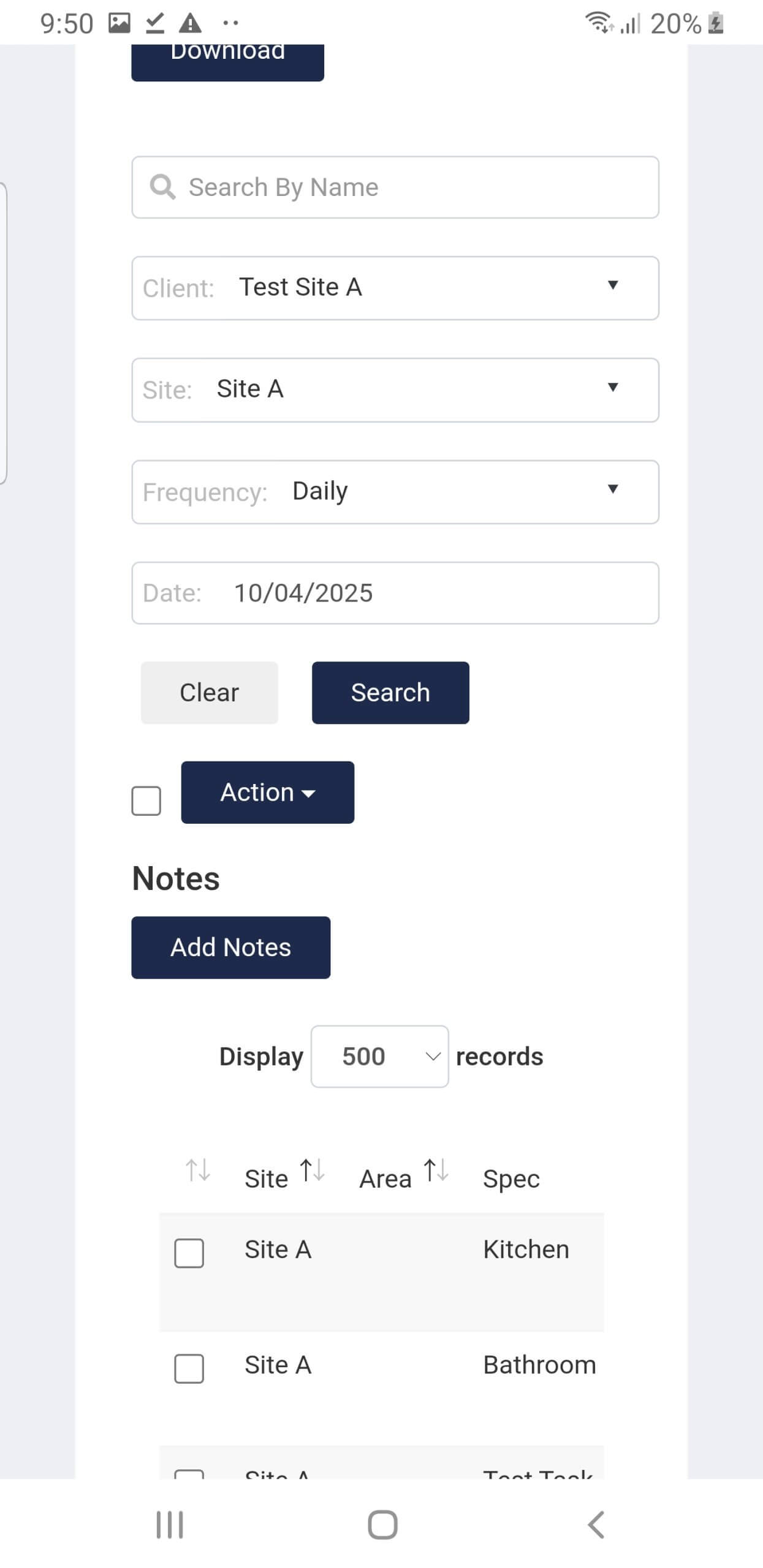
You can scroll to the right to click on the edit button to add comments/photos.
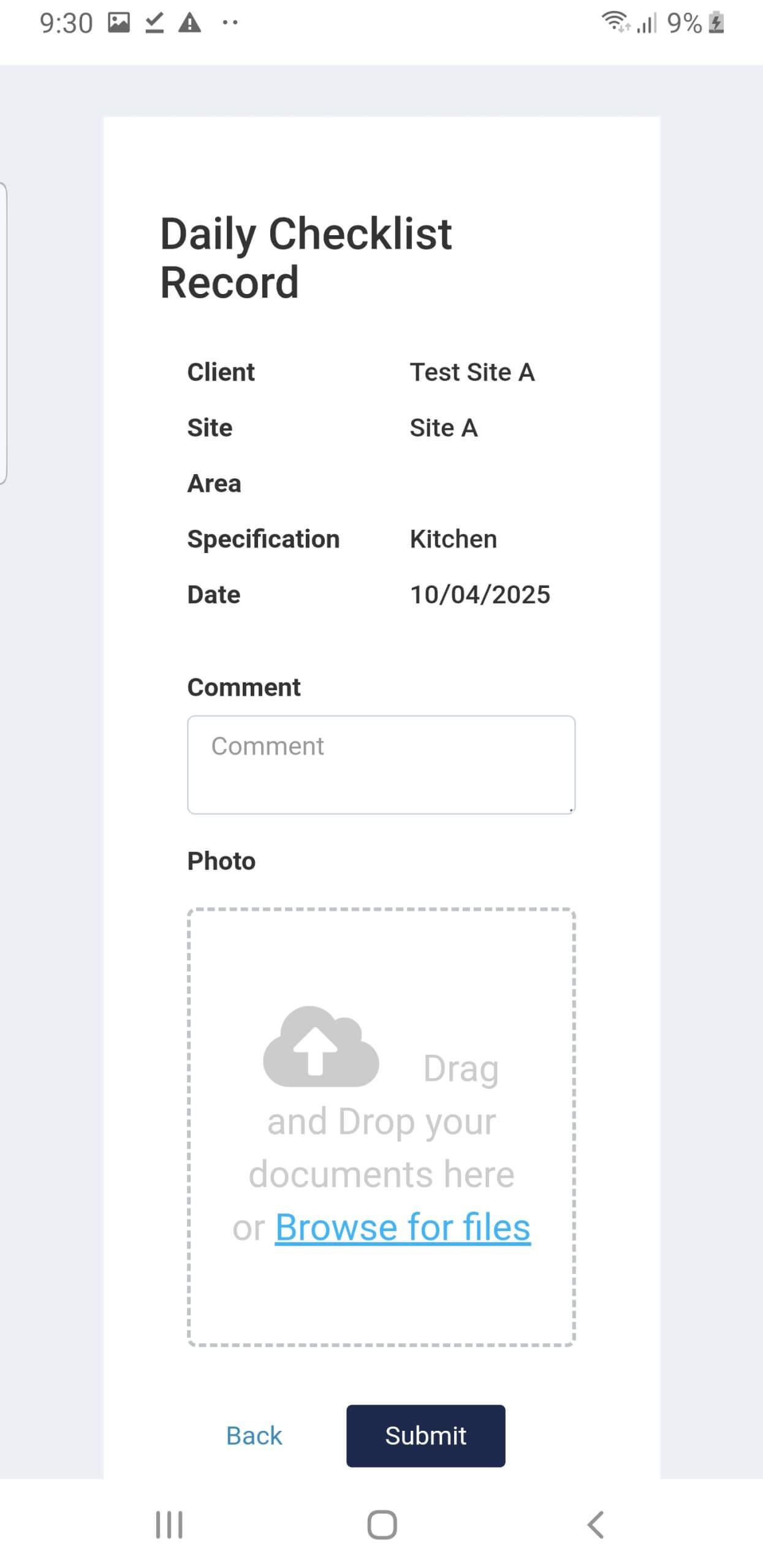
- If multiple tasks were completed, you can select multiple tasks to perform bulk action.