How Can We Help?
-
Operations
- Using the Genius Checklist System (Web Based)
- Using the Genius Security Checklist System (Mobile App)
- Using the Genius Cleaner Checklist System (Mobile Website)
- Adhoc Work Orders
- Adhoc Work Orders - Corrigo Integration
- How to approve Work Orders that have been rejected - For State Managers
- Service Provider Staff – Quote Submission and Work Completion Evidence
- Planned Preventative Maintenance (PPM)
- Assign a CSM to a Site
- Assign a Site Manager to a Site
- Escalations
- Processing a Missed Clean Credit
- Processing a Missed Clean Makeup
- QA Records
- QA Report Client Recipient
- QA Report Settings
- Timesheet Lock
- Incident Register
- Incident Register on Mobile App (For employee)
- Show all articles (4) Collapse Articles
-
CRM/BD
-
Roster/Timesheets
-
HR
- Adding Client Induction Documents
- Check Pending/Completed Conversions
- Conversion of Employment
- Create Leave Requests on behalf of Field Staff/Cleaners
- Leave Request Process
- Partial Leave
- HR Conversion of Employment
- HR FAQ
- HR Onboarding – How to upload a file
- HR Onboarding Admin Guide
- HR Onboarding Cleaner Guide
- HR Schedule
- Onboarding – Updating Your Ezko Onboarding Record
- Onboarding – Updating Your SKG Onboarding Record
- Onboarding - Updating TFN
- Onboarding – Updating Bank Details
- Onboarding – Uploading Super Form
- Onboarding – Uploading Tax Form
- Onboarding Invitation Logs
- Onboarding Workflow
- Remove-Cancel Onboarding Invitation
- Schedule
- SP Onboarding
- Terminating a Service Provider Staff
- Terminating an Employee
- Show all articles (10) Collapse Articles
-
Other
-
Time and Attendance
< All Topics
Print
Onboarding – Updating Bank Details
PostedDecember 16, 2022
UpdatedAugust 21, 2024
Byaudigital
The following instructions shows how to update your own bank details
- Go to the SKG website – http://skg.net.au/
- Click on SKGenius on the top right-hand side
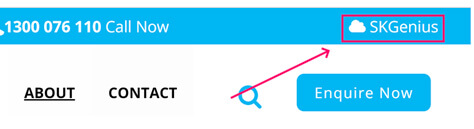
- Login with your email address and password
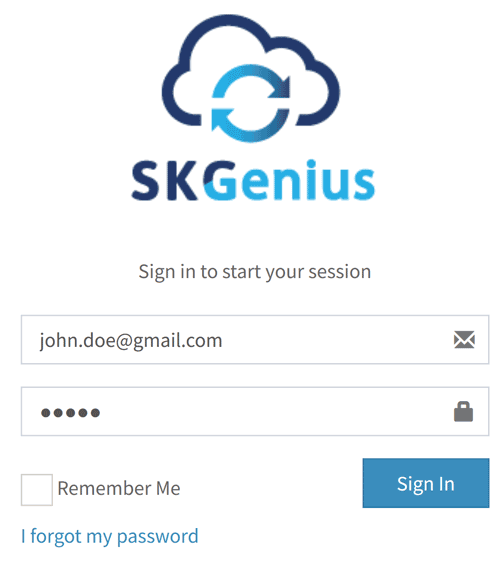
- Click on Onboarding
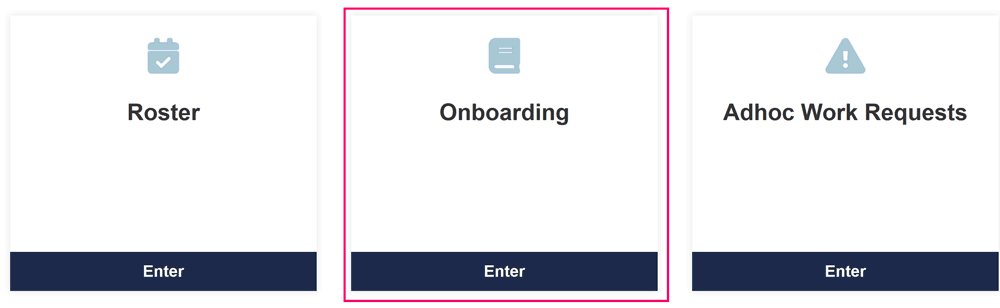
- Click on Edit
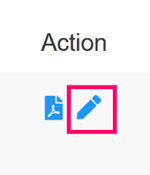
- Go to Step 4 by click on “Next” at the bottom of the screen


- Add/Update Bank details on Step 4
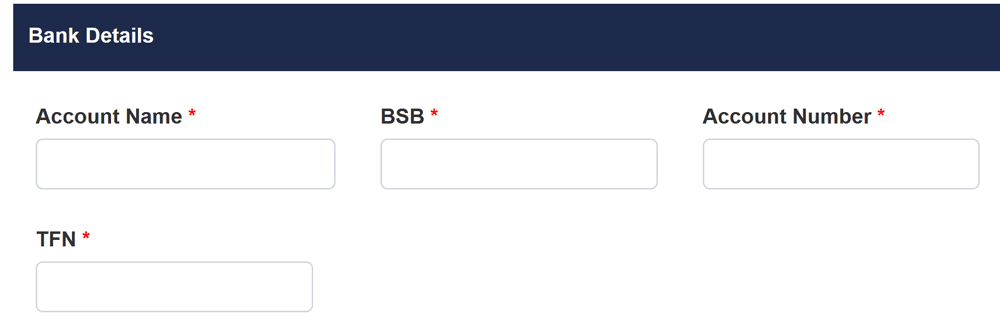
- Click Next
- Click Next
- Click Submit
Congratulations! You have successfully updated your bank details.
Table of Contents
